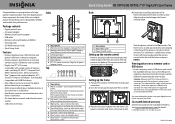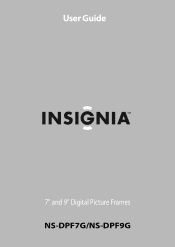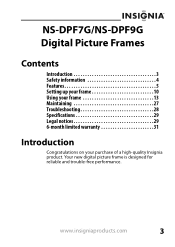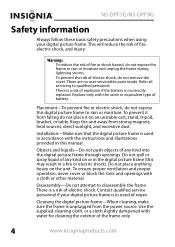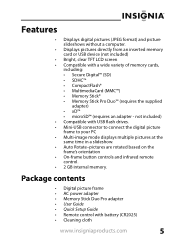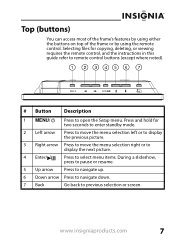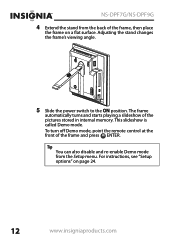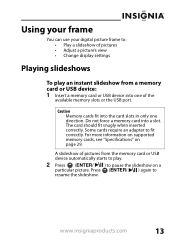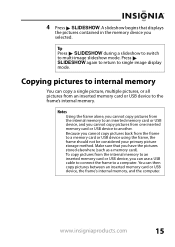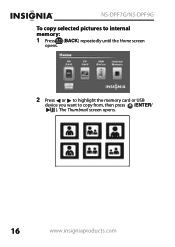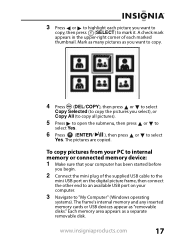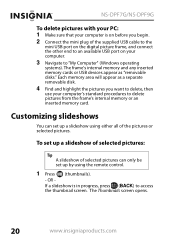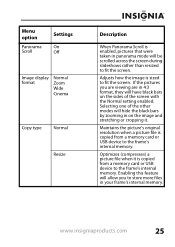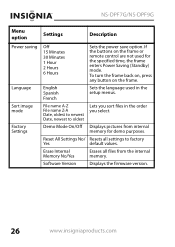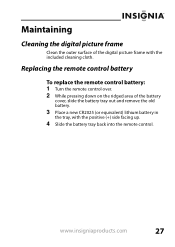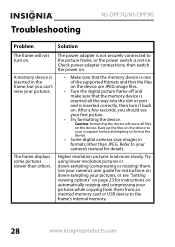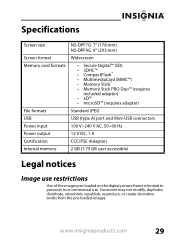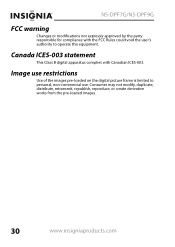Insignia NS-DPF7G Support Question
Find answers below for this question about Insignia NS-DPF7G.Need a Insignia NS-DPF7G manual? We have 6 online manuals for this item!
Question posted by JustinLeigh on June 12th, 2011
My Frame Has All Of A Sudden Stopped Showing The Photos In The Memory....
My frame has all of a sudden stopped showing the photos in the memory....it just goes through a series of black and white checkers, green screen, red, black and white, I tied restarting etc.....unpluging, nothing works? I just purchased it about a month ago.
Current Answers
Related Insignia NS-DPF7G Manual Pages
Similar Questions
Digital Picture Key Chain Ns-dkeybk10/
The built in software goes to a page that is "unavailable". How can I get my pictures to this produc...
The built in software goes to a page that is "unavailable". How can I get my pictures to this produc...
(Posted by gbailey75 7 years ago)
Insignia Digital Picture Frame Ns-dpf8pr
the screen is locked on the menu. cycled power. Buttons don't work. It does see the USB port and pul...
the screen is locked on the menu. cycled power. Buttons don't work. It does see the USB port and pul...
(Posted by Troybraud77 8 years ago)
I Want To Add More Pictures To My Thumb Drive Without Loosing The Current Ones
(Posted by jddaves 10 years ago)
Changing Faceplate
how do I change the faceplate on my 7" digital picture frame?
how do I change the faceplate on my 7" digital picture frame?
(Posted by ekcollison 12 years ago)
It Won't Turn On...
I've had my digital picture frame for around a year, and I've used it before easily. It's been sitti...
I've had my digital picture frame for around a year, and I've used it before easily. It's been sitti...
(Posted by gemogirl91 12 years ago)