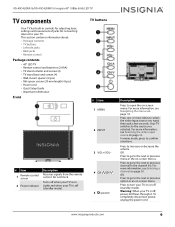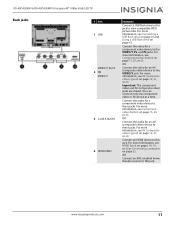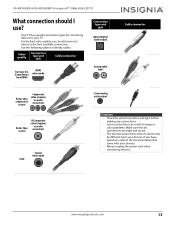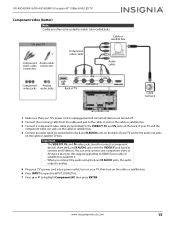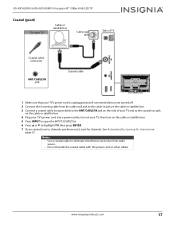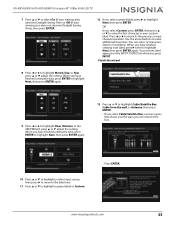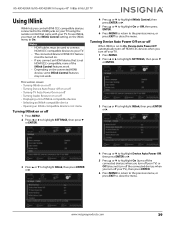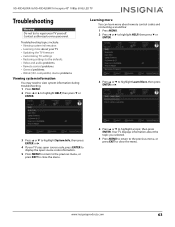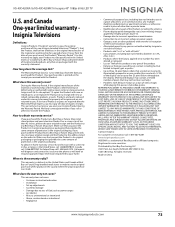Insignia NS-40D420NA16 Support Question
Find answers below for this question about Insignia NS-40D420NA16.Need a Insignia NS-40D420NA16 manual? We have 13 online manuals for this item!
Question posted by ostara81 on March 8th, 2016
Connectivity Issues!
My Insignia Roku TV finds and connects to the wireless network, but will not connect to the local network or internet. CAN YOU HELP??
Current Answers
Related Insignia NS-40D420NA16 Manual Pages
Similar Questions
Where Can I Download The Firmware For Insgnia Tv Model Ns-46d40sna14 ?
Where can I download the firmware for INSGNIA TV model NS-46D40SNA14 ?
Where can I download the firmware for INSGNIA TV model NS-46D40SNA14 ?
(Posted by alfredalliven 2 years ago)
I'm Trying To Update My Insignia 43 Inch Tv, I Downloaded The Firmware Update Bu
I'm trying to update my insignia 43 inch tv, I downloaded the firmware update but I know how to inst...
I'm trying to update my insignia 43 inch tv, I downloaded the firmware update but I know how to inst...
(Posted by richieallen2079 6 years ago)
Insignia Model Ns-39d400na14 Led Tv Not Working
I have an Insignia model ns-39d400na14 led TV that I just took out the box, made the connections, tu...
I have an Insignia model ns-39d400na14 led TV that I just took out the box, made the connections, tu...
(Posted by lfarias 7 years ago)
Blinking Red Light On Ns-40d420na16?
There is a blinking red light on my 40 inch insignia led tv? Whats up?
There is a blinking red light on my 40 inch insignia led tv? Whats up?
(Posted by henryrandy 7 years ago)
Connect Ns-whp314 Wireless Stereo Headphones To Ns-32d512na15 Led Tv
What is the correct connection of Insignia NS-WHP314 wireless stereo headphones to an Insignia NS-32...
What is the correct connection of Insignia NS-WHP314 wireless stereo headphones to an Insignia NS-32...
(Posted by RDWOOD75438 9 years ago)