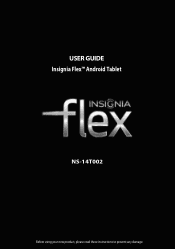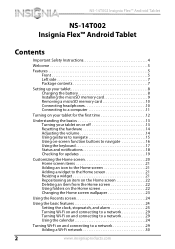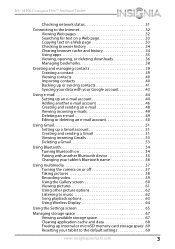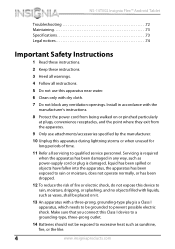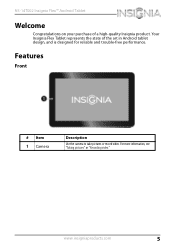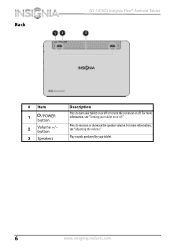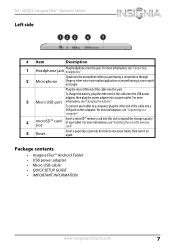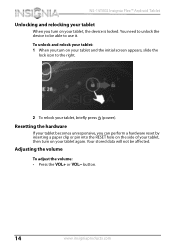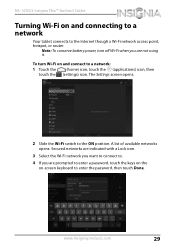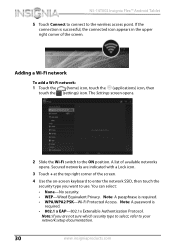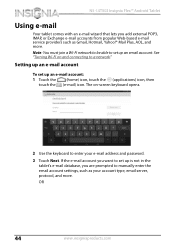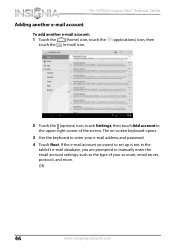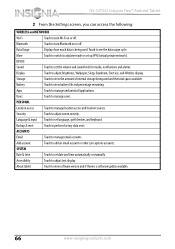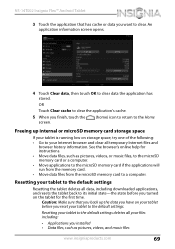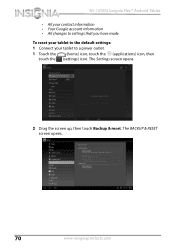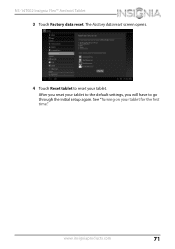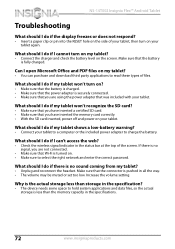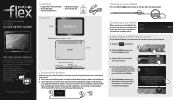Insignia NS-14T002 Support Question
Find answers below for this question about Insignia NS-14T002.Need a Insignia NS-14T002 manual? We have 5 online manuals for this item!
Question posted by Adelita112081 on May 17th, 2014
Got A Insignia 14-t002 Tablet And Can Not Reset Password And Locked Out? Help?
Current Answers
Answer #1: Posted by BusterDoogen on May 17th, 2014 6:11 PM
Resetting the hardware
If your tablet becomes unresponsive, you can perform a hardware reset by inserting a paper clip or pin into the RESET hole on the side of your tablet, then turn on your tablet again. Your stored data will not be affected. Go to page 69 of the manual for factory reset procedure.
I hope this is helpful to you!
Please respond to my effort to provide you with the best possible solution by using the "Acceptable Solution" and/or the "Helpful" buttons when the answer has proven to be helpful. Please feel free to submit further info for your question, if a solution was not provided. I appreciate the opportunity to serve you!
Related Insignia NS-14T002 Manual Pages
Similar Questions
I just bought an insignia 8" tablet. Model #NS-15MS08 from a friend. He was given it by a different ...
My daughter forgot the password and we cant unlock the tablet. What can I do to unlock or restore?
Upon trying to view some cams and other videos, I am told that I need to have Adobe Flash, unfortuna...