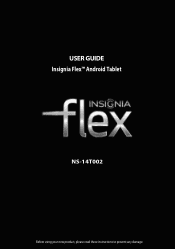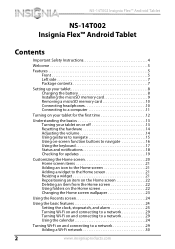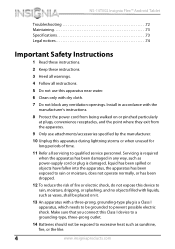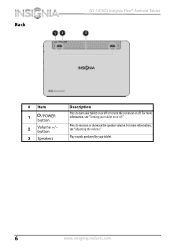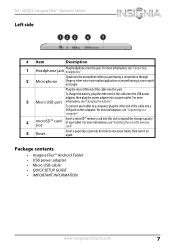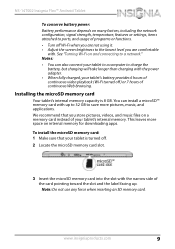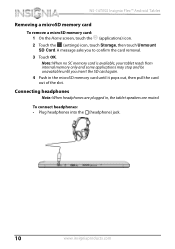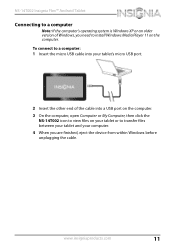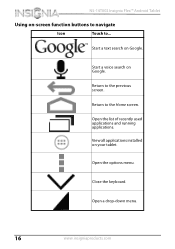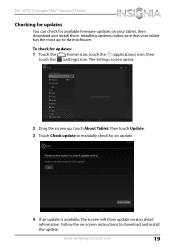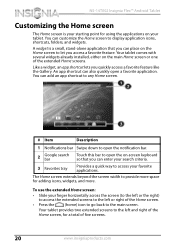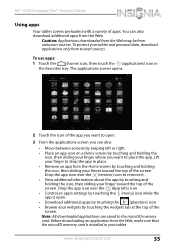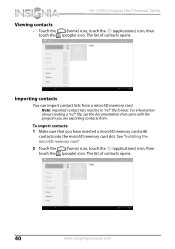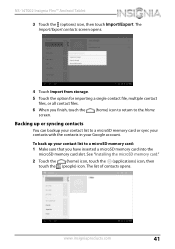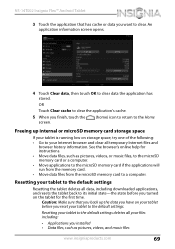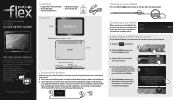Insignia NS-14T002 Support Question
Find answers below for this question about Insignia NS-14T002.Need a Insignia NS-14T002 manual? We have 5 online manuals for this item!
Question posted by demonchylde on December 3rd, 2013
Is There Any Adobe-flash That Can Be Installed On The Insignia Ns-14t002 Tablet?
Current Answers
Answer #1: Posted by BusterDoogen on December 3rd, 2013 11:23 PM
I hope this is helpful to you!
Please respond to my effort to provide you with the best possible solution by using the "Acceptable Solution" and/or the "Helpful" buttons when the answer has proven to be helpful. Please feel free to submit further info for your question, if a solution was not provided. I appreciate the opportunity to serve you!
Related Insignia NS-14T002 Manual Pages
Similar Questions
my tablet doesnt seem to work good when i touch the screen it may be the touch settings but i dont k...
I have a insignia 8 inch flex NS 14T002 And am having problems mounting a 32 GB SD card its inserted...