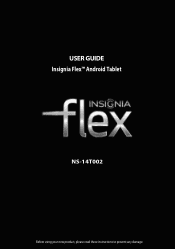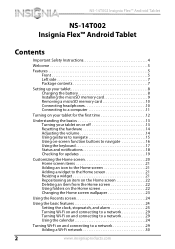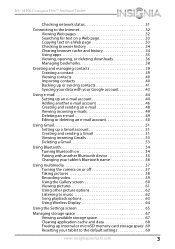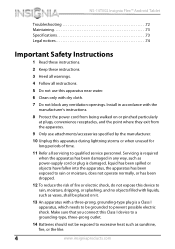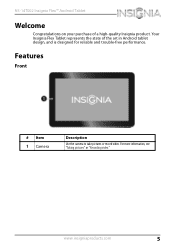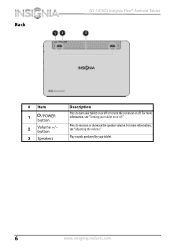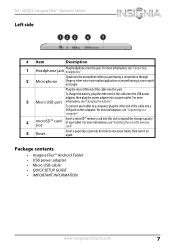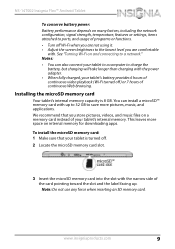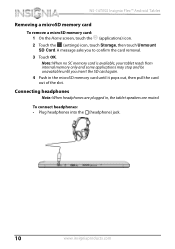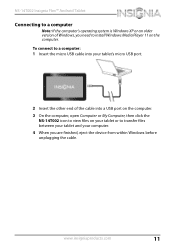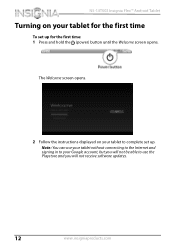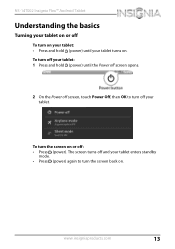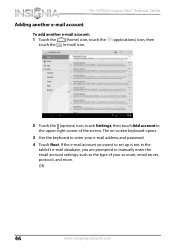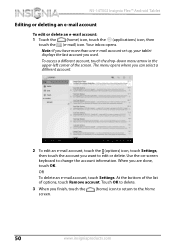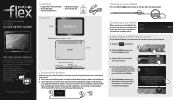Insignia NS-14T002 Support Question
Find answers below for this question about Insignia NS-14T002.Need a Insignia NS-14T002 manual? We have 5 online manuals for this item!
Question posted by youngdaddy213 on September 9th, 2014
Insignia Model Ns-14t002 Dr
my tablet doesnt seem to work good when i touch the screen it may be the touch settings but i dont know what do you recommend
Current Answers
Related Insignia NS-14T002 Manual Pages
Similar Questions
Power Up And Charging Issues For Insignia Ns-p08a7100 Tablet
What can be done if the system will not power up or charge on the Insignia NS-P08A7100
What can be done if the system will not power up or charge on the Insignia NS-P08A7100
(Posted by chanthom50 7 years ago)
How Do I Mount A 32gb Sd Card In Insignia 8 Inch
I have a insignia 8 inch flex NS 14T002 And am having problems mounting a 32 GB SD card its inserted...
I have a insignia 8 inch flex NS 14T002 And am having problems mounting a 32 GB SD card its inserted...
(Posted by beckfordclan 9 years ago)
Is There Any Adobe-flash That Can Be Installed On The Insignia Ns-14t002 Tablet?
Upon trying to view some cams and other videos, I am told that I need to have Adobe Flash, unfortuna...
Upon trying to view some cams and other videos, I am told that I need to have Adobe Flash, unfortuna...
(Posted by demonchylde 10 years ago)
Insignia Ns-13t001 Tablet Vibrates Twice But Doesn't Power Up.
I have 2 insignia NS-13T001 tablets, both will vibrate twice when you push the power button but do n...
I have 2 insignia NS-13T001 tablets, both will vibrate twice when you push the power button but do n...
(Posted by cjsaling 10 years ago)