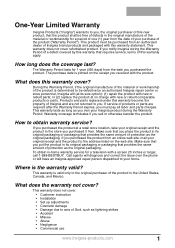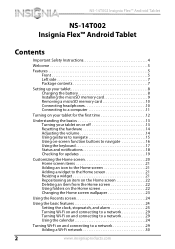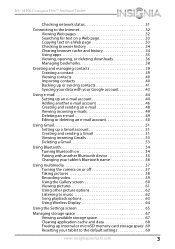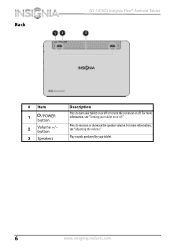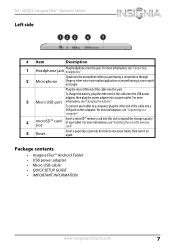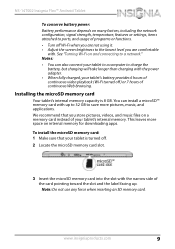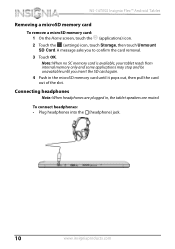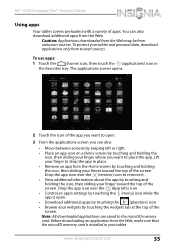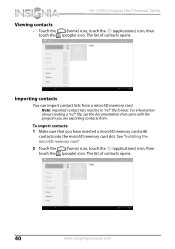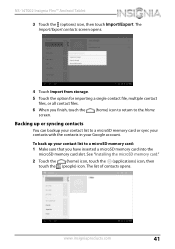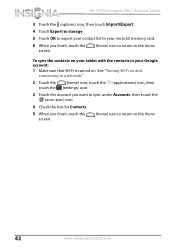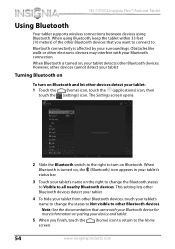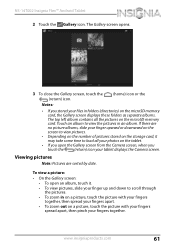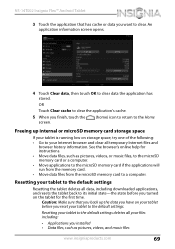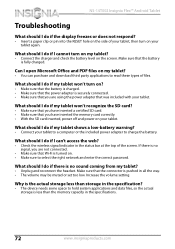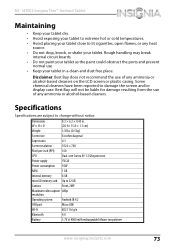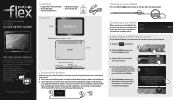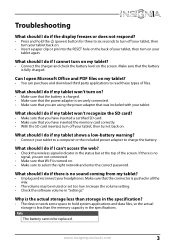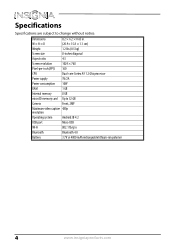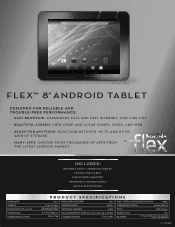Insignia NS-14T002 Support Question
Find answers below for this question about Insignia NS-14T002.Need a Insignia NS-14T002 manual? We have 5 online manuals for this item!
Question posted by beckfordclan on May 11th, 2014
How Do I Mount A 32gb Sd Card In Insignia 8 Inch
I have a insignia 8 inch flex NS 14T002 And am having problems mounting a 32 GB SD card its inserted yet the device keep saying running out of space
Current Answers
Answer #1: Posted by TheWiz on May 12th, 2014 7:50 AM
You cannot install apps directly to an SD card. Some older versions of Android allowed you to move them to an SD card afterwards but your tablet has a newer version that doesn't support that. You can try using an app like AppMgr III to move apps to an SD card but it doesn't work on all tablets.
Related Insignia NS-14T002 Manual Pages
Similar Questions
Wont Charge
will not charge. Can locate no reset button..which has bn one suggestion..am using charger which cam...
will not charge. Can locate no reset button..which has bn one suggestion..am using charger which cam...
(Posted by kmpjkathy 7 years ago)
How To Setup To Store Data From Pad Memory To Sd Card And Setup To Store Downlo
I need to know how to move data to my sd card including downloads like apps and games?
I need to know how to move data to my sd card including downloads like apps and games?
(Posted by packleader0 9 years ago)
Importing Pictures And Videos From A Micro Sd Card
(Posted by butch411 10 years ago)
1. How To Verify That Micro Sd Card Is Properly Installed
2. how to transfer files to the micro SD card.
2. how to transfer files to the micro SD card.
(Posted by gnclct 10 years ago)
Is There Any Adobe-flash That Can Be Installed On The Insignia Ns-14t002 Tablet?
Upon trying to view some cams and other videos, I am told that I need to have Adobe Flash, unfortuna...
Upon trying to view some cams and other videos, I am told that I need to have Adobe Flash, unfortuna...
(Posted by demonchylde 10 years ago)