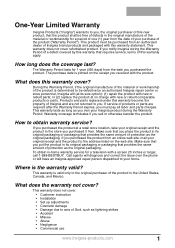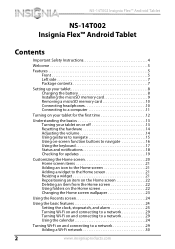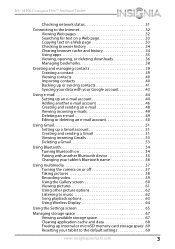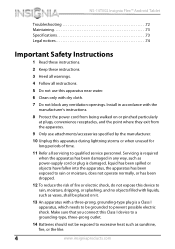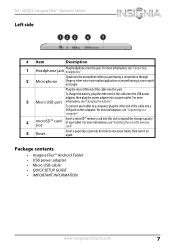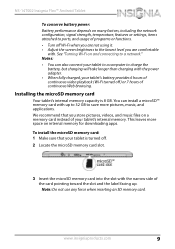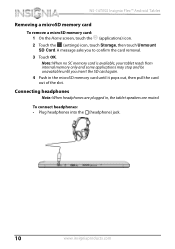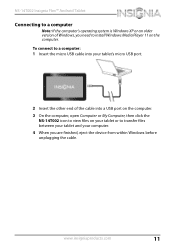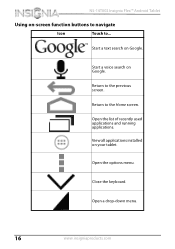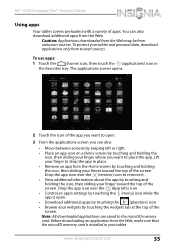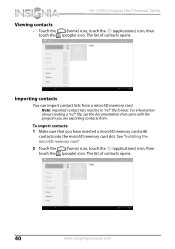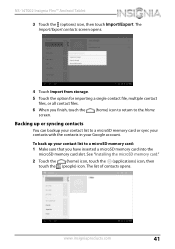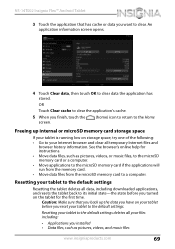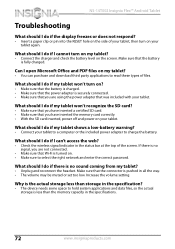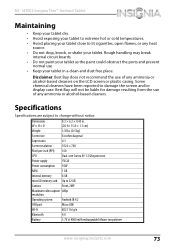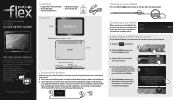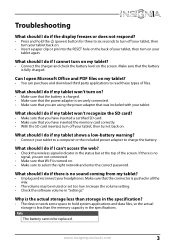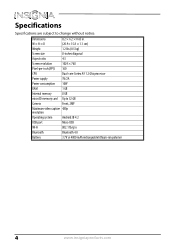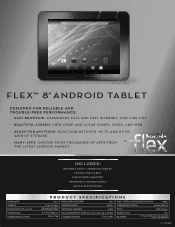Insignia NS-14T002 Support Question
Find answers below for this question about Insignia NS-14T002.Need a Insignia NS-14T002 manual? We have 5 online manuals for this item!
Question posted by gnclct on January 11th, 2014
1. How To Verify That Micro Sd Card Is Properly Installed
Current Answers
Answer #2: Posted by StLFanMan on January 14th, 2014 8:49 AM
To transfer files to the microSD card, once it's installed, select the files that you want to transfer. Hit "cut" or "copy". Afterwards, select "Settings" and then "Storage". Select the microSD card, and then click "paste".
You should then see the files transfering to the microSD drive.
Related Insignia NS-14T002 Manual Pages
Similar Questions
can this tablet read data from a flash drive through the micro usb port?
I need to know how to move data to my sd card including downloads like apps and games?
I have a insignia 8 inch flex NS 14T002 And am having problems mounting a 32 GB SD card its inserted...
Upon trying to view some cams and other videos, I am told that I need to have Adobe Flash, unfortuna...