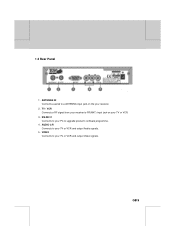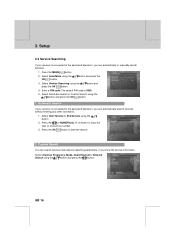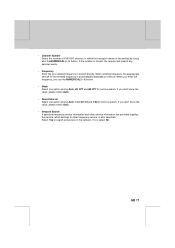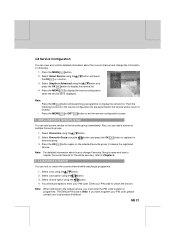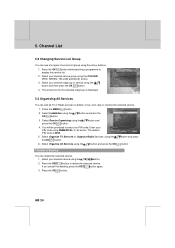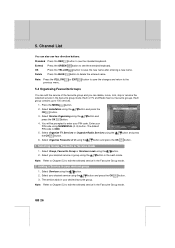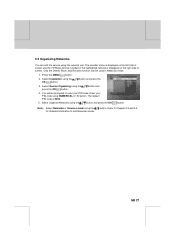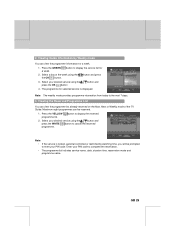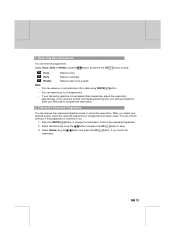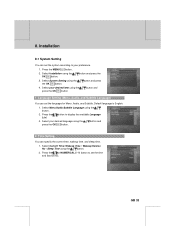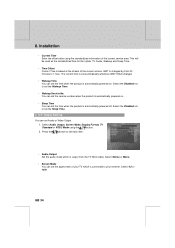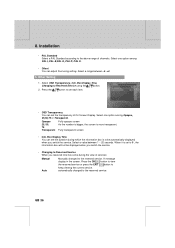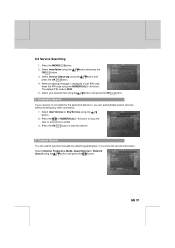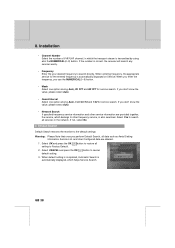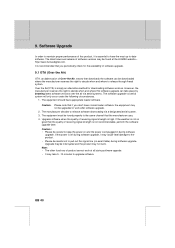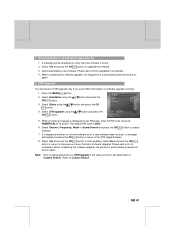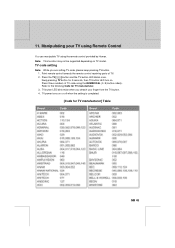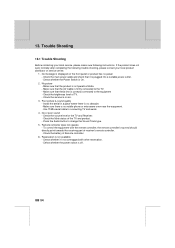Humax F2-1010T Support Question
Find answers below for this question about Humax F2-1010T.Need a Humax F2-1010T manual? We have 1 online manual for this item!
Question posted by hughesja on January 22nd, 2012
Have Forgotten My Pin - What To Do ? I Cannot Get The Default Pin Number To Work
The person who posted this question about this Humax product did not include a detailed explanation. Please use the "Request More Information" button to the right if more details would help you to answer this question.
Current Answers
Related Humax F2-1010T Manual Pages
Similar Questions
Service Format Not Supported
our stb used to work very well and we were very happy with it but it has started displaying service ...
our stb used to work very well and we were very happy with it but it has started displaying service ...
(Posted by Stringer45 9 years ago)
Remote Buttons Not Working
Some buttons on my remote aren't working mainly the OK button and channel up and down, volume up and...
Some buttons on my remote aren't working mainly the OK button and channel up and down, volume up and...
(Posted by breefabgal 10 years ago)
Hello My Humax Doesnt Work. I Mean That I Cant Change The Channels And The Scree
cant change the channels...and the starting screen shows...after that just black. what should i do?
cant change the channels...and the starting screen shows...after that just black. what should i do?
(Posted by johnpalo63976 10 years ago)
Trying To Install This Box But When Asked For The Pin Code, It Will Not Enter
(Posted by helen56785 11 years ago)