Humax PVR-9150T Support Question
Find answers below for this question about Humax PVR-9150T.Need a Humax PVR-9150T manual? We have 1 online manual for this item!
Question posted by breefabgal on April 20th, 2014
Remote Buttons Not Working
Some buttons on my remote aren't working mainly the OK button and channel up and down, volume up and down and the up, down, left and right buttons plus Some numbers. Please help?
Current Answers
There are currently no answers that have been posted for this question.
Be the first to post an answer! Remember that you can earn up to 1,100 points for every answer you submit. The better the quality of your answer, the better chance it has to be accepted.
Be the first to post an answer! Remember that you can earn up to 1,100 points for every answer you submit. The better the quality of your answer, the better chance it has to be accepted.
Related Humax PVR-9150T Manual Pages
User Manual - Page 1
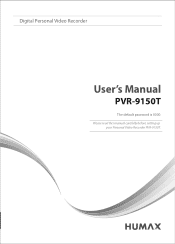
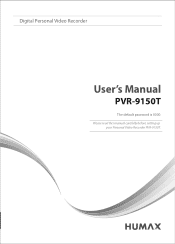
Digital Personal Video Recorder
User's Manual
PVR-9150T
The default password is 0000. Please read this manual carefully before setting up
your Personal Video Recorder PVR-9150T.
User Manual - Page 2
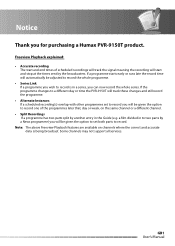
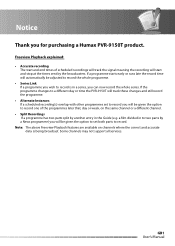
...record the whole series. If the programme changes to a different day or time the PVR-9150T will track these changes and still record the programme. • Alternate Instances If ... and stop at the times sent by another entry in a series, you for purchasing a Humax PVR-9150T product.
Some channels may not support all services. If a programme starts early or runs late the record time will ...
User Manual - Page 4
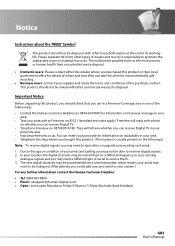
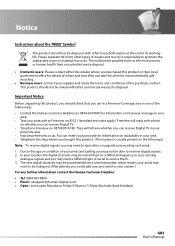
... receipt).
Important Notice Before unpacking this product. (The number is usually printed on whether you purchased this product or...working life. They will reply with other commercial wastes for information on a different frequency to your existing
analogue signals and you may
need to receiver...In your location the digital channels may be realigned. (Alternatively, you can enter your
postcode ...
User Manual - Page 7
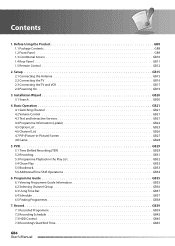
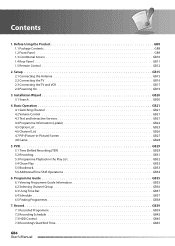
... Schedule GB42 7.3 HDD Control GB45 7.4 Recording's Start/End Time GB45
GB6 User's Manual Basic Operation GB21 4.1 Switching Channel GB21 4.2 Volume Control GB21 4.3 Text and Interactive Services GB21 4.4 Programme Information (i-plate GB22 4.5 Option List GB23 4.6 Channel List GB26 4.7 PIP (Picture-in the Play List GB32 5.4 Chase Play GB33 5.5 Bookmark GB33 5.6 Additional Time...
User Manual - Page 13
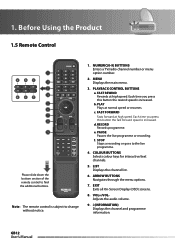
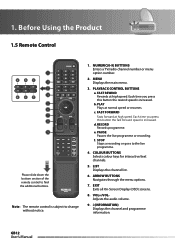
... REWIND Rewinds at high speed. Each time you press this button the rewind speed is increased. f.
MENU Displays the main menu.
3. Note: The remote control is subject to the live programme or recording. c. NUMERIC(0-9) BUTTONS Enters a TV/radio channel number or menu option number.
2. Before Using the Product
1.5 Remote Control
Please slide down the bottom section of the...
User Manual - Page 14


... SOUNDTRACK Displays the soundtrack list. l. or PAGE+/PAGEChanges the channel or page.
16. SOURCE Controls the input of the remote control to the previous menu and screen.
15. i. j....buttons.
10. OK Selects a menu or confirms the selected operation. SUBTITLE Displays the subtitle language list. 1. STANDBY Switches between operation and standby modes.
11. Also, displays the channel...
User Manual - Page 22
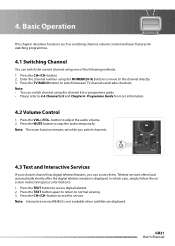
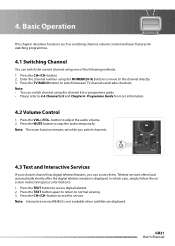
... refer to stop the audio temporarily. Press the TEXT button again to return to adjust the audio volume. 2. button to normal viewing. 3. Note: Interactive service(MHEG) is displayed. Basic Operation
This chapter describes functions such as switching channel, volume control and basic features for more information.
4.2 Volume Control
1. Press the CH+/CH- GB21 User's Manual Note...
User Manual - Page 25
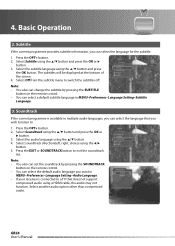
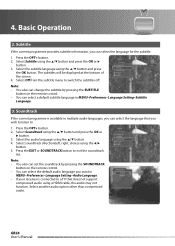
....
3. Press the OPT+ button. 2.
Select soundtrack direction(left, right, stereo) using the / button and press the OK or
button. 3. Select the audio language using a HDMI cable, the audio may not function. Select another audio option other than compressed audio. Note: • You also can change the subtitle by pressing the SOUNDTRACK
button on the remote control. • You...
User Manual - Page 30
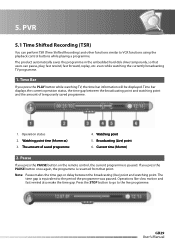
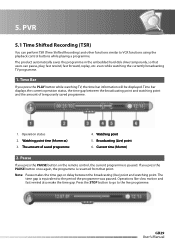
...button while watching TV, the time bar information will be displayed. GB29 User's Manual Time bar displays the current operation status, the time gap between the broadcasting (live programme. Watching point 5.
PVR...
If you press the PAUSE button on the remote control, the current programme is equivalent to VCR functions using the playback control buttons while playing a programme. The...
User Manual - Page 31
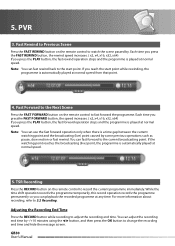
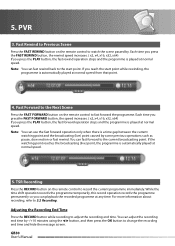
... Fast Rewind to Previous Scene
Press the FAST REWIND button on the remote control to change the recording end time and hide the message screen. Note: You can adjust the recording end time by -/+10 minutes using the / button, and then press the OK button to watch the scene passed by some previous operations such...
User Manual - Page 32
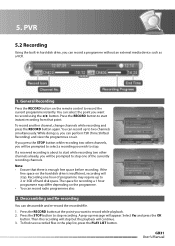
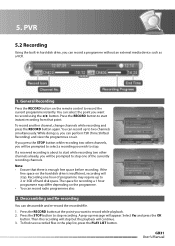
... on the remote control to record while playback. 2. Then the recording will stop . While doing so, you want to stop . Select Yes and press the OK
button. General Recording
Press the RECORD button on the programme. • You can select the point you wish to record using the / button. To record another channel, change channels while recording...
User Manual - Page 33
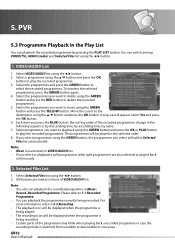
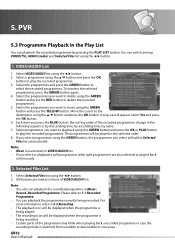
...
You can playback the programme currently being recorded. • Certain parts of VIDEO/AUDIO list. Select a programme using the GREEN button and press the OK or PLAY button to play the recorded programmes. To unselect the selected programmes, press the GREEN button again. 4.
PVR
5.3 Programme Playback in the following sequence: by descending time, by ascending time...
User Manual - Page 34
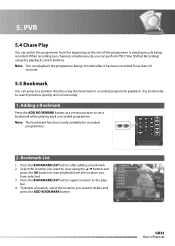
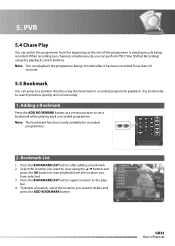
... location, select the location you want to view using the / button and
press the OK button to search positions quickly and conveniently.
1. Use bookmarks to start ...button again to return to a position directly using the playback control buttons. PVR
5.4 Chase Play
You can perform TSR (Time Shifted Recording) using the bookmark in recorded programme playback. While recording two channels...
User Manual - Page 35
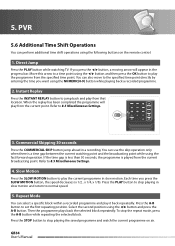
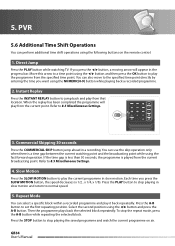
... then press the OK button to the specified time point directly by entering the time you want using the NUMERIC(0-9) button while playing back a recorded programme.
2. Then the programme plays back the selected block repeatedly. GB34 User's Manual PVR
5.6 Additional Time Shift Operations
You can also move to play from the specified time point...
User Manual - Page 58
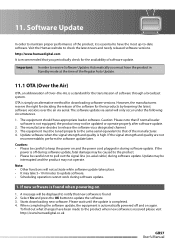
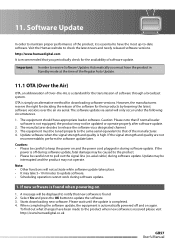
... Select Yes and press the OK button to check the latest news .... However, the manufacturers reserve the right for deciding the release of Over-the...the air via a designated channel. 3. OTA is recommended that of...work during software update. To find out what changes have the product in during software update.
1. Update software when the signal strength and quality is received...
User Manual - Page 64
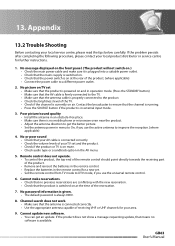
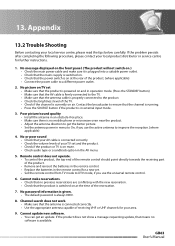
... end of the remote control should point directly towards the receiving part of receiving VHF or UHF channels for a new set. • Set the remote control from TV mode to DTV mode, if you use the universal remote control.
6. Cannot make sure it is plugged into a suitable power outlet. • Check that the mains supply is switched...
User Manual - Page 65
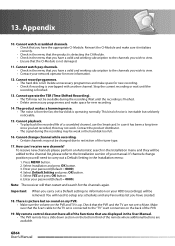
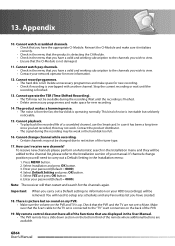
... it initializes correctly. • Check in the menu that you have a valid and working subscription to the channels you carry out a Default setting no sound on my PVR. • Make sure the volume on the bottom third of the remote where additional buttons are not set is connected to view. • Ensure that the CI-Module...
User Manual - Page 66
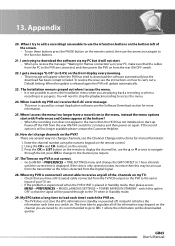
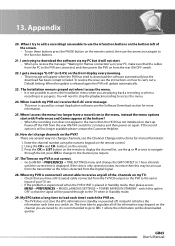
... how to the TV when in Standby mode.
29. Press the OK or LIST button on the remote to display the channel list, use the 6 function buttons on the bottom left of the information may be passed through the list, press OK to change to change channels, see the Software Download section for 2 minutes and then power on...
User Manual - Page 67
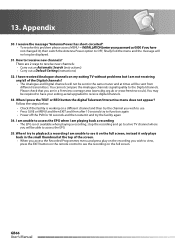
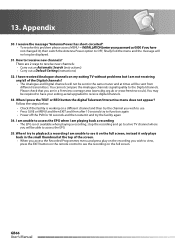
....freeview.co.uk). 13. You cannot compare the Analogue channels signal/quality to function again • Power off the PVR for 30 seconds and then restart it only plays back in... EXIT button on a different channel and then try the channel you have received Analogue channels on my exiting TV without problems but I am playing back a recording • The EPG is working on the remote control ...
User Manual - Page 71
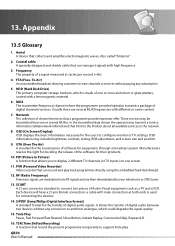
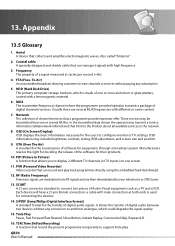
...15. Network The collection of channels/services that collects and amplifies electromagnetic waves. PVR (Personal Video Recorder) Video recorder that can transport signals ...channels or services without any subscription.
5. MUX The transmitter/frequency/channel where the programme provider/operator transmit a package of a signal measured in the network.
8. Manufacturers reserve the right...
Similar Questions
Remote Button
How do you make the fast forward button work. Its stuck
How do you make the fast forward button work. Its stuck
(Posted by Vivph1953 7 months ago)
Pvr-9150t: Recordings Skipping To End Instead Of Playing Back
When I press OK to play back a recorded programme, there is no picture or sound, just the time bar s...
When I press OK to play back a recorded programme, there is no picture or sound, just the time bar s...
(Posted by vhansen86042 9 years ago)
Pay Channel Card Not Responding
A fully operational card was inserted in the new Humax receiver, but the system reports (on screen) ...
A fully operational card was inserted in the new Humax receiver, but the system reports (on screen) ...
(Posted by rabbe1 11 years ago)

