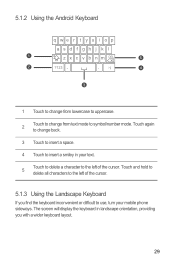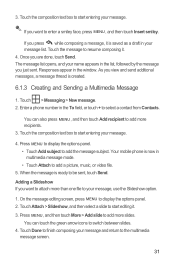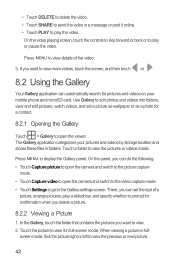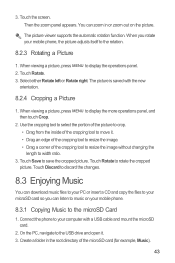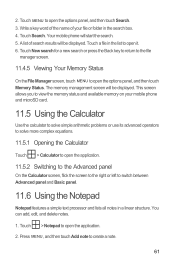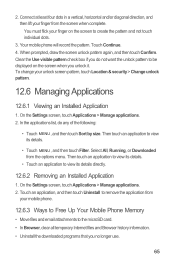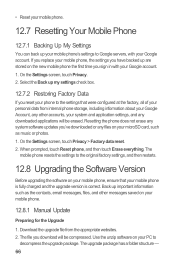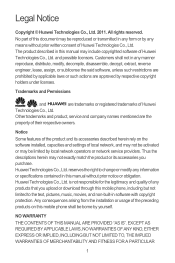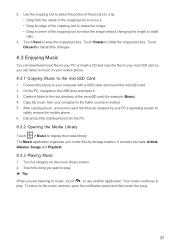Huawei M860 Support Question
Find answers below for this question about Huawei M860.Need a Huawei M860 manual? We have 3 online manuals for this item!
Question posted by tox1 on September 29th, 2015
How And Where Can I Insert Sim Card To My Huawei M860
Current Answers
Answer #1: Posted by BusterDoogen on September 29th, 2015 10:25 AM
I hope this is helpful to you!
Please respond to my effort to provide you with the best possible solution by using the "Acceptable Solution" and/or the "Helpful" buttons when the answer has proven to be helpful. Please feel free to submit further info for your question, if a solution was not provided. I appreciate the opportunity to serve you!
Related Huawei M860 Manual Pages
Similar Questions
please help!!!! i cant transfer my contact numbers from the Sim card to the Phone.