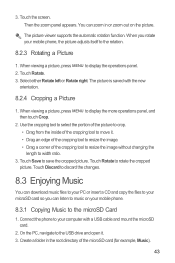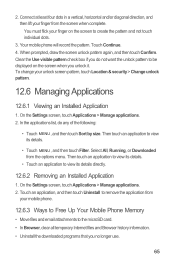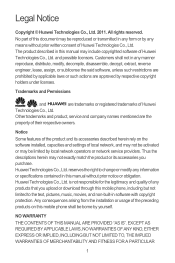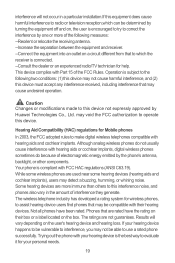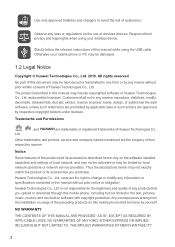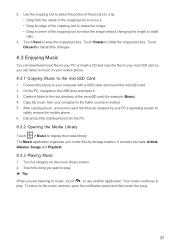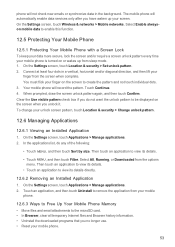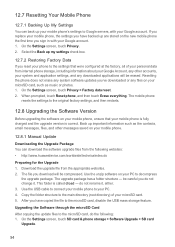Huawei M860 Support Question
Find answers below for this question about Huawei M860.Need a Huawei M860 manual? We have 3 online manuals for this item!
Question posted by MachKoya on October 22nd, 2014
How Do You Change Sim Card On A Huawei M860
Current Answers
Answer #1: Posted by waelsaidani1 on October 22nd, 2014 5:52 AM
The SIM card needs to be inserted before the battery is, as the slot for the card is obstructed once the battery has been fitted. The SIM card slides upwards, with the gold contacts facing down (towards the front of the phone).
Related Huawei M860 Manual Pages
Similar Questions
please help!!!! i cant transfer my contact numbers from the Sim card to the Phone.
Hello I havre have a problem with my huawei mate phone the sim card reader is falling to read the si...