Huawei M860 Support Question
Find answers below for this question about Huawei M860.Need a Huawei M860 manual? We have 3 online manuals for this item!
Question posted by naenarne on January 21st, 2014
My Huawei M860 Screen Wont Respond How To Fix
The person who posted this question about this Huawei product did not include a detailed explanation. Please use the "Request More Information" button to the right if more details would help you to answer this question.
Current Answers
There are currently no answers that have been posted for this question.
Be the first to post an answer! Remember that you can earn up to 1,100 points for every answer you submit. The better the quality of your answer, the better chance it has to be accepted.
Be the first to post an answer! Remember that you can earn up to 1,100 points for every answer you submit. The better the quality of your answer, the better chance it has to be accepted.
Related Huawei M860 Manual Pages
User Manual - Page 2


...
1 Reading Before Proceeding 1 1.1 Safety Precautions 1 1.2 Legal Notice 2
2 Getting to Know Your Mobile Phone 4 2.1 Mobile Phone View 4 2.2 Installing Your Mobile Phone 6 2.3 Powering On or Off Your Mobile Phone 8 2.4 Using the Touchscreen 9 2.5 Locking and Unlocking the Screen 10 2.6 Home Screen 11 2.7 Using a microSD Card 15
3 Calling 16 3.1 Making a Call 17 3.2 Answering and...
User Manual - Page 6


... holders under licenses.
2 The product described in containers with flammable gas such as a gas station. Do not place your mobile phone or its accessories away from the phone may be damaged.
1.2 Legal Notice
Copyright © Huawei Technologies Co., Ltd. 2011. Do not put your wireless device. All rights reserved. Radiation from children. Strictly follow...
User Manual - Page 7


... products that you purchase. TO THE MAXIMUM EXTENT PERMITTED BY APPLICABLE LAW, IN NO CASE SHALL HUAWEI TECHNOLOGIES CO., LTD. Any consequences arising from the installation or usage of any information or specifications contained in this mobile phone shall be limited by yourself. EXCEPT AS REQUIRED BY APPLICABLE LAWS, NO WARRANTIES OF ANY...
User Manual - Page 10
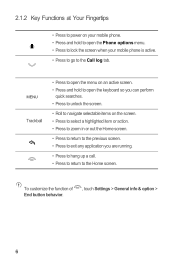
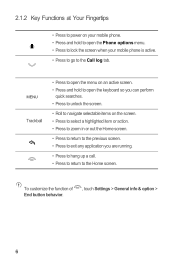
... perform
quick searches. • Press to unlock the screen.
• Roll to navigate selectable items on your mobile phone. • Press and hold to open the Phone options menu. • Press to lock the screen when your mobile phone is active. • Press to go to the Home screen. To customize the function of End button behavior.
, touch...
User Manual - Page 12


....
2.2.3 Important Information About the Battery
• If the battery has not been used for your screen light to conserve battery power:
• When your mobile phone is not in use your mobile phone. When the battery icon changes
to plug your mobile phone is being charged properly, replace it . Allow the battery to charge for a while, and...
User Manual - Page 14
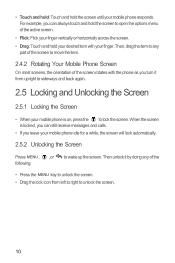
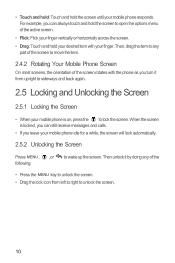
..., you can always touch and hold the screen to open the options menu of the
• Press the MENU key to unlock the screen. • Drag the lock icon from upright to sideways and back again.
2.5 Locking and Unlocking the Screen
2.5.1 Locking the Screen
• When your mobile phone responds. • Touch and hold: Touch and hold...
User Manual - Page 16


...screen, which you can touch to open.
2.6.2 Notifications and Status Information
Notification and Status Icons
Call in progress
Call in progress using a Bluetooth device
Missed call
Connected to view thumbnails of your mobile phone...notification panel.
2
Display area: Shows the operation and display areas of your mobile phone. Flick down to open the Messaging.
7
Zoom button: Touch to a...
User Manual - Page 18
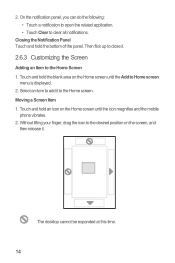
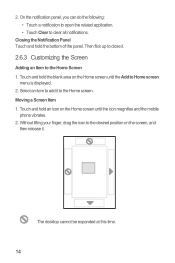
... hold the blank area on the Home screen until the icon magnifies and the mobile
phone vibrates. 2. Moving a Screen Item 1. Without lifting your finger, drag the icon to the desired position on the Home screen until the Add to clear all notifications.
Touch and hold an icon on the screen, and
then release it. The desktop...
User Manual - Page 19


... to let you want to use an application. Touch and hold the blank area on the Home screen until the icon magnifies and the mobile
phone vibrates.
2. Touch and hold an icon on the Home screen. 2. Removing a Screen Item 1. Touch option to be changed automatically.
15 Besides the default widgets installed on your desired widget...
User Manual - Page 21


... other functions. files.
2.7.3 Removing the microSD
1. Touch > Settings. 2. Touch > Dialer to enter the phone number. Your mobile phone supports the SmartDial function, that contains a phone number. Touch the appropriate numeric keys to display the dialer. To return to the Home screen and use the Dialer application, or select a number from a document that is matched
17
User Manual - Page 30
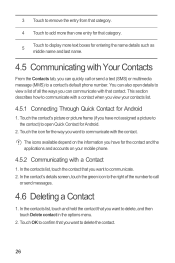
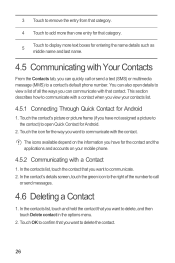
...) or multimedia message (MMS) to a contact's default phone number. Touch the icon for the way you want to...screen, touch the green icon to the right of all the ways you can communicate with that you want to communicate with the contact. Touch OK to confirm that you want to delete the contact.
26 This section describes how to communicate with a contact when you view your mobile phone...
User Manual - Page 33
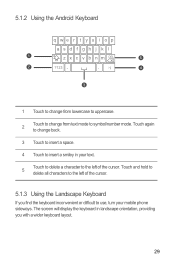
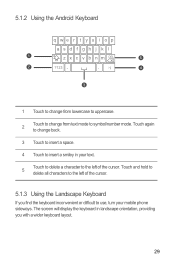
... insert a space.
4 Touch to insert a smiley in landscape orientation, providing you find the keyboard inconvenient or difficult to symbol/number mode. The screen will display the keyboard in your mobile phone sideways. Touch and hold to delete all characters to the left of the cursor. Touch again to change from text mode to...
User Manual - Page 35
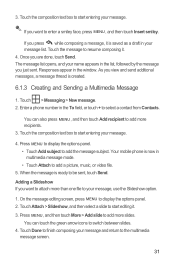
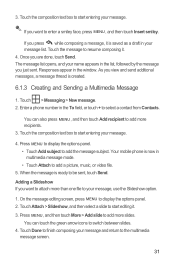
... message. 2. Press MENU to display the options panel. • Touch Add subject to the multimedia
message screen.
31 You can touch the green arrow icons to be sent, touch Send. Adding a Slideshow If you..., or video file.
5. Your mobile phone is saved as a draft in the list, followed by the message you are done, touch Send.
On the message editing screen, press MENU to start entering your...
User Manual - Page 36
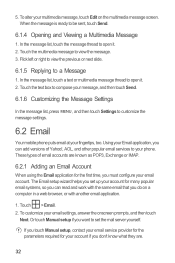
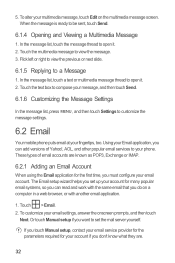
.... Or touch Manual setup if you want to customize the message settings.
6.2 Email
Your mobile phone puts email at your email account. If you touch Manual setup, contact your account if you... Account
When using the Email application for the first time, you do on the multimedia message screen. Using your Email application, you can read and work with another email application.
1. Touch ...
User Manual - Page 37


....
6.2.3 Creating and Sending an Email Message
1. On the accounts screen, touch the email account you can also select the option to use the new account to use .
2. In the To field, enter the name or the email address. 4. Touch Done. Your mobile phone starts your email messages from you want to send all...
User Manual - Page 39
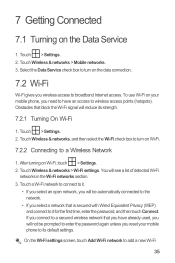
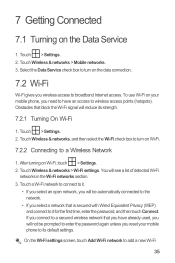
... is secured with Wired Equivalent Privacy (WEP) and connect to enter the password again unless you reset your mobile phone, you will see a list of detected Wi-Fi
networks in the Wi-Fi networks section. 3. Touch ... wireless access to its strength.
7.2.1 Turning On Wi-Fi
1. On the Wi-Fi settings screen, touch Add Wi-Fi network to wireless access points (hotspots).
Touch a Wi-Fi network ...
User Manual - Page 68


...-on or wakes up your calling plan. For example, your call forwarding, waiting, fixed dialing numbers, and voicemail. On the Settings screen, touch Wireless & networks > Mobile networks. 2. On the Settings screen, touch Call settings to enable this function.
12.5 Protecting Your Mobile Phone
12.5.1 Protecting Your Mobile Phone with a Screen Lock
To keep your data more secure, lock the...
User Guide - Page 10
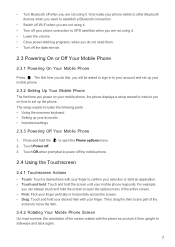
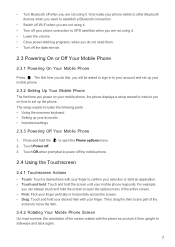
... screens, the orientation of the active screen. • Flick: Flick your finger. Touch Power off the mobile phone.
2.4 Using the Touchscreen
2.4.1 Touchscreen Actions • Touch: Touch a desired item with the phone as you are not using it from upright to sideways and back again.
7 Touch OK when prompted to your account and set up your mobile phone responds...
User Guide - Page 15


... the theme you preview or use an application. Touch your favorite music and pictures from the Home screen.
2.6.4 Adding a Widget A widget works as the wallpaper.
2.6.6 Changing a Theme
1. Besides the default widgets installed on your mobile phone's microSD card, set it from your PC to select a picture and set the microSD card as icons...
User Guide - Page 55
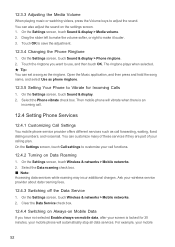
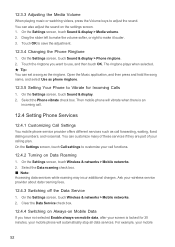
... the song name, and select Use as phone ringtone.
12.3.5 Setting Your Phone to customize your call .
12.4 Setting Phone Services
12.4.1 Customizing Call Settings You mobile phone service provider offers different services such as the ringtone. Select the Phone vibrate check box. Ask your mobile
52 On the Settings screen, touch Call settings to Vibrate for 30...
Similar Questions
My Touch Screen Not Responding,how Can I Fix It?
(Posted by alexq9495 8 years ago)
How To Fix A Huawei M835 Phone When The Screen Wont Turn On
(Posted by samka20 9 years ago)
How Can I Connect My M860 To My Computer If My Touch Screen Wont Work
(Posted by se52jojo 10 years ago)

