Huawei M860 Support Question
Find answers below for this question about Huawei M860.Need a Huawei M860 manual? We have 3 online manuals for this item!
Question posted by se52jojo on September 27th, 2013
How Can I Connect My M860 To My Computer If My Touch Screen Wont Work
The person who posted this question about this Huawei product did not include a detailed explanation. Please use the "Request More Information" button to the right if more details would help you to answer this question.
Current Answers
There are currently no answers that have been posted for this question.
Be the first to post an answer! Remember that you can earn up to 1,100 points for every answer you submit. The better the quality of your answer, the better chance it has to be accepted.
Be the first to post an answer! Remember that you can earn up to 1,100 points for every answer you submit. The better the quality of your answer, the better chance it has to be accepted.
Related Huawei M860 Manual Pages
User Manual - Page 10
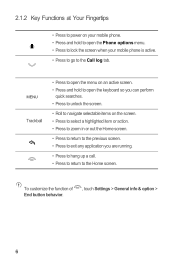
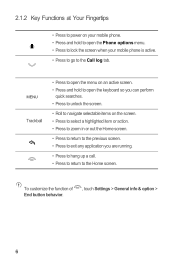
... can perform
quick searches. • Press to unlock the screen.
• Roll to navigate selectable items on your mobile phone. • Press and hold to open the Phone options menu. • Press to lock the screen when your mobile phone is active. • Press to go to the Home screen. MENU
Trackball
• Press to open the menu...
User Manual - Page 14
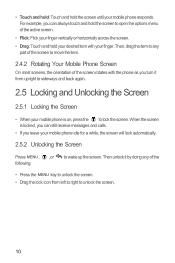
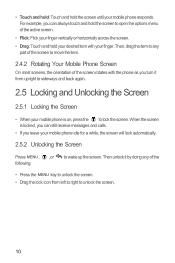
... from upright to sideways and back again.
2.5 Locking and Unlocking the Screen
2.5.1 Locking the Screen
• When your mobile phone is locked, you leave your mobile phone responds. • Touch and hold: Touch and hold the screen to lock the screen. Then, drag the item to any of the screen rotates with your finger. Then unlock it from left to right...
User Manual - Page 16


... your mobile phone.
3 Touch to open the Main Menu.
4 Touch to open the Dialer.
5 Touch to open the Contacts.
6 Touch to open the Messaging.
7
Zoom button: Touch to view thumbnails of the Home screen, which you can touch to open.
2.6.2 Notifications and Status Information
Notification and Status Icons
Call in progress
Call in progress using a Bluetooth device
Missed call
Connected...
User Manual - Page 19


..., drag it to the trash can stick widgets on the Home screen until the icon magnifies and the mobile
phone vibrates.
2. Touch your phone, you want to select a picture and set it from Android Market. On the Home screen, press the MENU button, and then touch Themes. 2. Your theme will turn red , indicating that the item is...
User Manual - Page 21


... to return to your contacts list, on a call , you are already working with Contacts or Call log, touch the Dialer tab.
2. When you are on the accuracy. To return to the calling screen, flick the notification bar down the screen, and then touch SD card & phone storage > Unmount
SD card. 3.
Remove the microSD card carefully.
3 Calling...
User Manual - Page 30
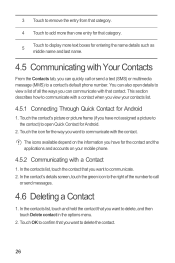
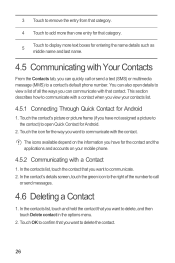
...depend on your contacts list.
4.5.1 Connecting Through Quick Contact for Android
1. In the contacts list, touch and hold the contact that you view your mobile phone.
4.5.2 Communicating with a Contact
... touch Delete contact in the options menu.
2. Touch the contact's picture or picture frame (if you can also open Quick Contact for Android.
2. In the contact's details screen, touch ...
User Manual - Page 36
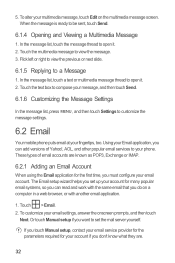
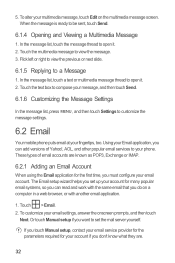
....
6.2 Email
Your mobile phone puts email at your fingertips, too. To customize your multimedia message, touch Edit on a computer in a web browser, or with the same email that you can add versions of email accounts are .
32 Touch the text box to compose your Email application, you do on the multimedia message screen. Using your...
User Manual - Page 39
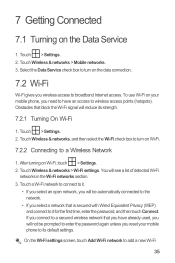
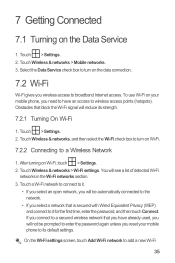
... .
• If you select an open network, you will not be automatically connected to the network.
• If you reset your mobile phone, you wireless access to its strength.
7.2.1 Turning On Wi-Fi
1. Touch Wireless & networks > Wi-Fi settings. Touch > Settings. 2. Touch Wireless & networks > Mobile networks. 3. Select the Data Service check box to add a new Wi-Fi...
User Manual - Page 41
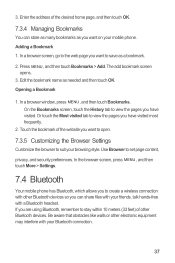
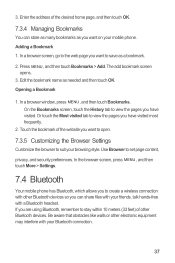
.... Use Browser to suit your browsing style. In the browser screen, press MENU , and then touch More > Settings.
7.4 Bluetooth
Your mobile phone has Bluetooth, which allows you to view the pages you have visited most frequently.
2. Or touch the Most visited tab to create a wireless connection with other Bluetooth devices so you can store as many...
User Manual - Page 43
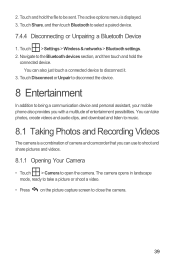
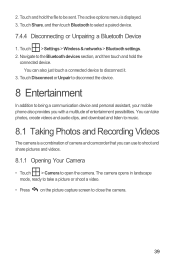
... a video.
• Press on the picture capture screen to be sent. Navigate to the Bluetooth devices section, and then touch and hold the file to close the camera.
39 The... assistant, your mobile phone also provides you can also just touch a connected device to music.
8.1 Taking Photos and Recording Videos
The camera is displayed. 3. 2. Touch and hold the
connected device. You can...
User Manual - Page 70
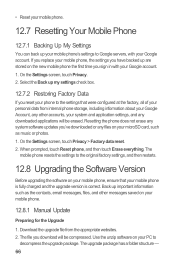
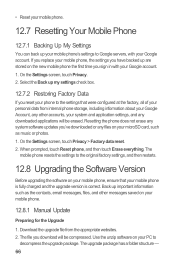
...The upgrade package has a folder structure - 66 On the Settings screen, touch Privacy. 2. Back up your mobile phone's settings to the settings that your mobile phone is fully charged and the upgrade version is correct. The
mobile phone resets the settings to
decompress the upgrade package. On the Settings screen, touch Privacy > Factory data reset. 2. Download the upgrade file from...
User Manual - Page 71


..., touch Confirm. 4. Your mobile phone restarts and the upgrade screen is called dload - Use the USB cable to connect your mobile phone to use the device safely. Touch Upgrade...mobile phone automatically restarts and will not work. 3. be careful you do not change it , either. 3. This folder is displayed. 6. After the upgrade is complete, your microSD card. 5. Touch About phone...
Quick Start Guide - Page 4
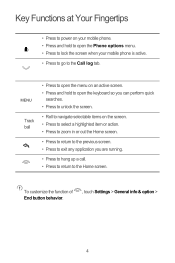
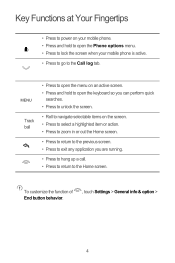
...
• Press to open the menu on an active screen. • Press and hold to open the Phone options menu. • Press to lock the screen when your mobile phone is active. • Press to go to the Home screen.
To customize the function of End button behavior.
, touch Settings > General info & option >
4 Key Functions at Your...
Quick Start Guide - Page 8
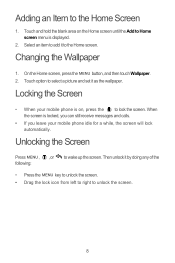
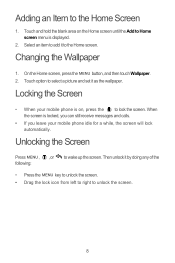
... receive messages and calls.
• If you leave your mobile phone is displayed.
2. On the Home screen, press the MENU button, and then touch Wallpaper. 2. Then unlock it to Home screen menu is on the Home screen until the Add to the Home screen.
Touch option to the Home Screen
1. Adding an Item to select a picture and set it...
User Guide - Page 7
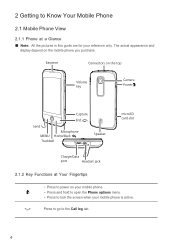
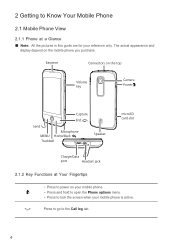
... the screen when your reference only. The actual appearance and
display depend on the top
Volume key
Camera Power
Capture
End
Send Microphone
MENU Home/Back Trackball
Speaker
microSD card slot
Charge/Data
port
Headset jack
2.1.2 Key Functions at a Glance Ƶ Note: All the pictures in this guide are for your mobile phone...
User Guide - Page 10
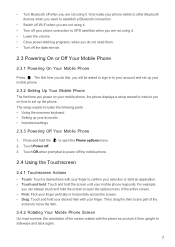
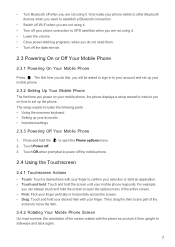
... when you need them. • Turn off the data service.
2.3 Powering On or Off Your Mobile Phone
2.3.1 Powering On Your Mobile Phone
Press . Press and hold the screen until your mobile phone responds. The first time you do not need to establish a Bluetooth connection.
• Switch off Wi-Fi when you are not using it. • Turn off...
User Guide - Page 11
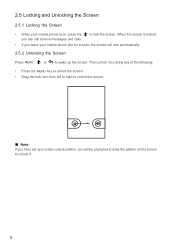
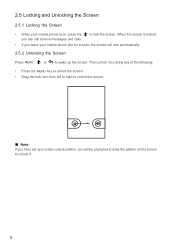
... right to unlock the screen.
Ƶ Note: If you have set up a screen unlock pattern, you will lock automatically.
2.5.2 Unlocking the Screen
Press MENU , , or to wake up the screen. 2.5 Locking and Unlocking the Screen
2.5.1 Locking the Screen
• When your mobile phone is locked,
• If you leave your mobile phone idle for a while, the screen will be prompted to...
User Guide - Page 48
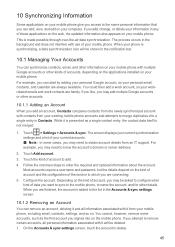
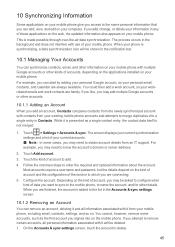
... account, Contacts compares contacts from an IT support. On the Accounts & sync settings screen, touch the account to add. 4. Configure the account. If you add, change, or delete your information in the background and does not interfere with it from your mobile phone, including email, contacts, settings, and so on.
This is not merged...
User Guide - Page 57
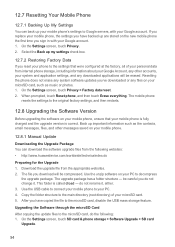
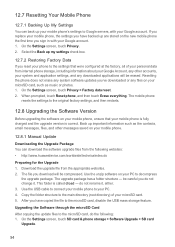
... card, disable the USB mass storage feature. If you replace your mobile phone, the settings you reset your phone to the settings that your microSD card. 5. On the Settings screen, touch SD card & phone storage > Software Upgrade > SD card
Upgrade.
54 12.7 Resetting Your Mobile Phone
12.7.1 Backing Up My Settings You can download the software upgrade files...
User Guide - Page 58
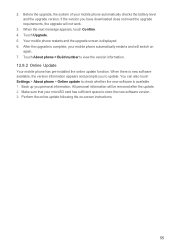
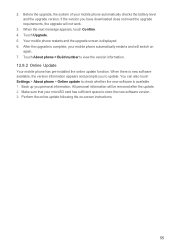
... and will be removed after the update. 2. Your mobile phone restarts and the upgrade screen is complete, your mobile phone automatically checks the battery level and the upgrade version. When the next message appears, touch Confirm. 4. All personal information will switch on -screen instructions.
55 You can also touch Settings > About phone > Online update to check whether the new...

