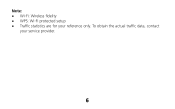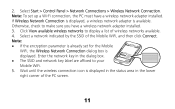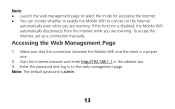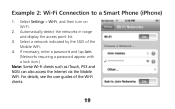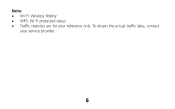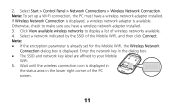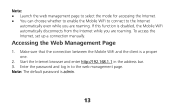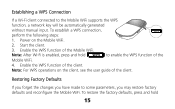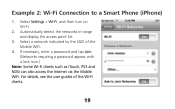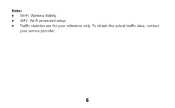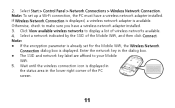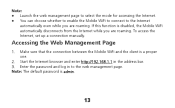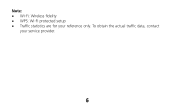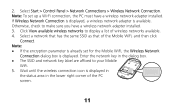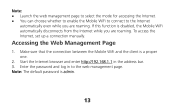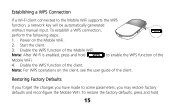Huawei E586 Support Question
Find answers below for this question about Huawei E586.Need a Huawei E586 manual? We have 4 online manuals for this item!
Question posted by Se52A on May 30th, 2014
How To Change Password On Router E586
The person who posted this question about this Huawei product did not include a detailed explanation. Please use the "Request More Information" button to the right if more details would help you to answer this question.
Current Answers
Related Huawei E586 Manual Pages
Similar Questions
How To Change Password In Huawei Pocket Wifi E585 ? I Have Changed Then I Forgot
(Posted by beephothiwatt 9 years ago)
Change Password And Username
How can I change username and password for wifi repeater ( not for web of huawel ) Ws323 huawel ?
How can I change username and password for wifi repeater ( not for web of huawel ) Ws323 huawel ?
(Posted by saraa7 9 years ago)
How Do I Change Password Of Huawei E586
I need to change the password of my-fi e586 person 3g mobile hot sport qtel21mbps my-fi
I need to change the password of my-fi e586 person 3g mobile hot sport qtel21mbps my-fi
(Posted by alphakaindowa 10 years ago)
Changing Password Key And User Name
what is the procedure of chage my huawei E586 wifi password key and user name?
what is the procedure of chage my huawei E586 wifi password key and user name?
(Posted by bebetovarughese 10 years ago)