Huawei E586 Support Question
Find answers below for this question about Huawei E586.Need a Huawei E586 manual? We have 4 online manuals for this item!
Question posted by alphakaindowa on February 7th, 2014
How Do I Change Password Of Huawei E586
I need to change the password of my-fi e586 person 3g mobile hot sport qtel21mbps my-fi
Current Answers
There are currently no answers that have been posted for this question.
Be the first to post an answer! Remember that you can earn up to 1,100 points for every answer you submit. The better the quality of your answer, the better chance it has to be accepted.
Be the first to post an answer! Remember that you can earn up to 1,100 points for every answer you submit. The better the quality of your answer, the better chance it has to be accepted.
Related Huawei E586 Manual Pages
Quick Start Guide - Page 1
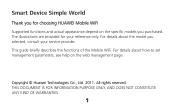
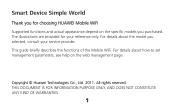
... on the specific models you selected, consult your reference only. For details about the model you purchased. This guide briefly describes the functions of the Mobile WiFi.
Copyright © Huawei Technologies Co., Ltd. 2011. The illustrations are provided for choosing HUAWEI Mobile WiFi Supported functions and actual appearance depend on the web management page.
Quick Start Guide - Page 2


... 2: One-device access via USB
Digital camera
Smart phone
Game machine
Laptop
2 Getting to Know HUAWEI Mobile WiFi
Connection Scenarios
A Wi-Fi device or computer can be connected to the Internet through the Mobile WiFi. The connection scenarios illustrated here are for your reference. The actual connection procedure depends on the operating system of...
Quick Start Guide - Page 13
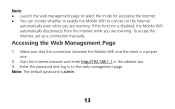
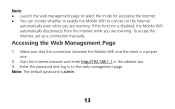
... automatically disconnects from the Internet while you are roaming.
Enter the password and log in the address bar. 3. Note: Launch the web management page to select the mode for accessing the Internet. You can choose whether to enable the Mobile WiFi to connect to the web management page. Start the...
Quick Start Guide - Page 16


Note: Restoring factory defaults deletes all personal configuration settings and restores all web-based management settings and parameters to some parameters, you have made to their default values.
16 Restoring Factory Defaults If you forget the changes you may restore factory defaults and reconfigure the Mobile WiFi. All factory default settings are successfully restored...
Quick Start Guide - Page 19
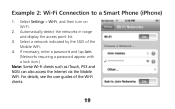
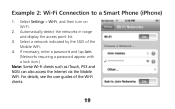
... details, see the user guides of the Mobile WiFi.
4. Select Settings > Wi-Fi, and then turn on Wi-Fi.
2. Example 2: Wi-Fi Connection to a Smart Phone (iPhone)
1. Automatically detect the networks in range and display the access point list.
3. If necessary, enter a password and tap Join. (Networks requiring a password appear with a lock icon.)
Note: Some Wi...
Quick Start Guide 2 - Page 1
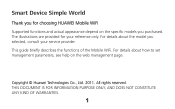
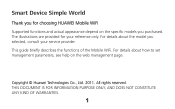
... help on the specific models you purchased. The illustrations are provided for choosing HUAWEI Mobile WiFi Supported functions and actual appearance depend on the web management page. Copyright © Huawei Technologies Co., Ltd. 2011. For details about the model you selected, consult...
Thank you for your service provider.
This guide briefly describes the functions of the Mobile WiFi.
Quick Start Guide 2 - Page 2
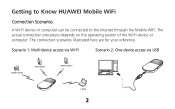
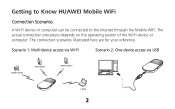
... phone
Game machine
Laptop
2 The connection scenarios illustrated here are for your reference. The actual connection procedure depends on the operating system of the Wi-Fi device or computer. Getting to Know HUAWEI Mobile WiFi
Connection Scenarios
A Wi-Fi device or computer can be connected to the Internet through the...
Quick Start Guide 2 - Page 13
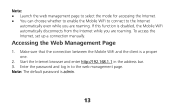
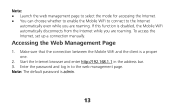
... up a connection manually. Accessing the Web Management Page
1. Enter the password and log in the address bar. 3. Note: The default password is disabled, the Mobile WiFi automatically disconnects from the Internet while you are roaming.
Make sure that the connection between the Mobile WiFi and the client is a proper one.
2. Start the Internet browser...
Quick Start Guide 2 - Page 15
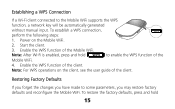
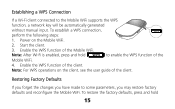
...
If a Wi-Fi client connected to some parameters, you have made to the Mobile WiFi supports the WPS
function, a network key will be automatically generated
without manual input.
Enable the WPS function of the Mobile WiFi. Enable the WPS function of the client. Restoring Factory Defaults
If you forget the changes you may restore...
Quick Start Guide 2 - Page 19
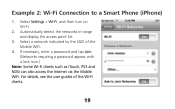
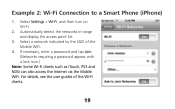
... details, see the user guides of the Mobile WiFi.
4. Example 2: Wi-Fi Connection to a Smart Phone (iPhone)
1. Automatically detect the networks in range and display the access point list.
3. If necessary, enter a password and tap Join. (Networks requiring a password appear with a lock icon.)
Note: Some Wi-Fi clients such as iTouch, PS3 and NDSi can...
Quick Start Guide 3 - Page 1
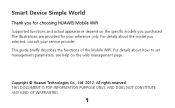
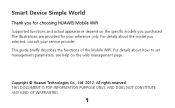
... details about how to set management parameters, see help on the specific models you selected, consult your reference only. The illustrations are provided for choosing HUAWEI Mobile WiFi
Supported functions and actual appearance depend on the web management page. This guide briefly describes the functions of the...
Quick Start Guide 3 - Page 2


... the operating system of the Wi-Fi device or computer. The connection scenarios illustrated here are for your reference. Scenario 1: Multi-device access via Wi-Fi Scenario 2: One-device access via USB
Smart phone Digital camera
Game machine
Laptop
2 Getting to Know HUAWEI Mobile WiFi
Connection Scenarios
A Wi-Fi device or computer can be connected...
Quick Start Guide 3 - Page 13
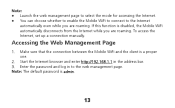
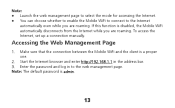
... address bar. 3. Make sure that the connection between the Mobile WiFi and the client is admin.
13 Note: The default password is a proper one. 2. To access the Internet, set up a connection manually.
Accessing the Web Management Page
1. If this function is disabled, the Mobile WiFi automatically disconnects from the Internet while you are...
Quick Start Guide 3 - Page 16


Restoring Factory Defaults
If you forget the changes you have made to their default values.
16 All factory default settings are successfully restored. To restore the factory defaults, press and hold the RESET button until the screen turns off. Note: Restoring factory defaults deletes all personal configuration settings and restores all web-based...
Quick Start Guide 3 - Page 19


... tap Join. (Networks requiring a password appear with a lock icon.) Note: Some Wi-Fi clients such as iTouch, PS3 and NDSi can also access the Internet via the Mobile WiFi. Select a network indicated by the SSID of the Wi-Fi clients. 1.
19 For details, see the user guides of the Mobile WiFi. 4. Automatically detect the networks...
Quick Start Guide 4 - Page 1
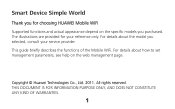
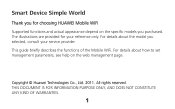
The illustrations are provided for choosing HUAWEI Mobile WiFi Supported functions and actual appearance depend on the web management page.
THIS DOCUMENT IS FOR INFORMATION PURPOSE ONLY, AND DOES NOT CONSTITUTE ANY KIND OF WARRANTIES.
1 Copyright © Huawei Technologies Co., Ltd. 2011. For details about the model you selected, consult your reference only. For...
Quick Start Guide 4 - Page 2


... for your reference. Scenario 1: Multi-device access via Wi-Fi
Scenario 2: One-device access via USB
Digital camera
Smart phone
Game machine
Laptop
2
Getting to Know HUAWEI Mobile WiFi
Connection Scenarios
A Wi-Fi device or computer can be connected to the Internet through the Mobile WiFi. The actual connection procedure depends on the operating system...
Quick Start Guide 4 - Page 13
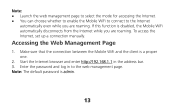
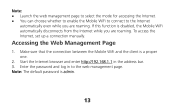
... to connect to the web management page. Make sure that the connection between the Mobile WiFi and the client is admin.
13 Note: The default password is a proper one.
2. If this function is disabled, the Mobile WiFi automatically disconnects from the Internet while you are roaming.
Accessing the Web Management Page
1. Enter the...
Quick Start Guide 4 - Page 15
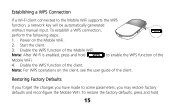
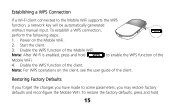
... steps:
1. Restoring Factory Defaults
If you forget the changes you have made to the Mobile WiFi supports the WPS
function, a network key will be automatically generated
without manual input. Start the client.
3. Enable the WPS function of the Mobile WiFi. Establishing a WPS Connection
If a Wi-Fi client connected to some parameters, you may restore...
Quick Start Guide 4 - Page 19


... to a Smart Phone (iPhone)
1. If necessary, enter a password and tap Join. (Networks requiring a password appear with a lock icon.)
Note: Some Wi-Fi clients such as iTouch, PS3 and NDS can also access the Internet via the Mobile WiFi. Select a network that the Mobile WiFi is using.
4. For details, see the user guides of the Wi...
Similar Questions
Change Password And Username
How can I change username and password for wifi repeater ( not for web of huawel ) Ws323 huawel ?
How can I change username and password for wifi repeater ( not for web of huawel ) Ws323 huawel ?
(Posted by saraa7 9 years ago)
Changing Password Key And User Name
what is the procedure of chage my huawei E586 wifi password key and user name?
what is the procedure of chage my huawei E586 wifi password key and user name?
(Posted by bebetovarughese 10 years ago)

