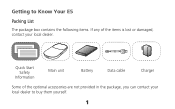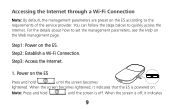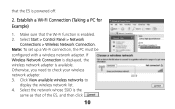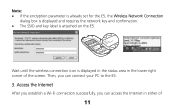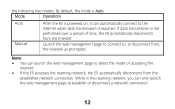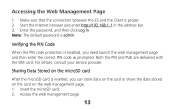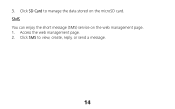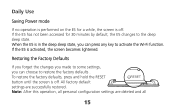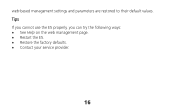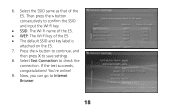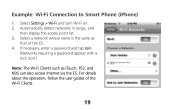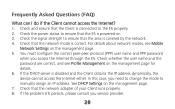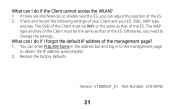Huawei E585 Support and Manuals
Get Help and Manuals for this Huawei item

Most Recent Huawei E585 Questions
Blinking Light
Why is the symbol that looks like an envelope second from right flashing ?
Why is the symbol that looks like an envelope second from right flashing ?
(Posted by marionstingle 8 years ago)
Whatsapp Profile
I have the Huawei Y600-U20 phone, with Whatsapp installed. I do not know how to edit my Whatsapp pro...
I have the Huawei Y600-U20 phone, with Whatsapp installed. I do not know how to edit my Whatsapp pro...
(Posted by johpetbeu 8 years ago)
Forgot Pasword
how to reset to get new password bcz im forgot the pasword and user name
how to reset to get new password bcz im forgot the pasword and user name
(Posted by lalunasluhan 9 years ago)
E585 Dead
My e585 wont turn on and displays a white arrow when connected to pc. Nothing else happens.
My e585 wont turn on and displays a white arrow when connected to pc. Nothing else happens.
(Posted by wherbst15 9 years ago)
How To Access Dashboard For Huawei E5220
(Posted by Anonymous-145231 9 years ago)
Huawei E585 Videos
Popular Huawei E585 Manual Pages
Huawei E585 Reviews
We have not received any reviews for Huawei yet.