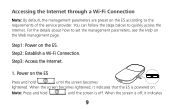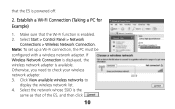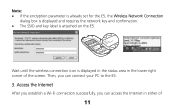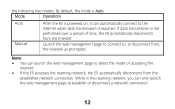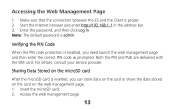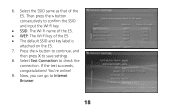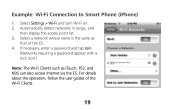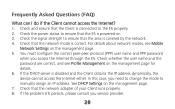Huawei E585 Support Question
Find answers below for this question about Huawei E585.Need a Huawei E585 manual? We have 1 online manual for this item!
Question posted by wherbst15 on November 26th, 2014
E585 Dead
Current Answers
Answer #1: Posted by TommyKervz on November 26th, 2014 2:24 AM
Download firmware below
http://huaweifirmwares.com/download/huawei-e585-firmware-update-1026-11-64-18-505-download/
Or try press and hold the RESET button until the screen is off. All factory default settings are successfully restored.
SEE RESETING INSTRUCTIONS BELOW
Related Huawei E585 Manual Pages
Similar Questions
How do I set up my iPad with my huawei hg532 router?
hi i have huawei pocketwifi2 e585 cant connect after change network key pasword. please help. i tr...
when I try to install the software for huawei e585 modem I get instant blue screen