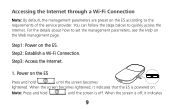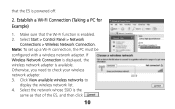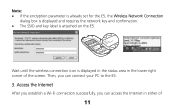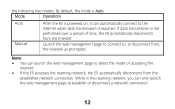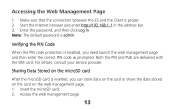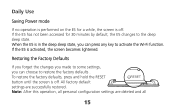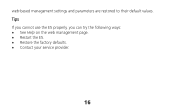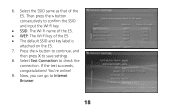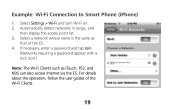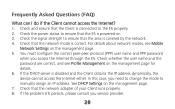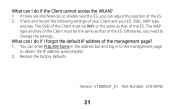Huawei E585 Support Question
Find answers below for this question about Huawei E585.Need a Huawei E585 manual? We have 1 online manual for this item!
Question posted by arnel12345 on February 23rd, 2013
Hi I Have Huawei Pocketwifi2 E585 Cant Connect After Change Network Key Pasword
hi i have huawei pocketwifi2 e585 cant connect after change network key pasword. please help. i try reset button but not worked.
Current Answers
Related Huawei E585 Manual Pages
Similar Questions
E585 Dead
My e585 wont turn on and displays a white arrow when connected to pc. Nothing else happens.
My e585 wont turn on and displays a white arrow when connected to pc. Nothing else happens.
(Posted by wherbst15 9 years ago)
How To Change Password In Huawei Pocket Wifi E585 ? I Have Changed Then I Forgot
(Posted by beephothiwatt 9 years ago)
How Do I Connect A New Profile With An Unlocked E585?
(Posted by westhamjohn70 11 years ago)
If Reset Button Of Huawei Hg532 Not Working What Is The Next Step To Get Connect
IF RESET BUTTON OF HUAWEI HG532 NOT WORKING WHAT IS THE NEXT STEP TO GET CONNECT
IF RESET BUTTON OF HUAWEI HG532 NOT WORKING WHAT IS THE NEXT STEP TO GET CONNECT
(Posted by pisubbu1 11 years ago)