Huawei E560 Support Question
Find answers below for this question about Huawei E560.Need a Huawei E560 manual? We have 2 online manuals for this item!
Question posted by sathipatel on November 30th, 2012
Changing Wifi Key Password
How can change wifi key password?
Current Answers
There are currently no answers that have been posted for this question.
Be the first to post an answer! Remember that you can earn up to 1,100 points for every answer you submit. The better the quality of your answer, the better chance it has to be accepted.
Be the first to post an answer! Remember that you can earn up to 1,100 points for every answer you submit. The better the quality of your answer, the better chance it has to be accepted.
Related Huawei E560 Manual Pages
Quick Start Guide - Page 1
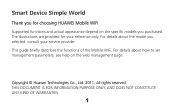
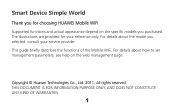
... functions and actual appearance depend on the web management page. This guide briefly describes the functions of the Mobile WiFi. For details about the model you selected, consult your reference only. Smart Device Simple World
Thank you for your service provider. For details about how ...
Quick Start Guide - Page 2


... Scenarios
A Wi-Fi device or computer can be connected to the Internet through the Mobile WiFi. The actual connection procedure depends on the operating system of the Wi-Fi device or computer. Scenario 1: Multi-device access via Wi-Fi
Scenario 2: One-...
Quick Start Guide - Page 7
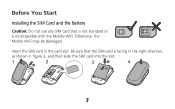
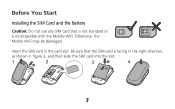
Before You Start
Installing the SIM Card and the Battery
Caution: Do not use any SIM card that the SIM card is incompatible with the Mobile WiFi.
Insert the SIM card in figure 2, and then slide the SIM card into the slot.
1
2
3
4
7 Be sure that is not standard or is facing in the right direction,
as shown in the card slot. Otherwise, the Mobile WiFi may be damaged.
Quick Start Guide - Page 8
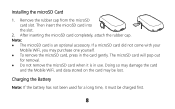
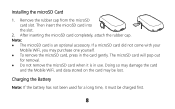
... may be charged first.
8 Doing so may damage the card
and the Mobile WiFi, and data stored on the card may purchase one yourself. To remove the microSD card, press in use. Charging the Battery
Note: If the ...
Quick Start Guide - Page 11
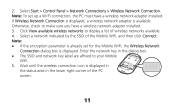
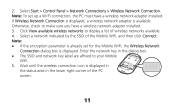
... is displayed in
the status area in the dialog box. The SSID and network key label are affixed to your Mobile
WiFi. 5. If Wireless Network Connection is displayed, a wireless network adapter is displayed. Otherwise, check to display a list of wireless networks available. 4. Note: If the encryption parameter is already set up a Wi-Fi...
Quick Start Guide - Page 13
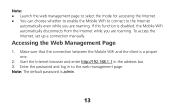
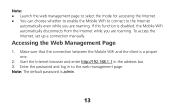
... enter http://192.168.1.1 in to the Internet
automatically even while you are roaming. Enter the password and log in the address bar. 3. Accessing the Web Management Page
1. If this function is disabled, the Mobile WiFi automatically disconnects from the Internet while you are roaming. To access the Internet, set up a connection...
Quick Start Guide - Page 14
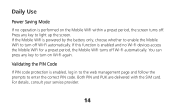
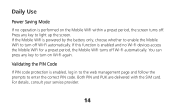
... PIN Code
If PIN code protection is powered by the battery only, choose whether to enable the Mobile WiFi to light up the screen. You can press any key to turn on the Mobile WiFi within a preset period, the screen turns off Wi-Fi automatically. For details, consult your service provider.
14 Press...
Quick Start Guide - Page 15
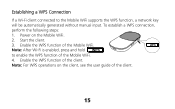
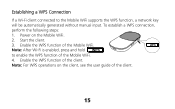
...-Fi is enabled, press and hold WPS
to the Mobile WiFi supports the WPS function, a network key
will be automatically generated without manual input. Enable the WPS function of the Mobile WiFi.
4. Power on the client, see the user guide of the Mobile WiFi. Establishing a WPS Connection
If a Wi-Fi client connected to enable...
Quick Start Guide - Page 16
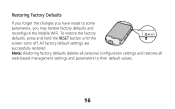
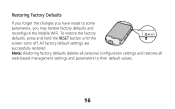
... values.
16 To restore the factory defaults, press and hold the RESET button until the screen turns off. Restoring Factory Defaults If you forget the changes you may restore factory defaults and reconfigure the Mobile WiFi. All factory default settings are successfully restored.
Quick Start Guide - Page 17


...
easy to Game Machine (Sony PSP)
1. Select a network indicated by the SSID of the Mobile WiFi.
17 The access point list is displayed. 6. Example 1: Wi-Fi Connection to remember connection name.... machine to confirm the SSID and then press it again to input the Wi-Fi key. SSID: The Wi-Fi name of
the Mobile WiFi. Turn on the PSP WLAN switch. 2. First press the ► button of your...
Quick Start Guide - Page 18
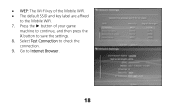
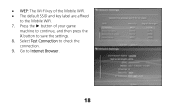
Select Test Connection to the Mobile WiFi. 7. WEP: The Wi-Fi key of your game
machine to continue, and then press the X button to Internet Browser.
18 Go to save the settings. 8. Press the ► button of the Mobile WiFi. The default SSID and key label are affixed
to check the connection. 9.
Quick Start Guide - Page 19
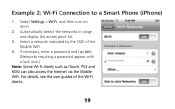
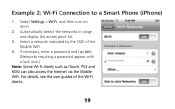
...)
1. Select a network indicated by the SSID of the Wi-Fi clients.
19 For details, see the user guides of the Mobile WiFi.
4. If necessary, enter a password and tap Join. (Networks requiring a password appear with a lock icon.)
Note: Some Wi-Fi clients such as iTouch, PS3 and NDSi can also access the Internet via...
Quick Start Guide 2 - Page 11


... the encryption parameter is already set up a Wi-Fi connection, the PC must have a wireless network adapter installed. 3. Otherwise, check to your Mobile
WiFi. 5. Select a network that has the same SSID as that of wireless networks available. 4. Enter the network key in the lower right corner of the PC screen.
11 Click View available...
Quick Start Guide 2 - Page 13
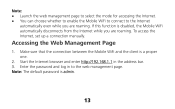
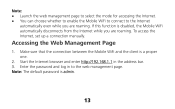
... is admin.
13 If this function is disabled, the Mobile WiFi automatically disconnects from the Internet while you are roaming. Start the Internet browser and enter http://192.168.1.1 in to the Internet
automatically even while you are roaming. Enter the password and log in the address bar. 3. To access the Internet...
Quick Start Guide 2 - Page 14
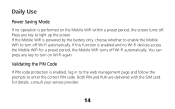
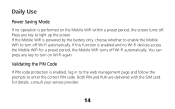
... on Wi-Fi again. Daily Use
Power Saving Mode
If no Wi-Fi devices access the Mobile WiFi for a preset period, the Mobile WiFi turns off Wi-Fi automatically. Press any key to turn on the Mobile WiFi within a preset period, the screen turns off. If this function is enabled and no operation is...
Quick Start Guide 2 - Page 15
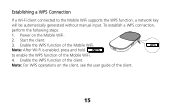
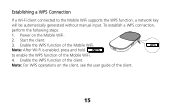
To establish a WPS connection,
perform the following steps:
1. Enable the WPS function of the Mobile WiFi.
4. WPS
Note: After Wi-Fi is enabled, press and hold WPS
to the Mobile WiFi supports the WPS function, a network key
will be automatically generated without manual input. Enable the WPS function of the client.
15 Power on...
Quick Start Guide 2 - Page 16


Restoring Factory Defaults If you forget the changes you may restore factory defaults and reconfigure the Mobile WiFi. All factory default settings are successfully restored. Note: Restoring factory defaults deletes all personal configuration settings and restores all web-based management settings and parameters ...
Quick Start Guide 2 - Page 17


... the SSID and then press it again to remember connection name. 5. First press the ► button of the Mobile WiFi.
17 Select New Connection to specify an
easy to input the Wi-Fi key. SSID: The Wi-Fi name of your local Wi-Fi access point. 4. Select Settings > Network Settings. 3. Turn...
Quick Start Guide 2 - Page 18
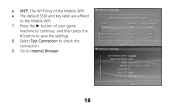
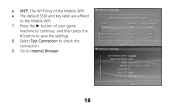
WEP: The Wi-Fi key of your game
machine to continue, and then press the X button to save the settings. 8. Select Test Connection to Internet Browser.
18 Press the ► button of the Mobile WiFi. The default SSID and key label are affixed
to the Mobile WiFi. 7. Go to check the connection. 9.
Quick Start Guide 2 - Page 19
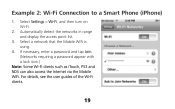
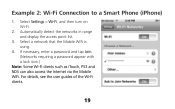
... in range and display the access point list.
3. If necessary, enter a password and tap Join. (Networks requiring a password appear with a lock icon.)
Note: Some Wi-Fi clients such as iTouch, PS3 and NDS can also access the Internet via the Mobile WiFi. Example 2: Wi-Fi Connection to a Smart Phone (iPhone)
1. For details, see...
Similar Questions
How To Change My Huawei Password Model E5830
how can i change my Huawei password Model E5830
how can i change my Huawei password Model E5830
(Posted by jerrylizzy3 3 years ago)
How To Change The Default Password Of Huawei E560 Pocket Wifi
(Posted by milregin04 9 years ago)
How Do I Change My Wifi Key
I need to change my wifi key I think others have found out the password
I need to change my wifi key I think others have found out the password
(Posted by moses707 11 years ago)

