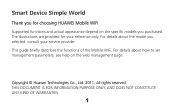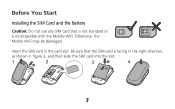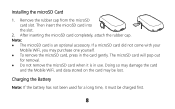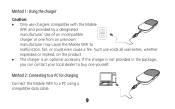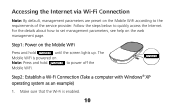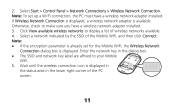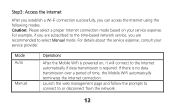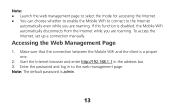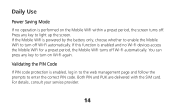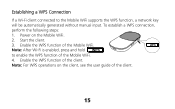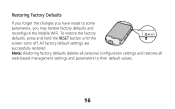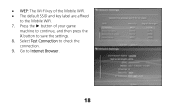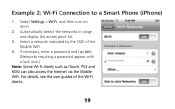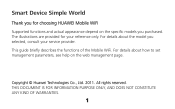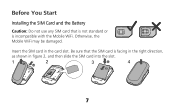Huawei E560 Support Question
Find answers below for this question about Huawei E560.Need a Huawei E560 manual? We have 2 online manuals for this item!
Question posted by milregin04 on October 28th, 2014
Howto Change Huawei E560 Pocket Wifi Passsword.
The person who posted this question about this Huawei product did not include a detailed explanation. Please use the "Request More Information" button to the right if more details would help you to answer this question.
Current Answers
Answer #1: Posted by TommyKervz on October 28th, 2014 11:02 AM
From home > sethings> wireless & networks > tethering & portable hotspot> portable WLAN hotspot settings > configure WLAN hotspot.
Related Huawei E560 Manual Pages
Similar Questions
How To Change The Default Password Of Huawei E560 Pocket Wifi
(Posted by milregin04 9 years ago)
How To Change Password In Huawei Pocket Wifi E585 ? I Have Changed Then I Forgot
(Posted by beephothiwatt 9 years ago)
Is It Possible To Access Micorsd Memory In Huawei E560 Over Wifi Network? As Nas
I have inserted a microSD 32GB memory card into my mobile wi-fi device. Whiel I connect it to my com...
I have inserted a microSD 32GB memory card into my mobile wi-fi device. Whiel I connect it to my com...
(Posted by abcd48159 10 years ago)