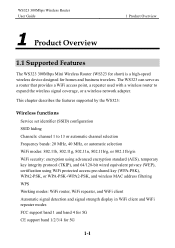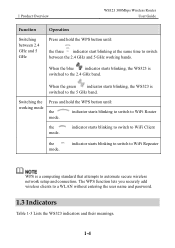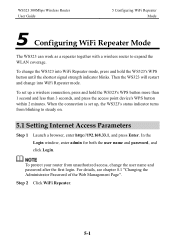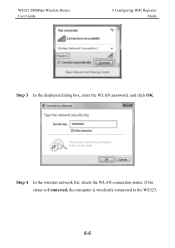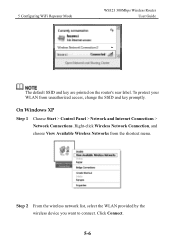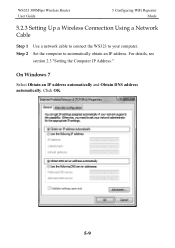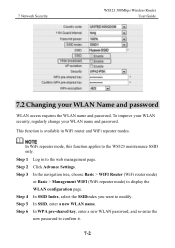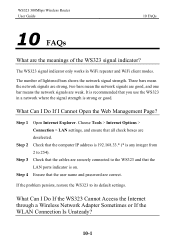Huawei WS323 Support Question
Find answers below for this question about Huawei WS323.Need a Huawei WS323 manual? We have 1 online manual for this item!
Question posted by saraa7 on May 12th, 2014
Change Password And Username
How can I change username and password for wifi repeater ( not for web of huawel ) Ws323 huawel ?
Current Answers
Answer #1: Posted by waelsaidani1 on May 13th, 2014 1:44 AM
- Open your Web Browser (e.g. Internet Explorer, Firefox, Safari)
- In the address bar, type 192.168.33.1
- Press Enter
- Enter your Username (the default is admin)
- Enter your Password (the default is admin)
- If the username/password prompt re-appears, you did not enter the correct username and password. Please try again.
- If you still cannot log in, you may have previously changed the password.
- If you previously changed the password and cannot remember it, you will need to factory reset your modem.
- Click Advance Settings in the upper-right corner
Related Huawei WS323 Manual Pages
Similar Questions
Can Get Into Default Settings After Reset,...username And Password Not Working
can get into default settings after reset,...username and password not working
can get into default settings after reset,...username and password not working
(Posted by johanmostertmossie 1 year ago)
Huawie Ws323 Password
I Have Synced The Ws323 To My Router And Thats Fine But When I Try To Connect To Internet It Keeps A...
I Have Synced The Ws323 To My Router And Thats Fine But When I Try To Connect To Internet It Keeps A...
(Posted by prewettthomas54 10 years ago)
How Can Change My Profile An Password Wifi Huwei Hg530 Please?
(Posted by bryanjepexing 10 years ago)