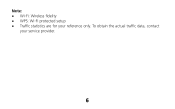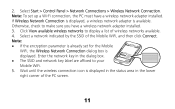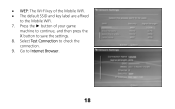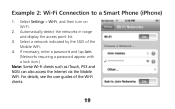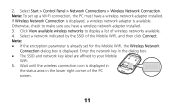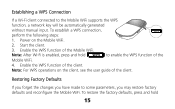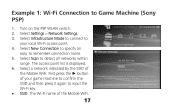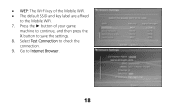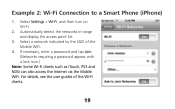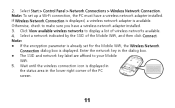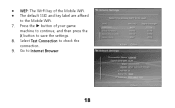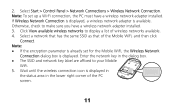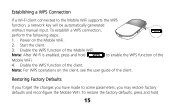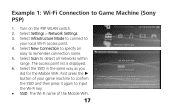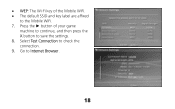Huawei E586 Support Question
Find answers below for this question about Huawei E586.Need a Huawei E586 manual? We have 4 online manuals for this item!
Question posted by samsuarm on May 1st, 2014
How To Change Ssid For E586
The person who posted this question about this Huawei product did not include a detailed explanation. Please use the "Request More Information" button to the right if more details would help you to answer this question.
Current Answers
Related Huawei E586 Manual Pages
Similar Questions
How Do I Change Password Of Huawei E586
I need to change the password of my-fi e586 person 3g mobile hot sport qtel21mbps my-fi
I need to change the password of my-fi e586 person 3g mobile hot sport qtel21mbps my-fi
(Posted by alphakaindowa 10 years ago)
How To Configure E586 With Router Airlive N450r - No Access To Internet, Help
Router do not see the wifi E586- what to do? IS this some option with WDS oraz WPS mode on router or...
Router do not see the wifi E586- what to do? IS this some option with WDS oraz WPS mode on router or...
(Posted by itadam84 11 years ago)