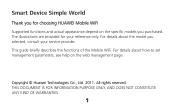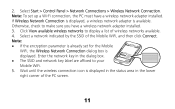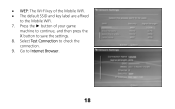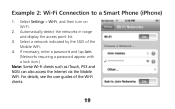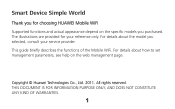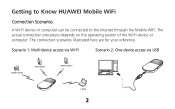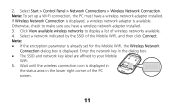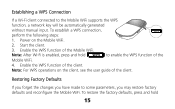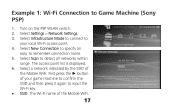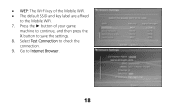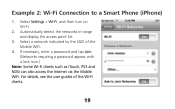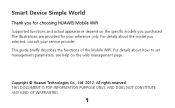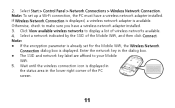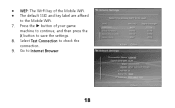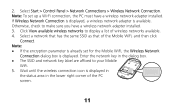Huawei E586 Support Question
Find answers below for this question about Huawei E586.Need a Huawei E586 manual? We have 4 online manuals for this item!
Question posted by Raqwen on September 10th, 2014
Huawei E586 How To Change Ssid
The person who posted this question about this Huawei product did not include a detailed explanation. Please use the "Request More Information" button to the right if more details would help you to answer this question.
Current Answers
Related Huawei E586 Manual Pages
Similar Questions
How Do I Change Password Of Huawei E586
I need to change the password of my-fi e586 person 3g mobile hot sport qtel21mbps my-fi
I need to change the password of my-fi e586 person 3g mobile hot sport qtel21mbps my-fi
(Posted by alphakaindowa 10 years ago)