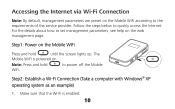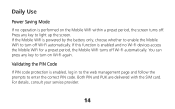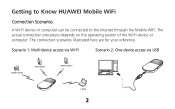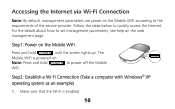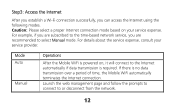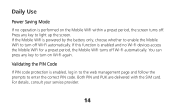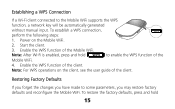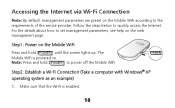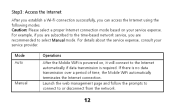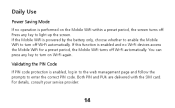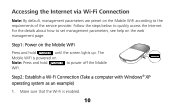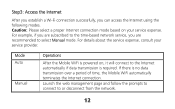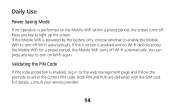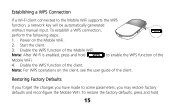Huawei E586 Support Question
Find answers below for this question about Huawei E586.Need a Huawei E586 manual? We have 4 online manuals for this item!
Question posted by maccoan on December 28th, 2012
Argentina 3g Operation Band
i got vía eBay a modem huawei e586e but id configured for UK. Is there posible to change the band operation to w-cdma 850 or 1900 used in Argentina?
Current Answers
Related Huawei E586 Manual Pages
Similar Questions
Not Transmitting Data
i can not get on the internet when i try useing data. i can useing a wireless network as hotspot. my...
i can not get on the internet when i try useing data. i can useing a wireless network as hotspot. my...
(Posted by trippn3k 8 years ago)
How Do I Change Password Of Huawei E586
I need to change the password of my-fi e586 person 3g mobile hot sport qtel21mbps my-fi
I need to change the password of my-fi e586 person 3g mobile hot sport qtel21mbps my-fi
(Posted by alphakaindowa 10 years ago)
Huawei E5776
My SIM card got stuck in modem. How do I remove to cover. Found one screw under micro SD cover.
My SIM card got stuck in modem. How do I remove to cover. Found one screw under micro SD cover.
(Posted by Gripcompany 10 years ago)