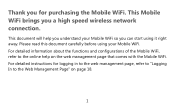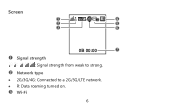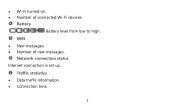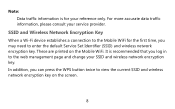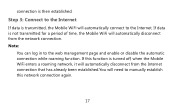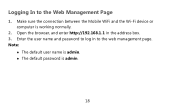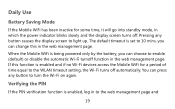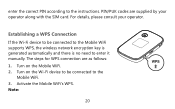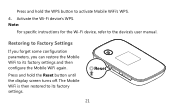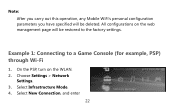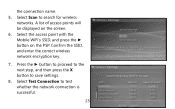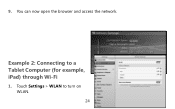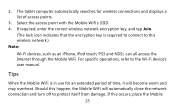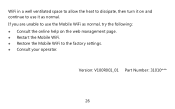Huawei E5776 Support and Manuals
Get Help and Manuals for this Huawei item

View All Support Options Below
Free Huawei E5776 manuals!
Problems with Huawei E5776?
Ask a Question
Free Huawei E5776 manuals!
Problems with Huawei E5776?
Ask a Question
Most Recent Huawei E5776 Questions
Device Hangs
The wlan seems to stop working. I got the wlan signal, but dhcp does not work. I tried to set an IP-...
The wlan seems to stop working. I got the wlan signal, but dhcp does not work. I tried to set an IP-...
(Posted by tsdsod 9 years ago)
Device Frozen
the power light is on but nothing happens. cant switch on, off, reset....nothing any ideas?
the power light is on but nothing happens. cant switch on, off, reset....nothing any ideas?
(Posted by richando 9 years ago)
Whats The Problem
(Posted by larskl 9 years ago)
Stuck Sim
Hello.. the SIM card has been stuck inside by mistake and niether recognized the device nor can take...
Hello.. the SIM card has been stuck inside by mistake and niether recognized the device nor can take...
(Posted by abuhamza1995 9 years ago)
Where Do I Read The Text Message Showing On Huawei Screen
(Posted by Rogerwones 9 years ago)
Huawei E5776 Videos
Popular Huawei E5776 Manual Pages
Huawei E5776 Reviews
We have not received any reviews for Huawei yet.