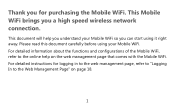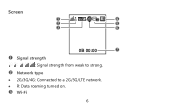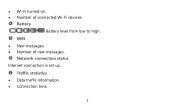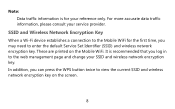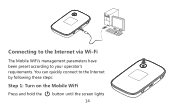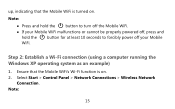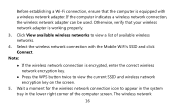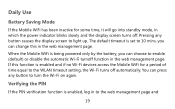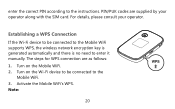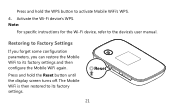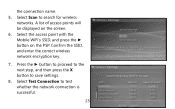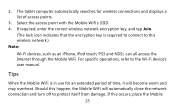Huawei E5776 Support Question
Find answers below for this question about Huawei E5776.Need a Huawei E5776 manual? We have 1 online manual for this item!
Question posted by Rogerwones on August 2nd, 2014
Where Do I Read The Text Message Showing On Huawei Screen
The person who posted this question about this Huawei product did not include a detailed explanation. Please use the "Request More Information" button to the right if more details would help you to answer this question.
Current Answers
Related Huawei E5776 Manual Pages
Similar Questions
How To Manage Data On Huawei E586 3 Mobile Wi-fi
Can anyone tell me how to check my data usage, or better still balance left for month - there are 2 ...
Can anyone tell me how to check my data usage, or better still balance left for month - there are 2 ...
(Posted by altoboyle 9 years ago)
Phone Is Not Working At All
Keeps Saying Text Messaging Full..how Doyou Fix This.?
Keeps Saying Text Messaging Full..how Doyou Fix This.?
(Posted by KMIKULIN 9 years ago)
Cant See Messages
cant see messages sent in sms shows number of messages in input like 8/21 but cants see them to read
cant see messages sent in sms shows number of messages in input like 8/21 but cants see them to read
(Posted by vtuck 10 years ago)
Huawei E5776
My SIM card got stuck in modem. How do I remove to cover. Found one screw under micro SD cover.
My SIM card got stuck in modem. How do I remove to cover. Found one screw under micro SD cover.
(Posted by Gripcompany 10 years ago)
What Is The User AND PASSWORD De Hwawei E5776s-501 From Une De Fabrica
(Posted by didierpoli 10 years ago)