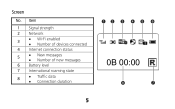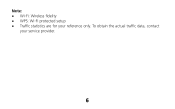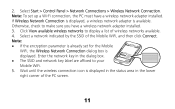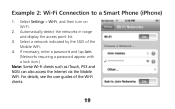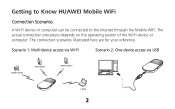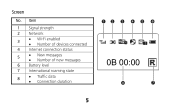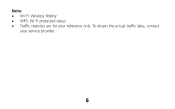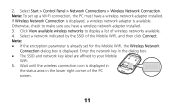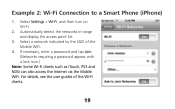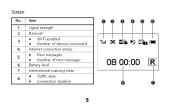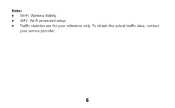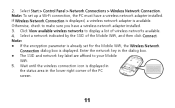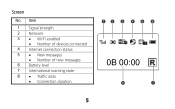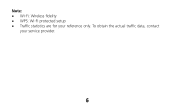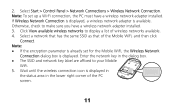Huawei E586 Support Question
Find answers below for this question about Huawei E586.Need a Huawei E586 manual? We have 4 online manuals for this item!
Question posted by KMIKULIN on September 28th, 2014
Phone Is Not Working At All
Keeps Saying Text Messaging Full..how Doyou Fix This.?
Current Answers
Answer #1: Posted by TechSupport101 on September 28th, 2014 6:52 PM
Hi. You will need to restore it to factory defaults if attempting to delete the messages will not work. Unfortunately, the model number associated with your question here points to a mobile Wifi device and hence am unable to provide a more precise advice. Do kindly repost should need be.
Related Huawei E586 Manual Pages
Similar Questions
How To Manage Data On Huawei E586 3 Mobile Wi-fi
Can anyone tell me how to check my data usage, or better still balance left for month - there are 2 ...
Can anyone tell me how to check my data usage, or better still balance left for month - there are 2 ...
(Posted by altoboyle 9 years ago)
Where Do I Read The Text Message Showing On Huawei Screen
(Posted by Rogerwones 9 years ago)
Hey , I Have A Problem With A Modem Hg530 Wifi , It Can't Work Wirelessly .
it can't seem to work unless it's plugged in to my computer , i've done everything instructed but i'...
it can't seem to work unless it's plugged in to my computer , i've done everything instructed but i'...
(Posted by crazyjijo 9 years ago)