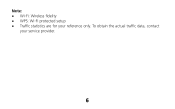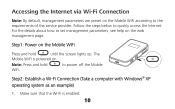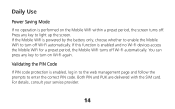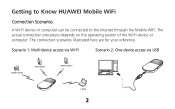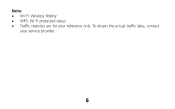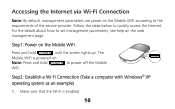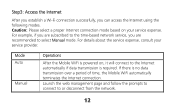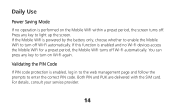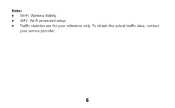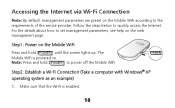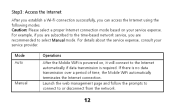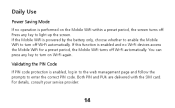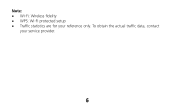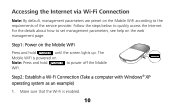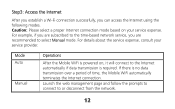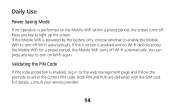Huawei E586 Support Question
Find answers below for this question about Huawei E586.Need a Huawei E586 manual? We have 4 online manuals for this item!
Question posted by altoboyle on January 14th, 2015
How To Manage Data On Huawei E586 3 Mobile Wi-fi
Current Answers
Answer #1: Posted by waelsaidani1 on January 14th, 2015 2:26 PM
Your MiFi has an online dashboard you can use to manage your account. You need to be connected to your MiFi to access the dashboard. The dashboard is free to access and won't use up any of your data allowance.
From your dashboard you can:
- change your MiFi name (SSID) and password (Wi-Fi key) to something more memorable
- change your dashboard login password
- check your MiFi's signal strength
- find out more about Mobile Broadband
- send and receive text messages to and from mobile phones.
To open your dashboard:
- from your browser - enter this URL: http://3.home/ in your browser. It might be a good idea to bookmark it
- from a Windows computer - the first time you connect your MiFi to your computer with the USB cable, the MiFi will create a desktop shortcut to the dashboard. Double click this 3 icon to open your browser and go straight to the dashboard
You can find out how to install your MiFi here.
Logging in to the dashboard.
The first time you log in to the dashboard, you'll need to enter your username and password:
Default username: Admin
Default password: Admin
You can change the password using the Change your settings link on the dashboard. This can be done by following the WLAN settings.
If you change your dashboard password and then forget it next time you log on, you can reset all passwords to the default settings by resetting your MiFi .
Related Huawei E586 Manual Pages
Similar Questions
hi i m using my net thrugh e5331 huawei wi-if which is coneected to my hcl tab. Now i forgot my pass...
Hi I want to reset the data counter on my MiFi to zero. How do I do this
have a huawei e586 wifi modem, & i need to secure it against others using my wifi
Can not get e355 to get kodak hero 7.1 printer to print from computer command by Wi-Fi, printer and...