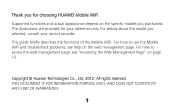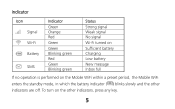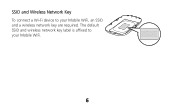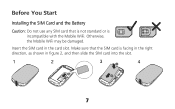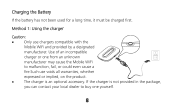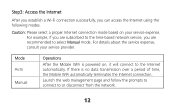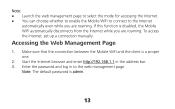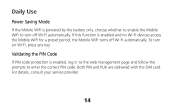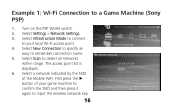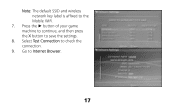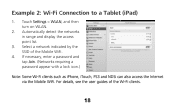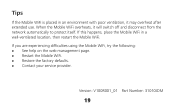Huawei E5331 Support and Manuals
Get Help and Manuals for this Huawei item

View All Support Options Below
Free Huawei E5331 manuals!
Problems with Huawei E5331?
Ask a Question
Free Huawei E5331 manuals!
Problems with Huawei E5331?
Ask a Question
Most Recent Huawei E5331 Questions
Can I Use A 4g Rain Sim Card For This Device
(Posted by chadleyet18 1 year ago)
4g Rain Sim Card
Can I use my rain 4G with this device (Huawei E5331)
Can I use my rain 4G with this device (Huawei E5331)
(Posted by xolanixlanga 1 year ago)
How To Upgrade
My router is 3g so I just bought a rain SIM Wich is 4g how do I upgrade to 4g or 5g with my router
My router is 3g so I just bought a rain SIM Wich is 4g how do I upgrade to 4g or 5g with my router
(Posted by smm0716465593 2 years ago)
Device Effect On Net Speed?
does the wireless wifi device slow down the net speed if more the one user is receiving the wifi sig...
does the wireless wifi device slow down the net speed if more the one user is receiving the wifi sig...
(Posted by isammt30 9 years ago)
Huawei E5331 Videos
Popular Huawei E5331 Manual Pages
Huawei E5331 Reviews
We have not received any reviews for Huawei yet.