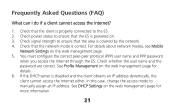Huawei E583C Support and Manuals
Get Help and Manuals for this Huawei item

View All Support Options Below
Free Huawei E583C manuals!
Problems with Huawei E583C?
Ask a Question
Free Huawei E583C manuals!
Problems with Huawei E583C?
Ask a Question
Most Recent Huawei E583C Questions
How To Upgrade E583c
(Posted by berasusno 9 years ago)
How To Create Password For Huawaei E583c Wifi
(Posted by bunshdber 9 years ago)
How To Set Password In Huawei Mobile Wifi E583c
(Posted by barmelcrec 10 years ago)
Having Problems With The Huawei E583c
when i press the power the modem stuck at an upside arrow and dont go until i remove the battery
when i press the power the modem stuck at an upside arrow and dont go until i remove the battery
(Posted by imadnasri 10 years ago)
Ipad 2 Ios 7.0.3
hi I can't connect to e583c with my ipad 2 ios 7.0.3 plese tel me i can do>
hi I can't connect to e583c with my ipad 2 ios 7.0.3 plese tel me i can do>
(Posted by engmsafaa 10 years ago)
Huawei E583C Videos
Popular Huawei E583C Manual Pages
Huawei E583C Reviews
We have not received any reviews for Huawei yet.