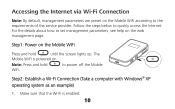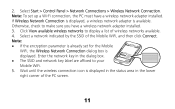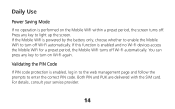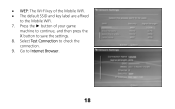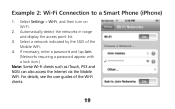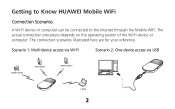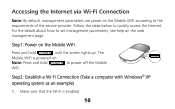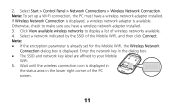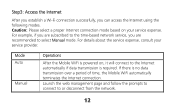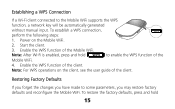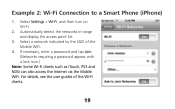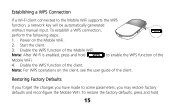Huawei E586 Support Question
Find answers below for this question about Huawei E586.Need a Huawei E586 manual? We have 4 online manuals for this item!
Question posted by Papatshego1 on April 20th, 2014
I Forget Password Of My E586 Mobile Wi-fi Huawei Modem
The person who posted this question about this Huawei product did not include a detailed explanation. Please use the "Request More Information" button to the right if more details would help you to answer this question.
Current Answers
Related Huawei E586 Manual Pages
Similar Questions
How To Manage Data On Huawei E586 3 Mobile Wi-fi
Can anyone tell me how to check my data usage, or better still balance left for month - there are 2 ...
Can anyone tell me how to check my data usage, or better still balance left for month - there are 2 ...
(Posted by altoboyle 9 years ago)
I Forgot My E5331 Wi Fi Password?
hi i m using my net thrugh e5331 huawei wi-if which is coneected to my hcl tab. Now i forgot my pass...
hi i m using my net thrugh e5331 huawei wi-if which is coneected to my hcl tab. Now i forgot my pass...
(Posted by gomessaroj1986 10 years ago)
Security For Wi Fi With Huawei E586 Optus
have a huawei e586 wifi modem, & i need to secure it against others using my wifi
have a huawei e586 wifi modem, & i need to secure it against others using my wifi
(Posted by anorb52 11 years ago)
Printing Through E355 Wi-fi Will Not
Respond?.
Can not get e355 to get kodak hero 7.1 printer to print from computer command by Wi-Fi, printer and...
Can not get e355 to get kodak hero 7.1 printer to print from computer command by Wi-Fi, printer and...
(Posted by mlharraghy 11 years ago)