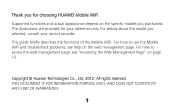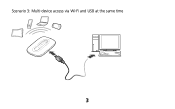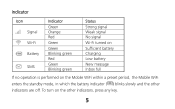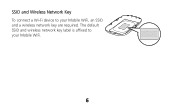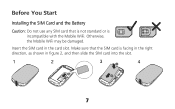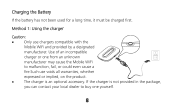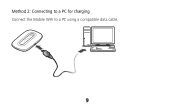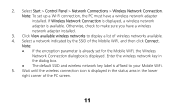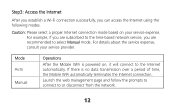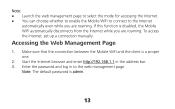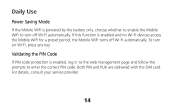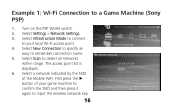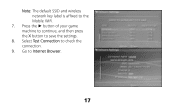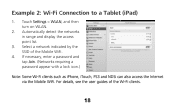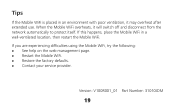Huawei E5331 Support Question
Find answers below for this question about Huawei E5331.Need a Huawei E5331 manual? We have 1 online manual for this item!
Question posted by gomessaroj1986 on October 23rd, 2013
I Forgot My E5331 Wi Fi Password?
hi i m using my net thrugh e5331 huawei wi-if which is coneected to my hcl tab. Now i forgot my password. so how can i recover it. when i took the wi-fi the ssid aed4 and passwrd was 11354284. pls suggest how to recover my pasword
Current Answers
Related Huawei E5331 Manual Pages
Similar Questions
Device Effect On Net Speed?
does the wireless wifi device slow down the net speed if more the one user is receiving the wifi sig...
does the wireless wifi device slow down the net speed if more the one user is receiving the wifi sig...
(Posted by isammt30 9 years ago)
How To Manage Data On Huawei E586 3 Mobile Wi-fi
Can anyone tell me how to check my data usage, or better still balance left for month - there are 2 ...
Can anyone tell me how to check my data usage, or better still balance left for month - there are 2 ...
(Posted by altoboyle 9 years ago)
I Need The Driver For My Huawei E5331
I need the driver for my Huawei E5331
I need the driver for my Huawei E5331
(Posted by mary87735 9 years ago)
Printing Through E355 Wi-fi Will Not
Respond?.
Can not get e355 to get kodak hero 7.1 printer to print from computer command by Wi-Fi, printer and...
Can not get e355 to get kodak hero 7.1 printer to print from computer command by Wi-Fi, printer and...
(Posted by mlharraghy 11 years ago)