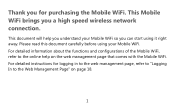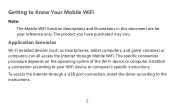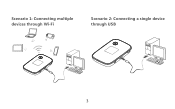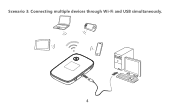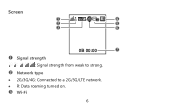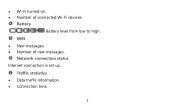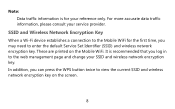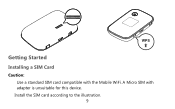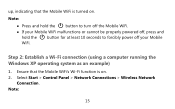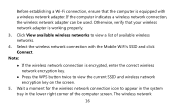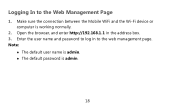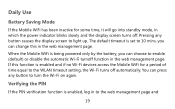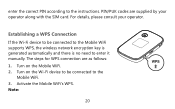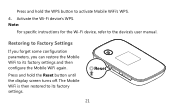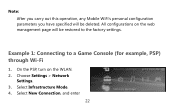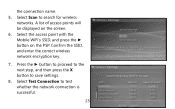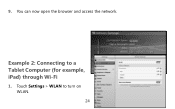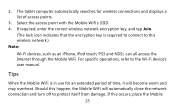Huawei E5776 Support Question
Find answers below for this question about Huawei E5776.Need a Huawei E5776 manual? We have 1 online manual for this item!
Question posted by tsdsod on January 4th, 2015
Device Hangs
The wlan seems to stop working. I got the wlan signal, but dhcp does not work. I tried to set an IP-adress manualy, but it did not change the situation. The device does not respont to ping and no connect to the Internet, but the status indicators is okay. This happens once a day or upp to once a week. The problem is solved by power off/on. What can cause this problem?
Current Answers
Related Huawei E5776 Manual Pages
Similar Questions
Device Frozen
the power light is on but nothing happens. cant switch on, off, reset....nothing any ideas?
the power light is on but nothing happens. cant switch on, off, reset....nothing any ideas?
(Posted by richando 9 years ago)
Huawei E5776
My SIM card got stuck in modem. How do I remove to cover. Found one screw under micro SD cover.
My SIM card got stuck in modem. How do I remove to cover. Found one screw under micro SD cover.
(Posted by Gripcompany 10 years ago)
E5776 Battery Does Not Hold Charge
I charge device fully but after it has not been used and turned off, battery is flat after no longer...
I charge device fully but after it has not been used and turned off, battery is flat after no longer...
(Posted by wendyett 10 years ago)