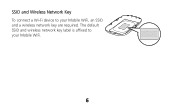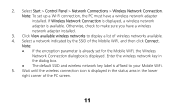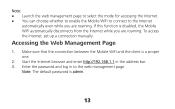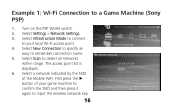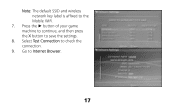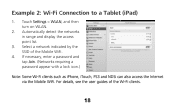Huawei E5331 Support Question
Find answers below for this question about Huawei E5331.Need a Huawei E5331 manual? We have 1 online manual for this item!
Question posted by Cutearmanda on August 4th, 2014
invalid password
Current Answers
Answer #1: Posted by waelsaidani1 on August 5th, 2014 3:57 AM
If you changed the settings so that you cannot access the device, then you can reset it to default settings:
- Take off the cover, but don't take out the battery.
- Find the reset switch. It's labelled "RESET", printed in white on a white background. You can't possibly miss it.
- Use a ball point pen to click the RESET switch.
- Use the default settings printed on the cover.
Once you have connected your wireless network to the device, you should be able to browse to http://mifi.afrihost.com/ and, failing that, you should be able to browse to http://192.168.1.1/
The default parameters are user "admin", password "admin", and changing these is a fairly good idea.
If you do not have the wireless details, having shredded the information sticker out of an abundance of caution, then you can:
- After resetting the device, connect to it via USB. This does not require wireless authentication.
- Phone for support: we'll see what we can do. Somewhere in a filing cabinet, we may have details of the wireless settings.
Related Huawei E5331 Manual Pages
Similar Questions
hi i m using my net thrugh e5331 huawei wi-if which is coneected to my hcl tab. Now i forgot my pass...
I used cricket as username and 0000 as the password and they wont work.