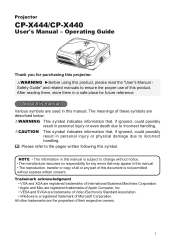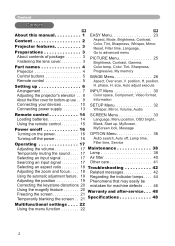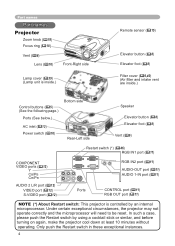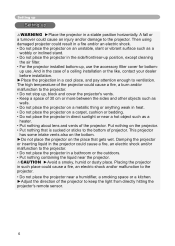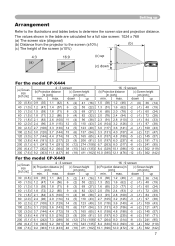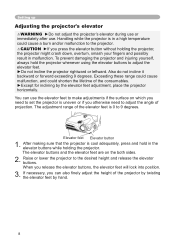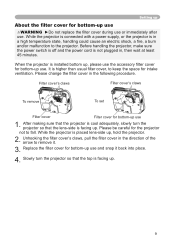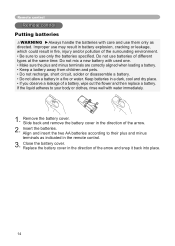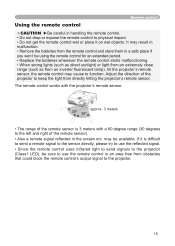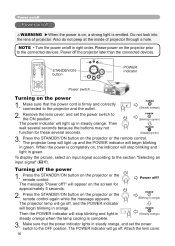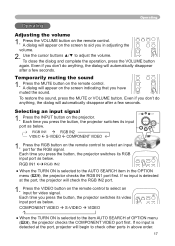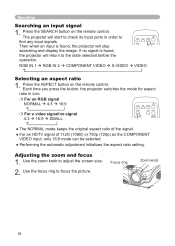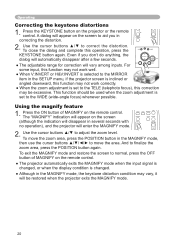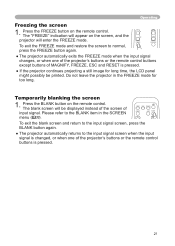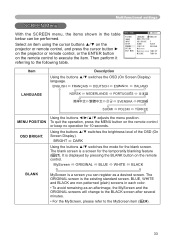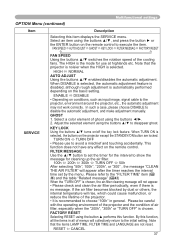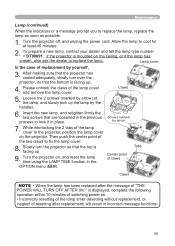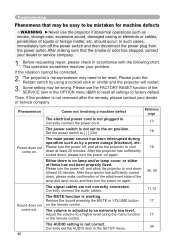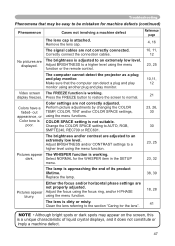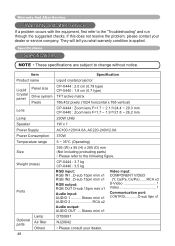Hitachi CP-X440 Support Question
Find answers below for this question about Hitachi CP-X440.Need a Hitachi CP-X440 manual? We have 2 online manuals for this item!
Question posted by Saifaliqadri on July 21st, 2023
How Can I Remove Key Lock My Projetor Without Remote
Current Answers
Answer #1: Posted by SonuKumar on July 21st, 2023 9:51 AM
Turn on the projector.
Press and hold the Menu button for 5 seconds.
The projector will enter the service menu.
Use the Arrow buttons to navigate to the Key Lock option.
Press the Enter button to select the Key Lock option.
Press the Clear button to clear the key lock.
Press the Menu button to exit the service menu.
If you are still unable to remove the key lock, you can try resetting the projector to factory defaults. To do this, follow these steps:
Turn off the projector.
Unplug the power cord from the projector.
Press and hold the Menu button.
While holding the Menu button, plug the power cord back into the projector.
Keep holding the Menu button until the projector resets to factory defaults.
Once the projector has reset, you should be able to access it without a remote.
Here are some additional things to keep in mind:
The key lock prevents unauthorized users from accessing the projector.
If you forget the key lock code, you can reset the projector to factory defaults.
Resetting the projector to factory defaults will erase all of your settings.
I hope this helps! Let me know if you have any other questions.
Please respond to my effort to provide you with the best possible solution by using the "Acceptable Solution" and/or the "Helpful" buttons when the answer has proven to be helpful.
Regards,
Sonu
Your search handyman for all e-support needs!!
Answer #2: Posted by HelpHero on July 21st, 2023 9:52 AM
1. Locate the control panel on the projector. It is usually on the top or front of the device.
2. Look for a button or control labeled "Menu" or "Menu/Options." Press and hold this button for a few seconds.
3. A menu should appear on the projector's display. Use the arrow buttons, if available, to navigate through the menu options until you find the security or lock settings.
4. Once you've found the security or lock settings, navigate to the "Key Lock" or "Key Lock On/Off" option. Highlight it and press the "Enter" or "OK" button, if available.
5. Select the "Off" or "Unlock" option to disable the key lock feature.
6. Exit the menu by pressing the "Menu" button again or by navigating to the "Exit" or "Close" option in the menu and pressing the "Enter" or "OK" button. These steps should help you remove the key lock on your Hitachi CP-X440 projector without a remote.
Please note that the exact steps may vary depending on the projector model and menu layout, so consult the projector's user manual for specific instructions if needed.
I hope this is helpful? PLEASE "ACCEPT" and mark it "HELPFUL" to complement my little effort. Hope to bring you more detailed answers.
Helphero
Related Hitachi CP-X440 Manual Pages
Similar Questions
hitachi cp-2510z projector key lock remove without remort
How do I unlock the key lock on my Hitachi cp-x301 projector without a remote?
Dear,how To Remove Key Lock In Hitachi Projectorplease Helpregardsk Balarama K Reddy