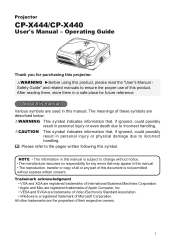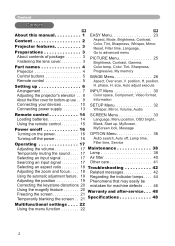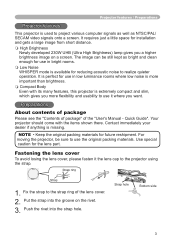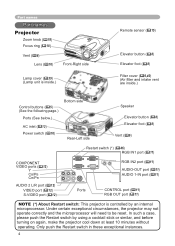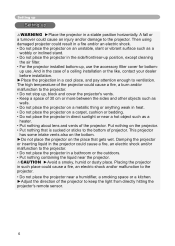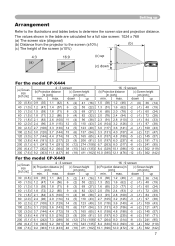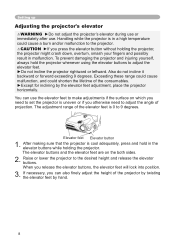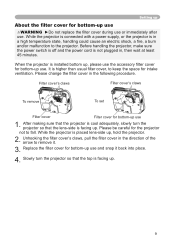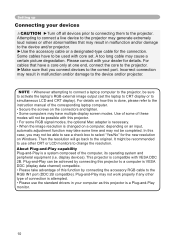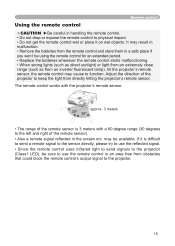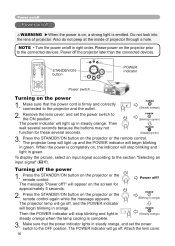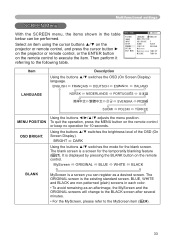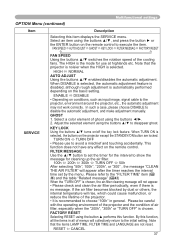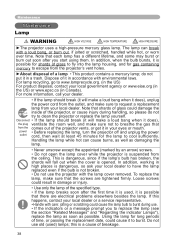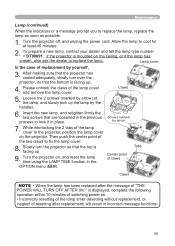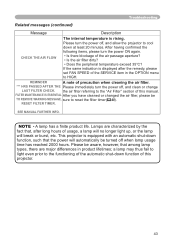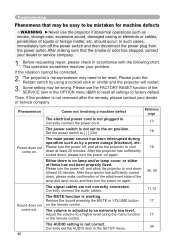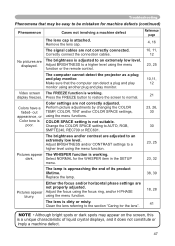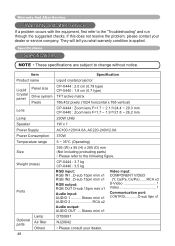Hitachi CP-X440 Support Question
Find answers below for this question about Hitachi CP-X440.Need a Hitachi CP-X440 manual? We have 2 online manuals for this item!
Question posted by gayani1 on August 26th, 2020
Hitachi Cp-2510z Projector Key Lock Remove
hitachi cp-2510z projector key lock remove without remort
Current Answers
Answer #1: Posted by Troubleshooter101 on August 26th, 2020 8:57 PM
You don't need the remote. I lost the remote years ago, so it forced me to read the manual.
When powering up the unit (after it says "wait...", press and hold the "On" button for 10-15 seconds. It will tell you the keys are unlocked.
Thanks
Please respond to my effort to provide you with the best possible solution by using the "Acceptable Solution" and/or the "Helpful" buttons when the answer has proven to be helpful. Please feel free to submit further info for your question, if a solution was not provided. I appreciate the opportunity to serve you!
Troublshooter101
Answer #2: Posted by Odin on August 27th, 2020 5:52 AM
Press the power on button for 10 seconds until the projector comes on.
Or...
Press the MENU button for 10 seconds.
If the issue persists or if you require further advice--or if the instructions don't seem to apply--you'll have to consult the company; use the contact information at https://www.contacthelp.com/hitachi/customer-service.
Or...
Press the MENU button for 10 seconds.
If the issue persists or if you require further advice--or if the instructions don't seem to apply--you'll have to consult the company; use the contact information at https://www.contacthelp.com/hitachi/customer-service.
Hope this is useful. Please don't forget to click the Accept This Answer button if you do accept it. My aim is to provide reliable helpful answers, not just a lot of them. See https://www.helpowl.com/profile/Odin.
Related Hitachi CP-X440 Manual Pages
Similar Questions
How Can I Remove Key Lock My Projetor Without Remote
(Posted by Saifaliqadri 9 months ago)
How Do I Remove Key Lock On My Projector Without Remote.
(Posted by ct359317 4 years ago)
How To Unlock The Key Lock Without Remote
How do I unlock the key lock on my Hitachi cp-x301 projector without a remote?
How do I unlock the key lock on my Hitachi cp-x301 projector without a remote?
(Posted by Bfair80 4 years ago)
How To Remove Key Lock In Hitachi Projector
Dear,how To Remove Key Lock In Hitachi Projectorplease Helpregardsk Balarama K Reddy
Dear,how To Remove Key Lock In Hitachi Projectorplease Helpregardsk Balarama K Reddy
(Posted by balaramakrk 7 years ago)
Remote Control For A Cp-x2511n Projector
How/Where can I purchase a remote for my CP-2511N Projector.
How/Where can I purchase a remote for my CP-2511N Projector.
(Posted by riddick4477 9 years ago)