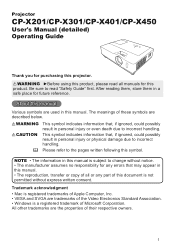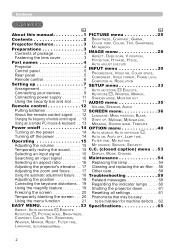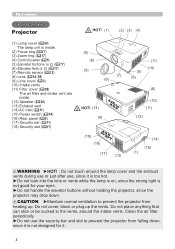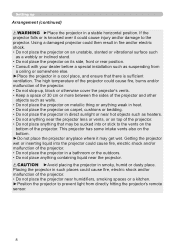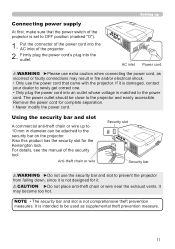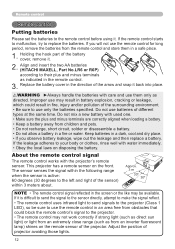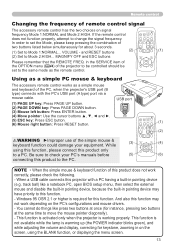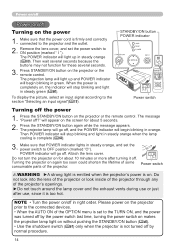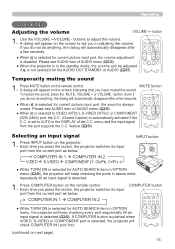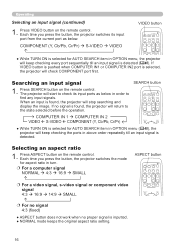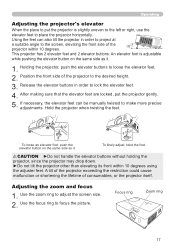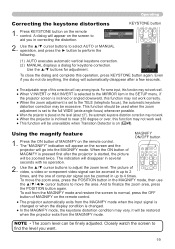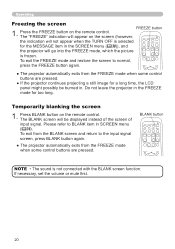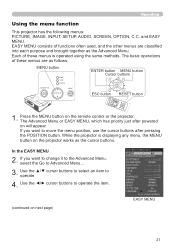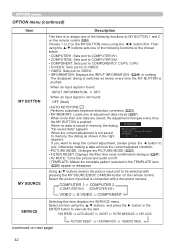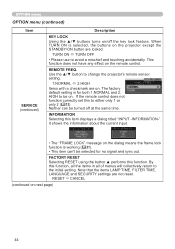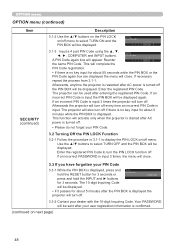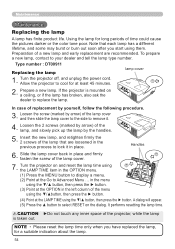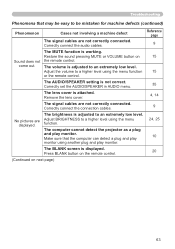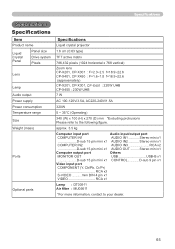Hitachi CP X450 Support Question
Find answers below for this question about Hitachi CP X450 - XGA LCD Projector.Need a Hitachi CP X450 manual? We have 1 online manual for this item!
Question posted by Michelleward65 on October 27th, 2020
How Do I Remove Key Lock On My Hitachi Cp-x450 Projector With No Remote From The
The person who posted this question about this Hitachi product did not include a detailed explanation. Please use the "Request More Information" button to the right if more details would help you to answer this question.
Current Answers
Answer #1: Posted by Odin on October 27th, 2020 6:03 PM
You don't need the remote. See https://ishort.ink/7bK4 and proceed to the Option Menu. then follow the instructions at https://ishort.ink/cr8e.
Hope this is useful. Please don't forget to click the Accept This Answer button if you do accept it. My aim is to provide reliable helpful answers, not just a lot of them. See https://www.helpowl.com/profile/Odin.
Related Hitachi CP X450 Manual Pages
Similar Questions
How Can I Remove Key Lock My Projetor Without Remote
(Posted by Saifaliqadri 9 months ago)
Hitachi Cp-2510z Projector Key Lock Remove
hitachi cp-2510z projector key lock remove without remort
hitachi cp-2510z projector key lock remove without remort
(Posted by gayani1 3 years ago)
How Do I Remove Key Lock On My Projector Without Remote.
(Posted by ct359317 4 years ago)
How To Remove Key Lock In Hitachi Projector
Dear,how To Remove Key Lock In Hitachi Projectorplease Helpregardsk Balarama K Reddy
Dear,how To Remove Key Lock In Hitachi Projectorplease Helpregardsk Balarama K Reddy
(Posted by balaramakrk 7 years ago)
How Do I Unlock The Key Lock Function Without The Remote Control
(Posted by bobtonih1 11 years ago)