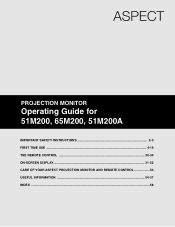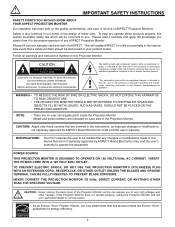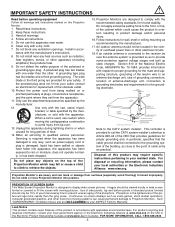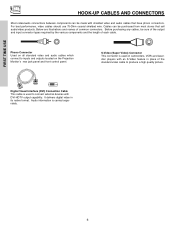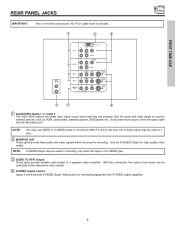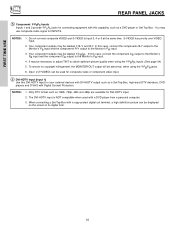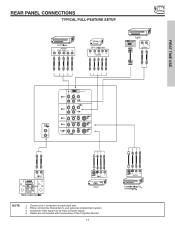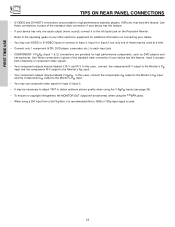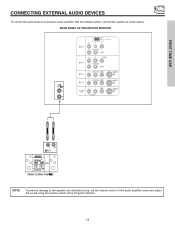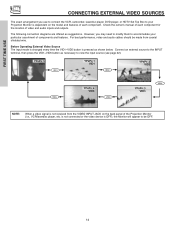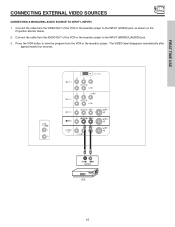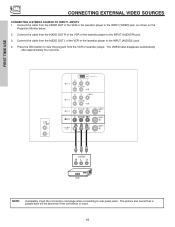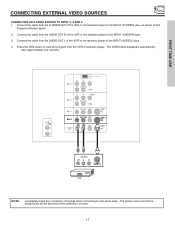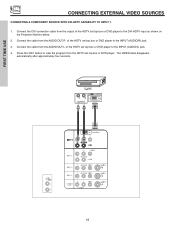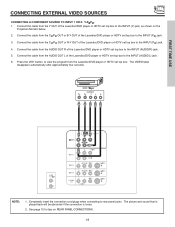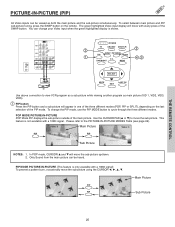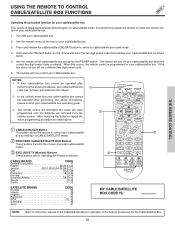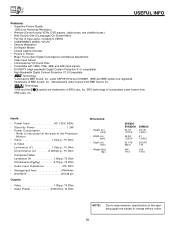Hitachi 51M200 Support Question
Find answers below for this question about Hitachi 51M200.Need a Hitachi 51M200 manual? We have 1 online manual for this item!
Question posted by khrystal70 on September 22nd, 2013
What Cords Are Needed To Attach To My Cable To The Hitachi 51m200 Dvi/hdtv
The person who posted this question about this Hitachi product did not include a detailed explanation. Please use the "Request More Information" button to the right if more details would help you to answer this question.
Current Answers
Related Hitachi 51M200 Manual Pages
Similar Questions
Can I Use Hdmi Cable To My Hitachi Projection Color Tv 51s500 Model
(Posted by schraNev 9 years ago)
Hooking Up Laptop To Hitachi 51m200
I would like to know if it is possible to connect my Acer Aspire laptop to my Hitachi 51M200. If so,...
I would like to know if it is possible to connect my Acer Aspire laptop to my Hitachi 51M200. If so,...
(Posted by roxy8285 10 years ago)
51m200, With Comcast Remote
I have a Hitachi 51m200 and a comcast remote.. i need the codes thank
I have a Hitachi 51m200 and a comcast remote.. i need the codes thank
(Posted by silverbackhaze 11 years ago)
Projection Television Screen Won't Project
Once the Projection television turned on the redlight comes on but nothing comes on screen. Is it th...
Once the Projection television turned on the redlight comes on but nothing comes on screen. Is it th...
(Posted by Charpentiernicholas 11 years ago)