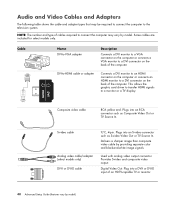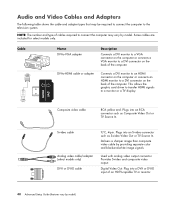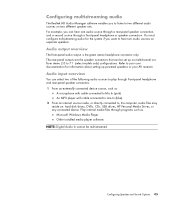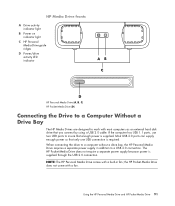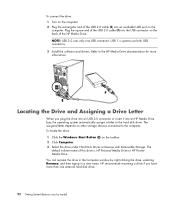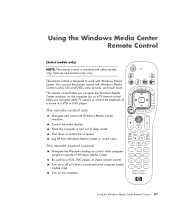HP m9350f Support Question
Find answers below for this question about HP m9350f - Pavilion - Elite.Need a HP m9350f manual? We have 37 online manuals for this item!
Question posted by garybeneze on September 12th, 2011
Where Does The Cable Go?
I accidently pulled loose the distal end of the 6 pin connector at the back of the media Drive compartment while putting in a new video board. The cable has 3 yellow and three black wires. Where does this cable plug into? Thanks. Gary
Current Answers
Related HP m9350f Manual Pages
Similar Questions
How Does Hp Pavilion Media Drive Work
(Posted by srwh47n 9 years ago)
What Kind Of Media Drives For Hp Pavilion Elite M9340f
(Posted by djAr 10 years ago)
How To Repair Hp Pavilion Elite M9350f
(Posted by MCojacs29 10 years ago)
Need A Copy Pf Wiring Schematic For Hp Pavilion Elite M9350h
(Posted by Taralee4388 11 years ago)
I Have An Hp Pavilion Elite M9350f. Can I Install A Second Hard Drive?
I can only find one Sata connection, and do not know if a second hard drive can be hooked up. I also...
I can only find one Sata connection, and do not know if a second hard drive can be hooked up. I also...
(Posted by Stallywood 13 years ago)