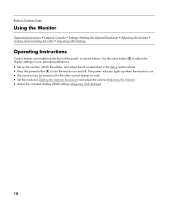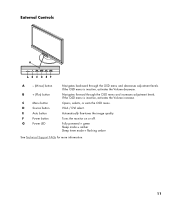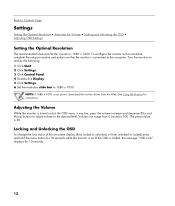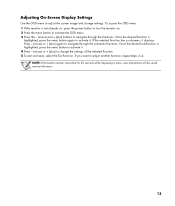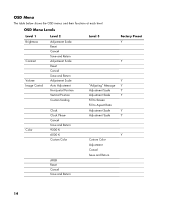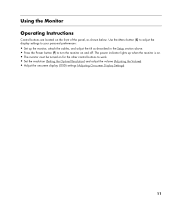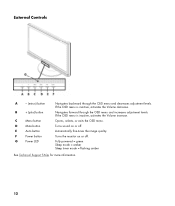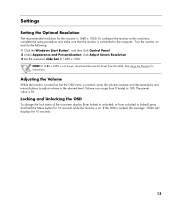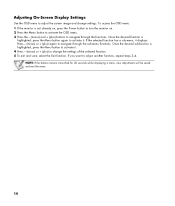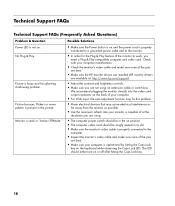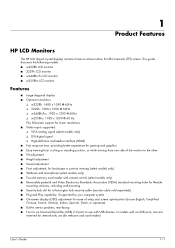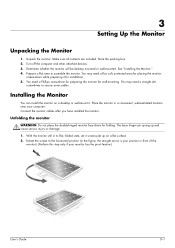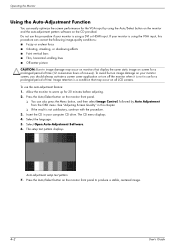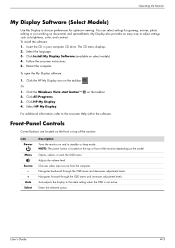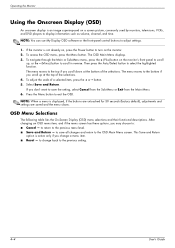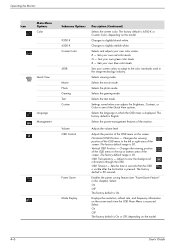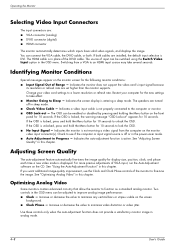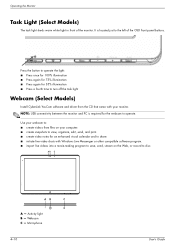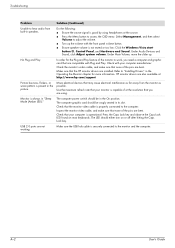HP W2207h Support Question
Find answers below for this question about HP W2207h - 22" LCD Monitor.Need a HP W2207h manual? We have 5 online manuals for this item!
Question posted by yiminzhou on August 8th, 2011
The Monitor Front Button Stuck. Osd Lock Out Constantly Pop Up.
the front button"'menu" stuck (act as you are pressing the button). It was trigging the volume button and turn it down to 0. i have set the osd lock out so that when the message pop up it only cover a small portion of the screen. but now i am so tired of it. wonder if there is a way that i can disconnect the front button.
Current Answers
Related HP W2207h Manual Pages
Similar Questions
Why Does My Hp W17e Blink Osd Locked
Its blinking OSD locked on my monitor screen and will not go away .
Its blinking OSD locked on my monitor screen and will not go away .
(Posted by vidrabuzz 11 years ago)
How Do I Stop The Monitor From Constant Auto Adjusting In Progres And Having A B
How do I stop the monitor from constant auto adjusting in progress and get rid of the black box in t...
How do I stop the monitor from constant auto adjusting in progress and get rid of the black box in t...
(Posted by ovanderwall 13 years ago)