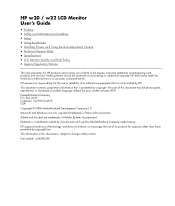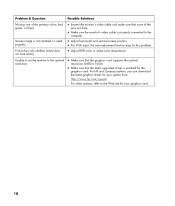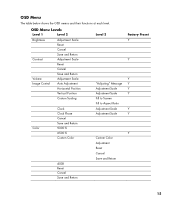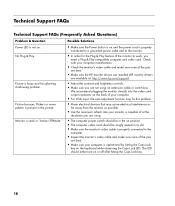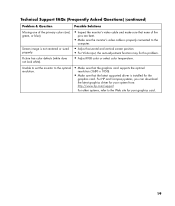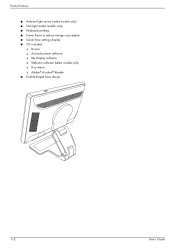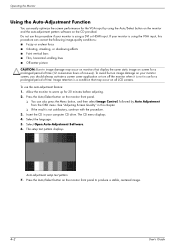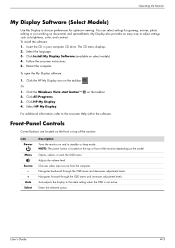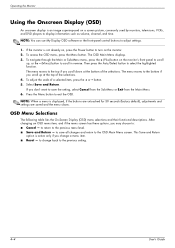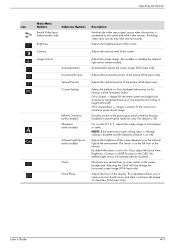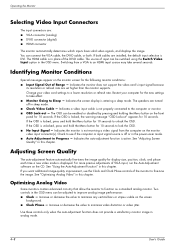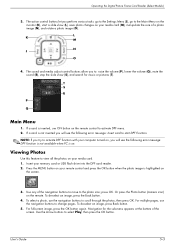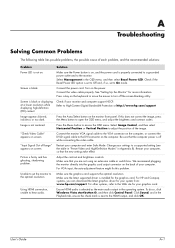HP W2207h Support Question
Find answers below for this question about HP W2207h - 22" LCD Monitor.Need a HP W2207h manual? We have 5 online manuals for this item!
Question posted by ovanderwall on April 11th, 2011
How Do I Stop The Monitor From Constant Auto Adjusting In Progres And Having A B
How do I stop the monitor from constant auto adjusting in progress and get rid of the black box in the center of my screeen that says volume
Current Answers
Related HP W2207h Manual Pages
Similar Questions
Why Does My Hp W 2207h Monitor Keep Flashing Auto Adjustment In Progress
(Posted by theomofr 9 years ago)
What Causes My Monitor To Kinda Just Fade To Black From The Center Outward.
I can unplug the power cord TO THE POWER SUPPLY, wait a minute then plug it back in and the monitor ...
I can unplug the power cord TO THE POWER SUPPLY, wait a minute then plug it back in and the monitor ...
(Posted by JonathanRowell 11 years ago)
The Monitor Front Button Stuck. Osd Lock Out Constantly Pop Up.
the front button"'menu" stuck (act as you are pressing the button). It was trigging the volume butto...
the front button"'menu" stuck (act as you are pressing the button). It was trigging the volume butto...
(Posted by yiminzhou 12 years ago)
Monitor Reset
i need to reset my monitor because it is stuck on the auto adjustment
i need to reset my monitor because it is stuck on the auto adjustment
(Posted by mars91 12 years ago)
W2408h Monitor Flashes Constantly Auto Adjust In Progress How Do I Fix It
(Posted by freeportoffice 12 years ago)