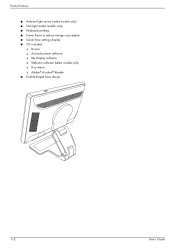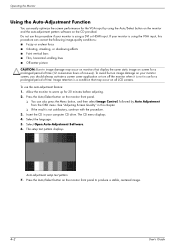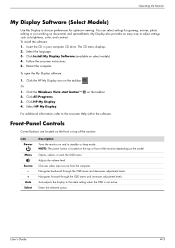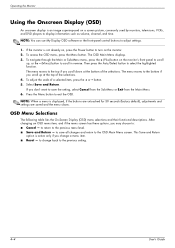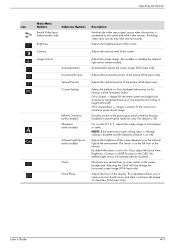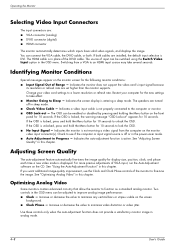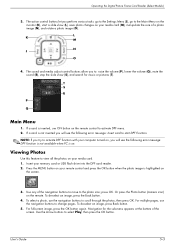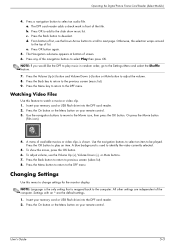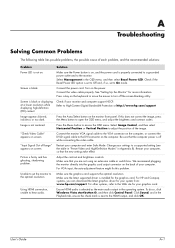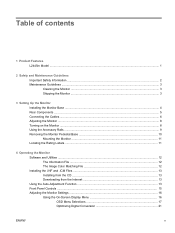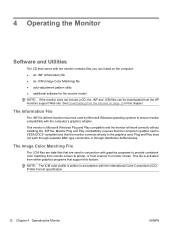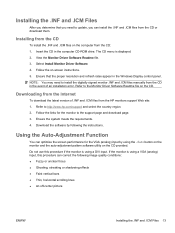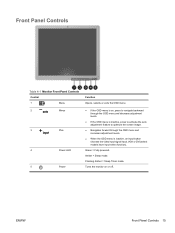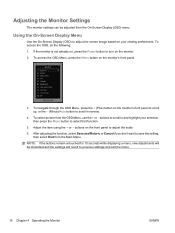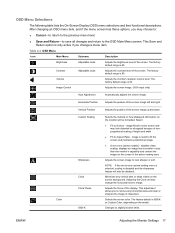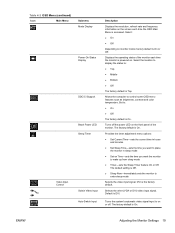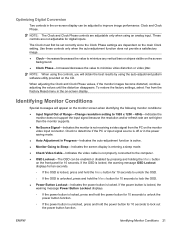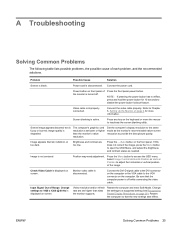HP W2408h Support Question
Find answers below for this question about HP W2408h - 24" LCD Monitor.Need a HP W2408h manual? We have 6 online manuals for this item!
Question posted by freeportoffice on May 12th, 2011
W2408h Monitor Flashes Constantly Auto Adjust In Progress How Do I Fix It
The person who posted this question about this HP product did not include a detailed explanation. Please use the "Request More Information" button to the right if more details would help you to answer this question.
Current Answers
Related HP W2408h Manual Pages
Similar Questions
Using Hp2709m Screen And Everything Was Fine, Went To Change User And Screen Wen
into Auto Adjustment in progress mode. Can't get anything on screen...blank..What's up
into Auto Adjustment in progress mode. Can't get anything on screen...blank..What's up
(Posted by charliekep 6 years ago)
Why Does My Screen Keep Saying Auto Adjustment In Progress
(Posted by cory11martinezcoro 9 years ago)
Hooking Up Two Hp W2408h Monitors
(Posted by Anonymous-44182 12 years ago)
How Do I Stop The Monitor From Constant Auto Adjusting In Progres And Having A B
How do I stop the monitor from constant auto adjusting in progress and get rid of the black box in t...
How do I stop the monitor from constant auto adjusting in progress and get rid of the black box in t...
(Posted by ovanderwall 13 years ago)
How To Shut Off Auto Adjustment In Progress
a white square with "Auto Adjustment in Progress" is on screen constantly, and blinks off and on. Al...
a white square with "Auto Adjustment in Progress" is on screen constantly, and blinks off and on. Al...
(Posted by kgepner 13 years ago)