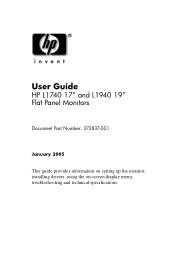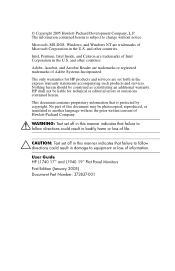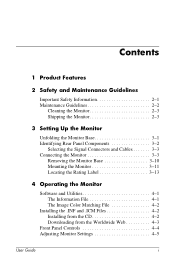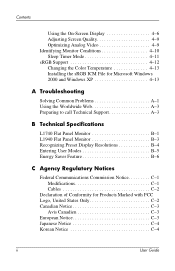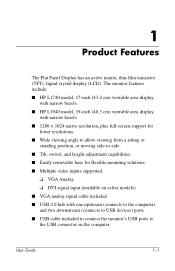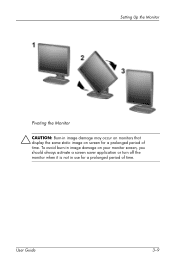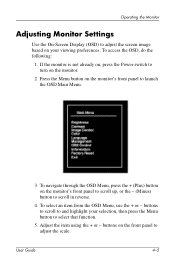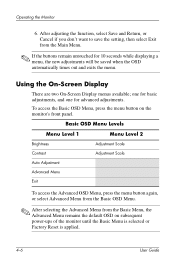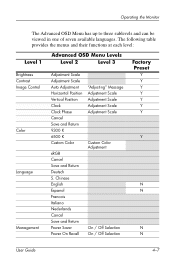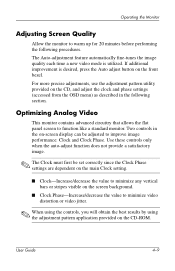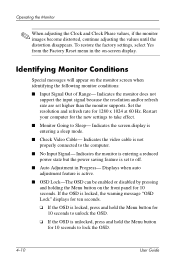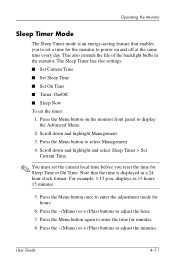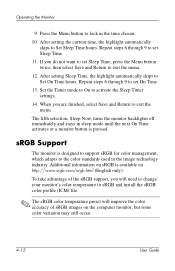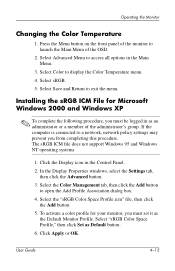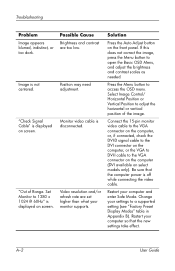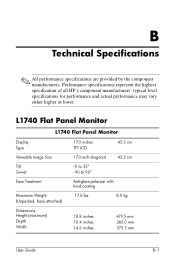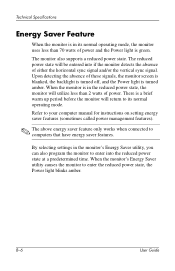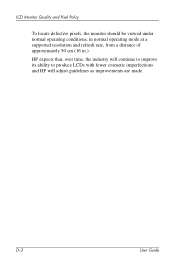HP L1740 Support Question
Find answers below for this question about HP L1740 - 17" LCD Monitor.Need a HP L1740 manual? We have 1 online manual for this item!
Question posted by kgepner on February 17th, 2011
How To Shut Off Auto Adjustment In Progress
a white square with "Auto Adjustment in Progress" is on screen constantly, and blinks off and on. Also, screen is shaking continuely. Will not go off by pressing auto adjust button on screen.
Current Answers
Related HP L1740 Manual Pages
Similar Questions
Black White Spot On Lcd Monitor Screen
many black and white spot in my hpl1506 LCD monitor screen Please help and suggest to fix this probl...
many black and white spot in my hpl1506 LCD monitor screen Please help and suggest to fix this probl...
(Posted by 9020754247ak 7 years ago)
Does Hp V185e Widescreen Lcd Monitor Have In Built Speaker
does HP v185e Widescreen LCD Monitor have in built speaker
does HP v185e Widescreen LCD Monitor have in built speaker
(Posted by vinodnair7 11 years ago)
Auto Adjustment In Progress
I have HP 1740 LCD Monitor, an box of "auto adjustment in progress" is coming the LCD screen after b...
I have HP 1740 LCD Monitor, an box of "auto adjustment in progress" is coming the LCD screen after b...
(Posted by khimanandsharma 12 years ago)
Hp L1740 Display Issues
My hpL1740 17" LCD MONITOR HAS TWO INPUTS FOR SIGNALS.WHEN I CONNECT THE VGA,IT DISPLAYS VGA ACTIVE,...
My hpL1740 17" LCD MONITOR HAS TWO INPUTS FOR SIGNALS.WHEN I CONNECT THE VGA,IT DISPLAYS VGA ACTIVE,...
(Posted by shedkimeu 13 years ago)
Hp1950g Lcd Monitor
Hello, I am installing HP1950g LCD monitors one above the other. The base will be removed leaving on...
Hello, I am installing HP1950g LCD monitors one above the other. The base will be removed leaving on...
(Posted by petert 14 years ago)