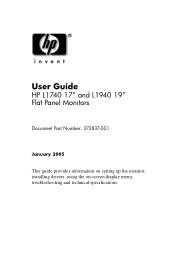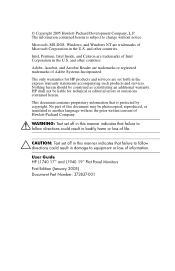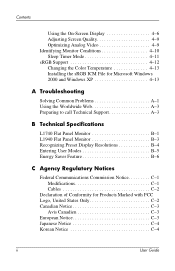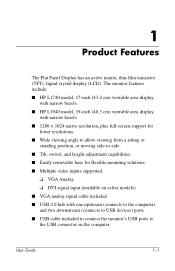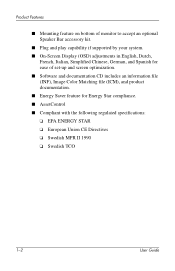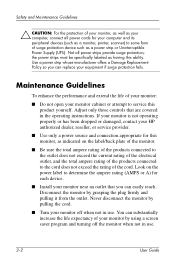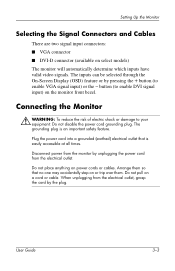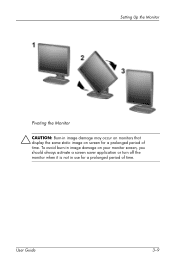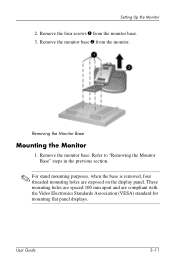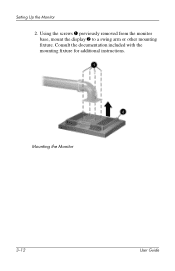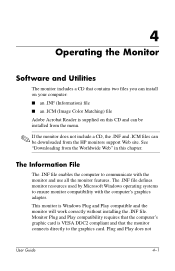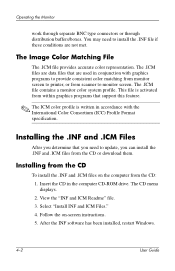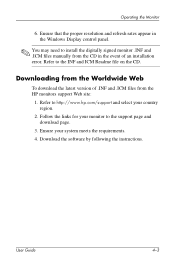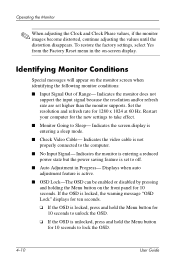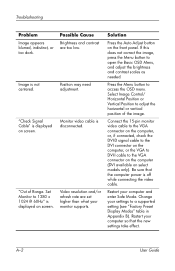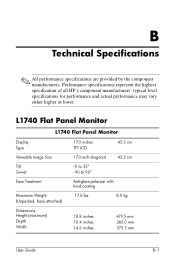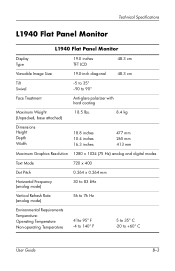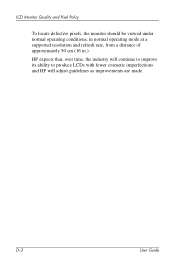HP L1740 Support Question
Find answers below for this question about HP L1740 - 17" LCD Monitor.Need a HP L1740 manual? We have 1 online manual for this item!
Question posted by shedkimeu on May 13th, 2010
Hp L1740 Display Issues
My hpL1740 17" LCD MONITOR HAS TWO INPUTS FOR SIGNALS.WHEN I CONNECT THE VGA,IT DISPLAYS VGA ACTIVE, DVI-NO SIGNAL, THEN BLANKS OFF. WHEN I PIT IT OFF, AND ON AGAIN,IT DISPALYS FOR A FEW SECONDS THEN BLANKS OFF.I BOUGHT THE DVI CABLE AND NOW IT DISPALYS VGA ACTIVE,DVI ACTIVE THEN BLANKS OFF AGIN. THE OSD LOCK OUT IS OFF. PLEASE HELP,THIS MONITOR IS DRIVING ME CRAZY.
Current Answers
Related HP L1740 Manual Pages
Similar Questions
Osd Lockout On My Hp1740 How Do I Unlock It?
(Posted by ifthesuefitz 10 years ago)
Hp Lcd 1702 Osd Lock
my hp lcd 1702 osd lock plz . how can i handle plz inform me. thanks
my hp lcd 1702 osd lock plz . how can i handle plz inform me. thanks
(Posted by tarahitara 11 years ago)
Why Does My Hp W17e Blink Osd Locked
Its blinking OSD locked on my monitor screen and will not go away .
Its blinking OSD locked on my monitor screen and will not go away .
(Posted by vidrabuzz 11 years ago)
Auto Adjustment In Progress
I have HP 1740 LCD Monitor, an box of "auto adjustment in progress" is coming the LCD screen after b...
I have HP 1740 LCD Monitor, an box of "auto adjustment in progress" is coming the LCD screen after b...
(Posted by khimanandsharma 12 years ago)
My Monitor Says Dvi No Input/signal,
My monitor says dvi no input/signal, what is the problem? Everything is hooked up properly.
My monitor says dvi no input/signal, what is the problem? Everything is hooked up properly.
(Posted by scottdean 12 years ago)