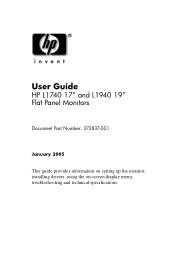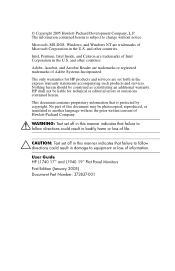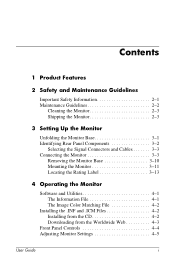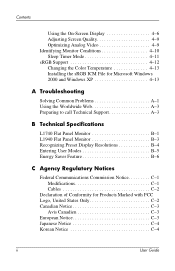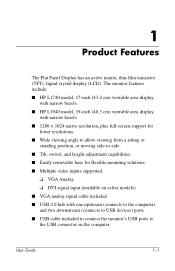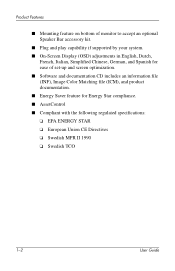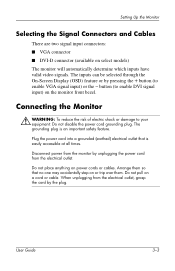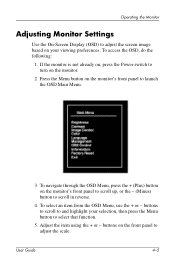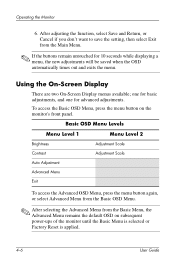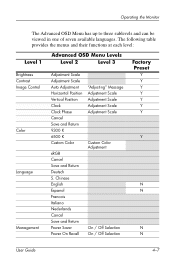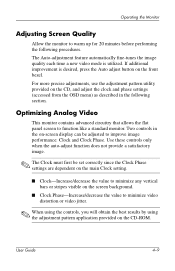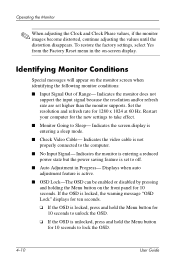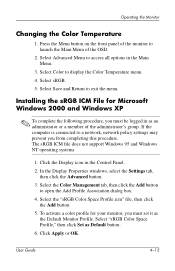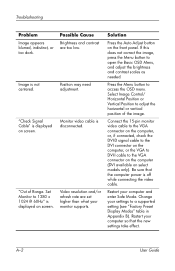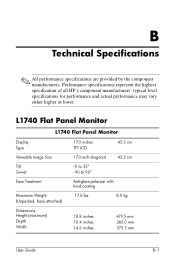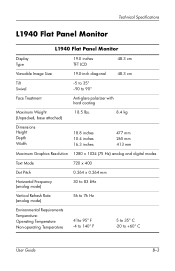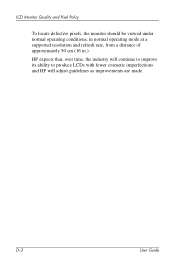HP L1740 Support Question
Find answers below for this question about HP L1740 - 17" LCD Monitor.Need a HP L1740 manual? We have 1 online manual for this item!
Question posted by ifthesuefitz on August 31st, 2013
Osd Lockout On My Hp1740 How Do I Unlock It?
The person who posted this question about this HP product did not include a detailed explanation. Please use the "Request More Information" button to the right if more details would help you to answer this question.
Current Answers
Answer #1: Posted by TommyKervz on August 31st, 2013 6:28 AM
Greetings - Try the thread on the foregoing link.
https://community.hpe.com:443/?nobounce=
https://community.hpe.com:443/?nobounce=
Related HP L1740 Manual Pages
Similar Questions
Auto Adjustment In Progress
I have HP 1740 LCD Monitor, an box of "auto adjustment in progress" is coming the LCD screen after b...
I have HP 1740 LCD Monitor, an box of "auto adjustment in progress" is coming the LCD screen after b...
(Posted by khimanandsharma 12 years ago)
I Can't Remove Osd Lockout On My Hp 2009m Monitor
(Posted by Anonymous-17428 13 years ago)
Hp L1740 Display Issues
My hpL1740 17" LCD MONITOR HAS TWO INPUTS FOR SIGNALS.WHEN I CONNECT THE VGA,IT DISPLAYS VGA ACTIVE,...
My hpL1740 17" LCD MONITOR HAS TWO INPUTS FOR SIGNALS.WHEN I CONNECT THE VGA,IT DISPLAYS VGA ACTIVE,...
(Posted by shedkimeu 14 years ago)