HP W1858 Support Question
Find answers below for this question about HP W1858 - Widescreen Monitor.Need a HP W1858 manual? We have 10 online manuals for this item!
Question posted by bamagal96 on July 24th, 2012
When I Turn On The Monitor W1858, It Comes On And Then Goes Right Back To Sleep.
I have checked all the cords even tho the monitor states that there is no input. I turned off the computer and rechecked all the cords and it still didnt help.
Current Answers
There are currently no answers that have been posted for this question.
Be the first to post an answer! Remember that you can earn up to 1,100 points for every answer you submit. The better the quality of your answer, the better chance it has to be accepted.
Be the first to post an answer! Remember that you can earn up to 1,100 points for every answer you submit. The better the quality of your answer, the better chance it has to be accepted.
Related HP W1858 Manual Pages
1859m,2009m,2009v, 2009f, 2159m,2159v,2309m,2309v, 2509m, 2709m LCD Monitor User Guide - Page 10
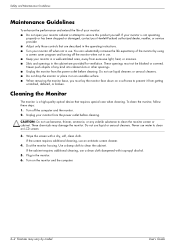
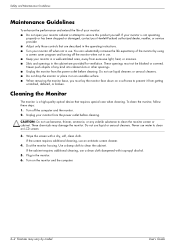
...9632; Slots and openings in the cabinet are described in the operating instructions. ■ Turn your monitor in a well-ventilated area, away from getting scratched, defaced, or broken. You can...of any volatile substance to clean the cabinet. Do not use . To clean the monitor, follow these steps: 1. Turn off the monitor when not in use an antistatic screen cleaner.
4. Do not use a clean ...
1859m,2009m,2009v, 2009f, 2159m,2159v,2309m,2309v, 2509m, 2709m LCD Monitor User Guide - Page 11
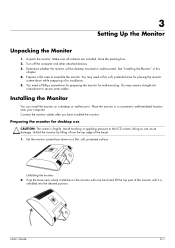
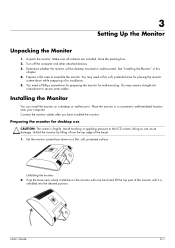
... computer. User's Guide
3-1 Avoid touching or applying pressure to assemble the monitor. Unfold the monitor by lifting it for wall-mounting. Turn off the computer and other attached devices. 3.
doing so can install the monitor on a flat, soft, protected surface. See "Installing the Monitor" in a convenient, well-ventilated location near where it attaches to secure...
1859m,2009m,2009v, 2009f, 2159m,2159v,2309m,2309v, 2509m, 2709m LCD Monitor User Guide - Page 15
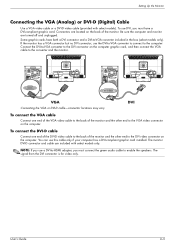
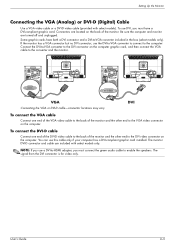
... vary
To connect the VGA cable
Connect one end of the DVI-D video cable to the back of the monitor. The monitor DVI-D connector and cable are turned off and unplugged. Setting Up the Monitor
Connecting the VGA (Analog) or DVI-D (Digital) Cable
Use a VGA video cable or a DVI-D video cable (provided with select...
1859m,2009m,2009v, 2009f, 2159m,2159v,2309m,2309v, 2509m, 2709m LCD Monitor User Guide - Page 22
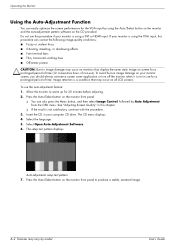
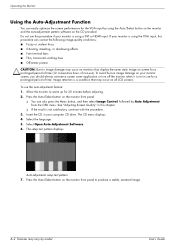
... or turn off the monitor when it is not in this procedure can correct the following image-quality conditions: ■ Fuzzy or unclear focus ■ Ghosting, streaking, or shadowing effects ■ Faint vertical bars ■ Thin, horizontal scrolling lines ■ Off-center picture CAUTION: Burn-in your monitor is using the VGA input, this...
1859m,2009m,2009v, 2009f, 2159m,2159v,2309m,2309v, 2509m, 2709m LCD Monitor User Guide - Page 23
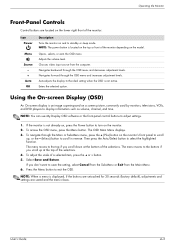
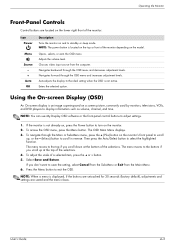
... default), adjustments and settings are located on the lower right front of the monitor:
Icon Power
Menu
Source - +
Auto OK
Description Turns the monitor on and to turn on , press the Power button to standby or sleep mode. button. 5. NOTE: When a menu is not already on the monitor. 2. User's Guide
4-3 Auto-adjusts the display to the ideal...
1859m,2009m,2009v, 2009f, 2159m,2159v,2309m,2309v, 2509m, 2709m LCD Monitor User Guide - Page 26
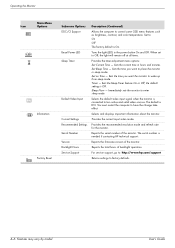
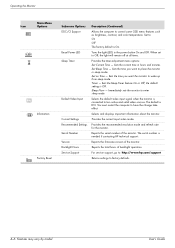
.... For service support, go to: http://www.hp.com/support
Returns settings to enter sleep mode.
Operating the Monitor
Icon
Main Menu Options
Information Factory Reset
Submenu Options DDC/CI Support
Bezel Power LED Sleep Timer
Default Video Input
Current Settings Recommended Settings Serial Number Version Backlight Hours Service Support
Description (Continued)
Allows the...
1859m,2009m,2009v, 2009f, 2159m,2159v,2309m,2309v, 2509m, 2709m LCD Monitor User Guide - Page 27


... Progress - Operating the Monitor
Selecting Video Input Connectors
The input connectors are installed, the default input selection is active. You can be enabled or disabled by pressing and holding the Menu button on the front panel for 10 seconds to see if the computer or input signal source is entering a sleep mode. Check to unlock the OSD...
1859m,2009m,2009v, 2009f, 2159m,2159v,2309m,2309v, 2509m, 2709m LCD Monitor User Guide - Page 32
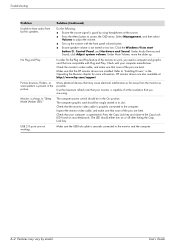
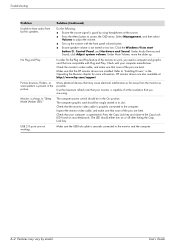
... : http://www.hp.com/support
Picture bounces, flickers, or wave pattern is present in "Sleep Mode (Amber LED)." The computer power switch should be snugly seated in speakers. Check that you need a computer and graphic card that the monitor video cable is properly connected to access the OSD menu. A-2 Features may cause electrical...
1859m,2009m,2009v, 2009f, 2159m,2159v,2309m,2309v, 2509m, 2709m LCD Monitor User Guide - Page 47
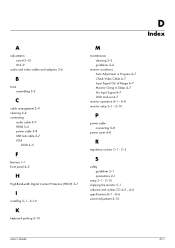
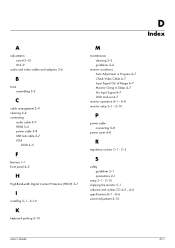
... Protection (HDCP) 3-7
I
installing 3-1 - 3-10
K
keyboard parking 3-10
M
maintenance cleaning 2-2 guidelines 2-2
monitor conditions Auto Adjustment in Progress 4-7 Check Video Cable 4-7 Input Signal Out of Range 4-7 Monitor Going to Sleep 4-7 No Input Signal 4-7 OSD Lock-out 4-7
monitor operation 4-1 - 4-8 monitor setup 3-1 - 3-10
P
power cable connecting 3-8
power saver 4-8
R
regulatory notices...
HP w185,w1858, w2338h LCD Monitor - User Guide - Page 29


... sleep mode.
Click HP My Display. 4.
Chooses video input ...Help within the software.
NOTE: The power button is not active. Navigates backward through the OSD menu and increases adjustment levels. Auto-adjusts the display to the ideal setting when the OSD is located on the top or front of the monitor:
Icon Power
Menu
Source - +
Auto Select
Description Turns the monitor...
HP w185,w1858, w2338h LCD Monitor - User Guide - Page 33


... service support, go to: http://www.hp.com/support
Returns settings to enter sleep mode. Allows the computer to two active and valid video sources. Set Sleep Time - Sleep Now - Selects the default video input signal when the monitor is connected to control some OSD menu features such as brightness, contrast, and color temperature.
Reports...
HP w185,w1858, w2338h LCD Monitor - User Guide - Page 34


...; HDMI connector
The monitor automatically determines which inputs have valid video signals, and displays the image. If you want additional image-quality improvement, use the Clock and Clock Phase controls of VGA input, run the Auto-Adjustment software on the CD. Two controls in sleep mode. ■ Check Video Cable - Indicates a video input cable is entering...
HP w185,w1858, w2338h LCD Monitor - User Guide - Page 52


... Management, and then select Volume to adjust the volume.
■ Turn up . Under Main Volume, move the slider up the volume with the front panel volume button.
■ Ensure speaker volume is always in "Sleep Mode (Amber LED)." Check with Plug and Play.
Monitor is not muted or too low: Click the Windows Vista...
HP w185,w1858, w2338h LCD Monitor - User Guide - Page 55
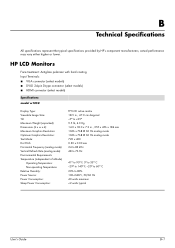
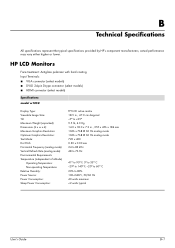
...Monitors
Face treatment: Antiglare polarizer with hard coating Input Terminals: ■ VGA connector (select models) ■ DVI-D 24-pin D-type connector (select models) ■ HDMI connector (select models)
Specifications model w1858...Temperature: Non-operating Temperature: Relative Humidity: Power Source: Power Consumption: Sleep Power Consumption:
TFT LCD active matrix 18.5 in., 47.0 cm ...
User's Guide q1859, q2009, q2159 LCD Display - Page 23
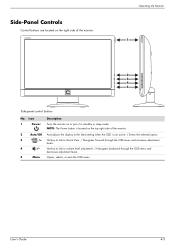
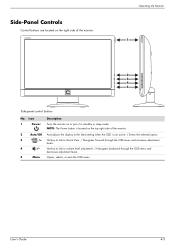
Icon
1
Power
Description
Turns the monitor on or puts it in standby or sleep mode.
NOTE: The Power button is located on the top right side of the monitor:
Operating the Monitor
1
2 3 4
5
Side-panel control ...or exits the OSD menu. Side-Panel Controls
Control buttons are located on the right side of the monitor.
2
Auto/OK Auto-adjusts the display to the ideal setting when the OSD ...
User's Guide q1859, q2009, q2159 LCD Display - Page 26
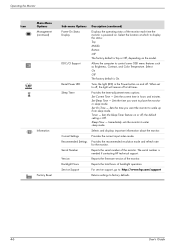
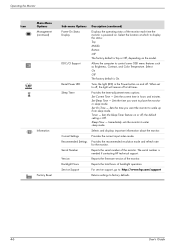
...input video mode. Provides the recommended resolution mode and refresh rate for the monitor. Reports the total hours of the monitor. Select the location at all times. Sets the current time in sleep mode. Sets the Sleep...)
Displays the operating status of the monitor each time the monitor is On. Select: On Off The factory default is powered on and off ; Turns the light (LED) in the Power...
User's Guide q1859, q2009, q2159 LCD Display - Page 27


... is not properly connected to see if the computer or input signal source is off in sleep mode. ■ Check Video Cable - Indicates the monitor is locked, press and hold the Menu button for the new settings to take effect. ■ Monitor Going to warm up for 10 seconds. See "Adjusting Screen Quality" in this...
User's Guide q1859, q2009, q2159 LCD Display - Page 32
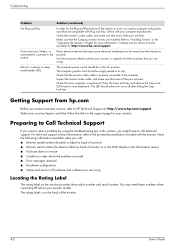
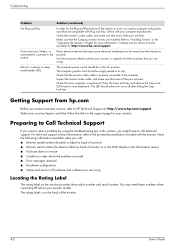
... Technical Support at the resolution that none of the monitor to the printed documentation included with Plug and Play.
Check the monitor's video cable, and make sure that you are using the troubleshooting tips in sleep mode (amber LED).
The computer graphic card should either turn on invoice ■ Conditions under which the problem occurred...
User's Guide q1859, q2009, q2159 LCD Display - Page 43
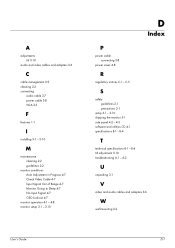
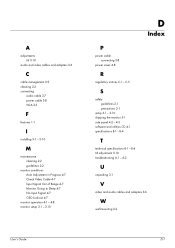
... power cable 3-8 VGA 3-5
F
features 1-1
I
installing 3-1 - 3-10
M
maintenance cleaning 2-2 guidelines 2-2
monitor conditions Auto Adjustment in Progress 4-7 Check Video Cable 4-7 Input Signal Out of Range 4-7 Monitor Going to Sleep 4-7 No Input Signal 4-7 OSD Lock-out 4-7
monitor operation 4-1 - 4-8 monitor setup 3-1 - 3-10
D
Index
P
power cable connecting 3-8
power saver 4-8
R
regulatory notices...
User Guide - w185, w185q LCD Display - Page 12
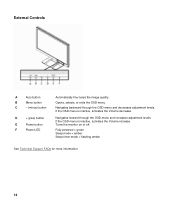
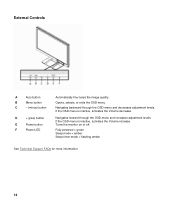
... powered = green Sleep mode = amber Sleep timer mode = ...flashing amber
See Technical Support FAQs for more information.
12 Opens, selects, or exits the OSD menu. Navigates backward through the OSD menu and increases adjustment levels. If the OSD menu is inactive, activates the Volume decrease. If the OSD menu is inactive, activates the Volume increase. Turns the monitor...
Similar Questions
Monitor Does Not Power Up Properly; Immediately Goes To Sleep
When I turn on the monitor, it powers up and stays on for a few seconds, then shows message, "Monito...
When I turn on the monitor, it powers up and stays on for a few seconds, then shows message, "Monito...
(Posted by aileen928 10 months ago)
Where Is The Headphone Plug On A Hp W1858
(Posted by gloSJG 9 years ago)
What Is The Serial No For Hp W1858
(Posted by ganeshsaiutej 12 years ago)
Monitor Goes To Sleep
don't understand why my monitor says desctivated monitor and goes off I have a Hp vs15c Flat Monitor
don't understand why my monitor says desctivated monitor and goes off I have a Hp vs15c Flat Monitor
(Posted by chikadanisha 12 years ago)
Vertical Lines:
How Can I Remove My Computer Monitor Vertical Lines ?
How can i remove my computer verticals lines,it's come to my monitor minimum 4 months ago ,now it's ...
How can i remove my computer verticals lines,it's come to my monitor minimum 4 months ago ,now it's ...
(Posted by p220c2011 12 years ago)

