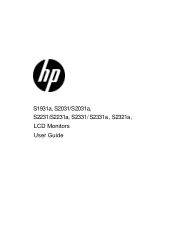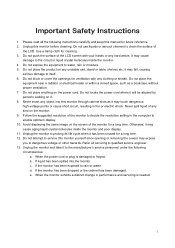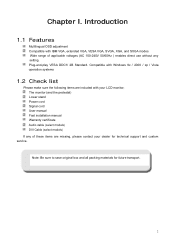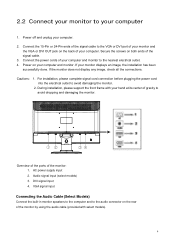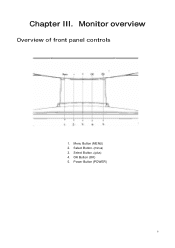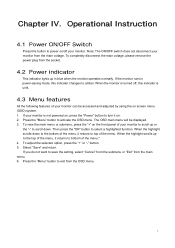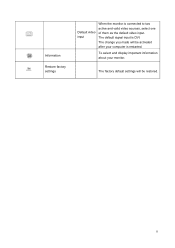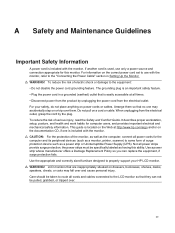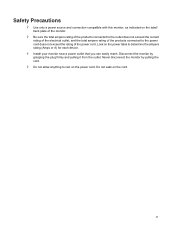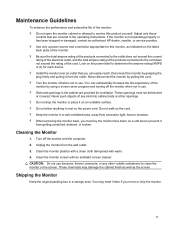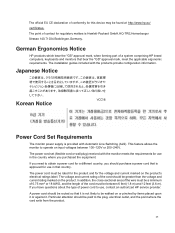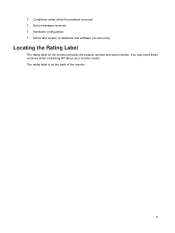HP S2031A Support Question
Find answers below for this question about HP S2031A.Need a HP S2031A manual? We have 1 online manual for this item!
Question posted by aileen928 on June 14th, 2023
Monitor Does Not Power Up Properly; Immediately Goes To Sleep
When I turn on the monitor, it powers up and stays on for a few seconds, then shows message, "Monitor is going to sleep." Can anyone help with this? Thank you!
Current Answers
Answer #1: Posted by SonuKumar on June 14th, 2023 9:45 PM
If your HP S2031A monitor does not power up properly and immediately goes to sleep, you can try the following troubleshooting steps:
- Check the power connection: Ensure that the power cable is securely connected to both the monitor and the power outlet. Make sure the power outlet is functioning by plugging in another device. If necessary, try a different power cable to rule out any potential issues with the cable itself.
- Check the power button: Press the power button on the front or side of the monitor to make sure it is functioning properly. Sometimes, the power button may get stuck or require a firm press to turn on the monitor.
- Verify the power-saving settings: Some monitors have power-saving features that automatically put them to sleep after a period of inactivity. Check the monitor's settings or menu options to adjust the power-saving settings. You may also want to check the power settings on your computer to ensure that it is not putting the monitor to sleep.
- Disconnect other video sources: If you have multiple video sources connected to the monitor (e.g., computer, game console), disconnect them all and try powering on the monitor with only one source connected. This can help identify if there is an issue with a specific video source causing the problem.
- Reset the monitor: Turn off the monitor and unplug it from the power source. Press and hold the power button for 10-15 seconds to discharge any residual power. Then, plug the monitor back in and try powering it on again.
- Test with another computer or device: Connect the monitor to another computer or device (such as a laptop or game console) using a different video cable to see if it powers up properly. This can help determine if the issue lies with the monitor or the original computer.
- Contact HP support: If none of the above steps resolve the issue, it is recommended to contact HP support or consult the monitor's user manual for further troubleshooting guidance or to arrange for repair or replacement if needed.
Remember to follow any safety precautions and instructions provided by the manufacturer when troubleshooting or working with electrical devices.
Please respond to my effort to provide you with the best possible solution by using the "Acceptable Solution" and/or the "Helpful" buttons when the answer has proven to be helpful.
Regards,
Sonu
Your search handyman for all e-support needs!!
Related HP S2031A Manual Pages
Similar Questions
Hp S2031a Monitor Windows 8
is the hp s2031a monitor compatible with windows 8?
is the hp s2031a monitor compatible with windows 8?
(Posted by patfisha 11 years ago)
Power On Monitor And It Goes Sleep Mode Within 5 Secs.
Power on monitor and it goes in to a sleep mode. Why is that and how do I stop it from doing it so f...
Power on monitor and it goes in to a sleep mode. Why is that and how do I stop it from doing it so f...
(Posted by mzomphier 13 years ago)
My Hp F 1523 Monitor Has Power But I Only Get Monitor Going To Sleep.
screen does not light up at all with the exception of the small white monitor going to sleep notice....
screen does not light up at all with the exception of the small white monitor going to sleep notice....
(Posted by antigovnlies 14 years ago)