HP W2207h Support Question
Find answers below for this question about HP W2207h - 22" LCD Monitor.Need a HP W2207h manual? We have 5 online manuals for this item!
Question posted by mzomphier on April 15th, 2011
Power On Monitor And It Goes Sleep Mode Within 5 Secs.
Power on monitor and it goes in to a sleep mode. Why is that and how do I stop it from doing it so fast?
Current Answers
There are currently no answers that have been posted for this question.
Be the first to post an answer! Remember that you can earn up to 1,100 points for every answer you submit. The better the quality of your answer, the better chance it has to be accepted.
Be the first to post an answer! Remember that you can earn up to 1,100 points for every answer you submit. The better the quality of your answer, the better chance it has to be accepted.
Related HP W2207h Manual Pages
HP w20 / w22 LCD Monitor - User's Guide - Page 11
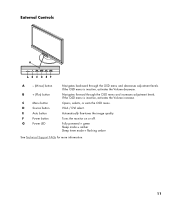
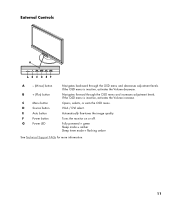
Turns the monitor on or off. Opens, selects, or exits the OSD menu.
Navigates forward through the OSD menu and decreases adjustment levels.
VGA / DVI select. Fully powered = green Sleep mode = amber Sleep timer mode = flashing amber
See Technical Support FAQs for more information.
11
If the OSD menu is inactive, activates the Volume increase.
External Controls...
HP w20 / w22 LCD Monitor - User's Guide - Page 15
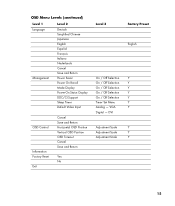
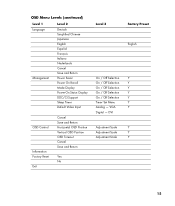
... 1 Language
Management
Level 2
Deutsch Simplified Chinese Japanese English Español Français Italiano Nederlands Cancel Save and Return Power Saver Power On Recall Mode Display Power-On Status Display DDC/CI Support Sleep Timer Default Video Input
OSD Control
Information Factory Reset Exit
Cancel Save and Return Horizontal OSD Position Vertical OSD Position...
HP w20 / w22 LCD Monitor - User's Guide - Page 17


... computer video card should either turn on and the power cord is stuck in "Active Off-Mode". No Plug & Play.
Check with your computer is on or off after hitting the Caps Lock key.
17 Monitor is properly
connected to a grounded power outlet and to the monitor.
• In order for the Plug & Play feature...
HP w20 / w22 LCD Monitor - User's Guide - Page 23
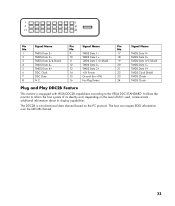
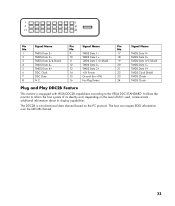
...The host can request EDID information over the DDC2B channel.
23 Pin
Signal Name
No.
It allows the monitor to the VESA DDC STANDARD. Pin
Signal Name
No.
1
TMDS Data 2-
9
TMDS Data 1-
...
TMDS Data 5-
5
TMDS Data 4+
13
TMDS Data 3+
21
TMDS Data 5+
6
DDC Clock
14
+5V Power
22
TMDS Clock Shield
7
DDC Data
15
Ground (for +5V)
23
TMDS Clock+
8
N.C.
16
Hot Plug Detect...
HP v220 LCD Monitor User's Guide - Page 12
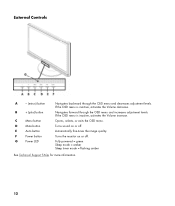
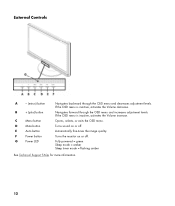
...) button
C
Menu button
D
Mute button
E
Auto button
F
Power button
G
Power LED
Navigates backward through the OSD menu and increases adjustment levels.
Fully powered = green Sleep mode = amber Sleep timer mode = flashing amber
See Technical Support FAQs for more information.
12 Opens, selects, or exits the OSD menu. Turns the monitor on or off . If the OSD menu is...
HP v220 LCD Monitor User's Guide - Page 16
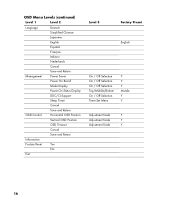
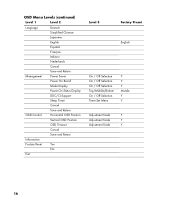
... 1
Level 2
Language
Deutsch Simplified Chinese
Japanese
English
Español
Français
Management
Italiano Nederlands Cancel Save and Return Power Saver
Power On Recall
Mode Display
Power-On Status Display
DDC/CI Support
Sleep Timer
Cancel
Save and Return
OSD Control
Horizontal OSD Position
Vertical OSD Position
OSD Timeout
Information Factory Reset
Cancel Save...
HP v220 LCD Monitor User's Guide - Page 18
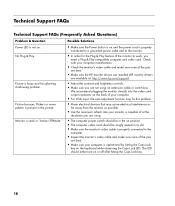
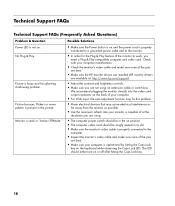
....
18 Picture bounces, flickers or wave pattern is present in "Active Off-Mode." The LED should be snugly seated in its slot. • Make sure the monitor's video cable is properly connected to work, you are using.
• The computer power switch should be in the on position. • The computer video card...
HP v220 LCD Monitor User's Guide - Page 20
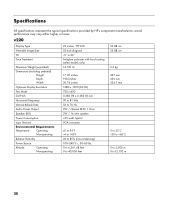
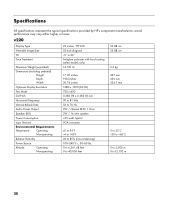
... pedestal) Height Depth Width
Optimum Display Resolution
Text Mode
Dot Pitch
Horizontal Frequency
Vertical Refresh Rate
Audio Power Output
Speaker (R/L)
Power Consumption
Input Terminal
Environmental Requirements Temperature: Operating
Non-operating
Relative Humidity
Power Source
Altitude:
Operating Non-operating
22 inches, TFT LCD 22-inch diagonal -5° to 20° Antiglare...
HP v220 LCD Monitor User's Guide - Page 22
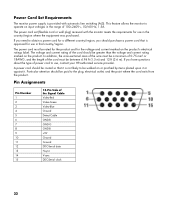
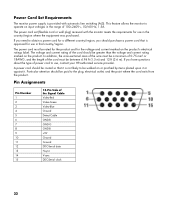
... Particular attention should be routed so that it . Power Cord Set Requirements
The monitor power supply is approved for use in that country/region. The power cord set (flexible cord or wall plug) received with...-B +5V Ground Ground DDC-Serial data H-sync V-sync DDC-Serial clock
22
If you need to obtain a power cord for a different country/region, you have questions about the type of...
User's Guide w2228h, 2229h w2448h, w2448hc, w2558hc LCD Display - Page 6


......5-8
6 Preparing the Monitor for Shipping
Folding the Monitor ...6-1
A Troubleshooting
Solving Common Problems ...A-1 Getting Support from hp.com ...A-3 Preparing to Call Technical Support ...A-3
Locating the Rating Label...A-3
B Technical Specifications
HP LCD Monitors ...B-1 Preset Video and High-Definition Modes B-3 LCD Monitor Quality and Pixel Policy...B-6 Power Cord Set Requirements...
User's Guide w2228h, 2229h w2448h, w2448hc, w2558hc LCD Display - Page 27
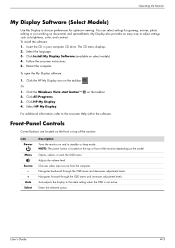
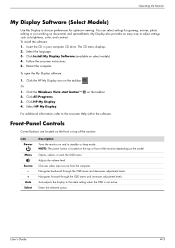
...To open the My Display software:
1. Or 1.
Auto-adjusts the display to standby or sleep mode. Follow the onscreen instructions.
5. Select HP My Display. Navigates backward through the OSD menu....
Click the Windows Vista start button™ 2. NOTE: The power button is not active. Operating the Monitor
My Display Software (Select Models)
Use My Display to choose preferences...
User's Guide w2228h, 2229h w2448h, w2448hc, w2558hc LCD Display - Page 30
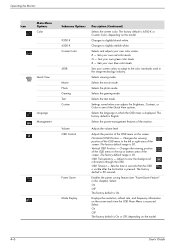
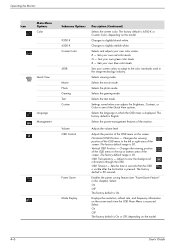
... slightly reddish white. The factory default is On. OSD Timeout - Operating the Monitor
Icon
Main Menu Options Color
Quick View
Language Management
Submenu Options 9300 K 6500 K Custom Color
sRGB Movie Photo Gaming Text Custom
Volume OSD Control
Power Saver
Mode Display
Description (Continued)
Selects the screen color.
Changes the viewing position of the...
User's Guide w2228h, 2229h w2448h, w2448hc, w2558hc LCD Display - Page 31
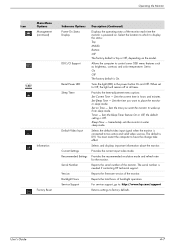
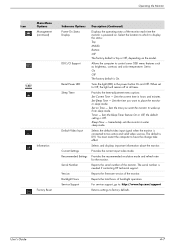
... on. Sets the time you want the monitor to factory defaults.
When set to enter sleep mode. Selects and displays important information about the monitor. Operating the Monitor
Icon
Main Menu Options Management (continued)
Information
Factory Reset
Submenu Options Power-On Status Display
DDC/CI Support
Bezel Power LED Sleep Timer
Default Video Input
Current Settings Recommended Settings...
User's Guide w2228h, 2229h w2448h, w2448hc, w2558hc LCD Display - Page 32
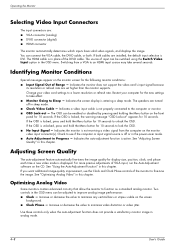
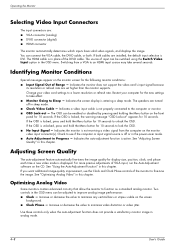
... in analog mode.
4-8
User's Guide Indicates the auto-adjustment function is entering a sleep mode. Adjusting Screen Quality
The auto-adjustment feature automatically fine-tunes the image quality for the following monitor conditions: ... the DVI-D cable, or both cables are turned off or in the power-saver mode. ■ Auto Adjustment in this chapter. Increase or decrease the value to...
User's Guide w2228h, 2229h w2448h, w2448hc, w2558hc LCD Display - Page 33
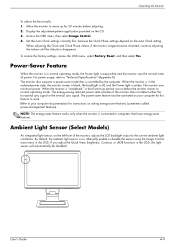
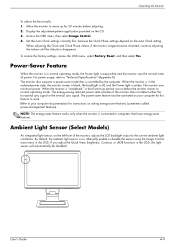
... watts of the monitor, adjusts the LCD backlight output to computers that is controlled by the computer. NOTE: The energy-saver feature works only when the monitor is connected to the current ambient light conditions. Manually enable or disable the sensor using the Image Control main menu in normal operating mode, the Power light is...
User's Guide w2228h, 2229h w2448h, w2448hc, w2558hc LCD Display - Page 47
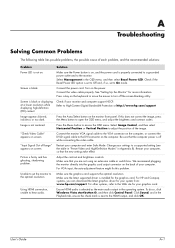
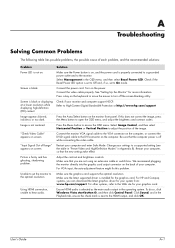
.... For other systems, refer to a supported setting (see the table in "Preset Video and High-Definition Modes" in the OSD menu, and then select Bezel Power LED.
If this problem. "Check Video Cable" appears on the monitor front panel.
Make sure the latest supported driver is off the screen-blanking utility.
Select Management...
User's Guide w2228h, 2229h w2448h, w2448hc, w2558hc LCD Display - Page 48
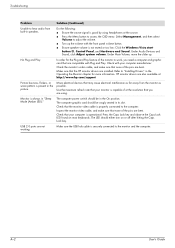
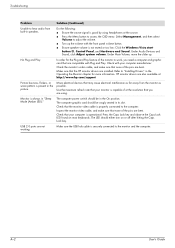
.... Check with Plug and Play. The computer power switch should be in the picture.
Inspect the monitor video cable, and make sure that none of the monitor to adjust the volume.
■ Turn up...Sleep Mode (Amber LED)." The LED should either turn on most keyboards.
Make sure the USB hub cable is good by using .
Monitor is present in the On position. Check that the monitor...
User's Guide w2228h, 2229h w2448h, w2448hc, w2558hc LCD Display - Page 51
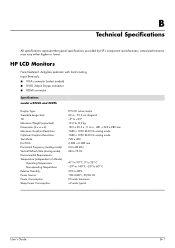
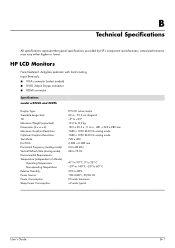
... Maximum Graphics Resolution: Optimum Graphics Resolution: Text Mode: Dot Pitch: Horizontal Frequency (analog mode): Vertical Refresh Rate (analog mode): Environmental Requirements Temperature (independent of altitude)
Operating Temperature: Non-operating Temperature: Relative Humidity: Power Source: Power Consumption: Sleep Power Consumption:
TFT LCD active matrix 22 in., 55.9 cm diagonal -5o to...
User's Guide w2228h, 2229h w2448h, w2448hc, w2558hc LCD Display - Page 52
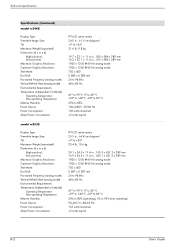
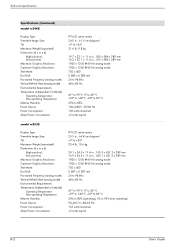
...): Maximum Graphics Resolution: Optimum Graphics Resolution: Text Mode: Dot Pitch: Horizontal Frequency (analog mode): Vertical Refresh Rate (analog mode): Environmental Requirements Temperature (independent of altitude) Operating Temperature: Non-operating Temperature Relative Humidity: Power Source: Power Consumption: Sleep Power Consumption:
TFT LCD active matrix 24.0 in., 61.0 cm diagonal...
User's Guide w2228h, 2229h w2448h, w2448hc, w2558hc LCD Display - Page 56
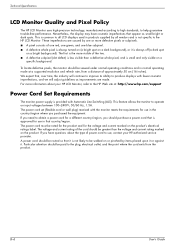
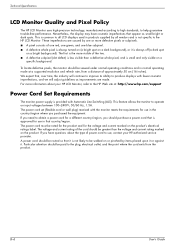
...it is not likely to use in normal operating mode at : http://www.hp.com/support
Power Cord Set Requirements
The monitor power supply is provided with fewer cosmetic imperfections, and ... voltages between 100-240Vv, 50/60 Hz, 1.5A. Technical Specifications
LCD Monitor Quality and Pixel Policy
The HP LCD Monitor uses high-precision technology, manufactured according to high standards, to the ...
Similar Questions
Monitor Keeps Going Into Sleep Mode
When you start the PC the monitor says VGA no signal and goes into sleep mode. I have tried turning ...
When you start the PC the monitor says VGA no signal and goes into sleep mode. I have tried turning ...
(Posted by beardeddominican 9 years ago)
Hp W2207h Vga Input Monitor Going To Sleep Can't Get To Menu
(Posted by dlessseama 9 years ago)
Hp 2207h Widescreen Monitor Or Bigger
I am thinking of buying a new monitor and would like to go a little bigger. What would you recomend?...
I am thinking of buying a new monitor and would like to go a little bigger. What would you recomend?...
(Posted by dfj207 10 years ago)
Can't Get Monitor To Display Widescreen Mode
(Posted by rossfin 12 years ago)
Monitor Goes Black While In Use But The Green Light Stays On.
Hi, My FB5315 monitor goes black when turn on. It stays on only about 3 seconds and goes black agai...
Hi, My FB5315 monitor goes black when turn on. It stays on only about 3 seconds and goes black agai...
(Posted by floettai 13 years ago)

