HP W1858 Support Question
Find answers below for this question about HP W1858 - Widescreen Monitor.Need a HP W1858 manual? We have 10 online manuals for this item!
Question posted by p220c2011 on July 3rd, 2011
Vertical Lines: How Can I Remove My Computer Monitor Vertical Lines ?
How can i remove my computer verticals lines,it's come to my monitor minimum 4 months ago ,now it's increasing here have maximum 19 vertical lines. Quickly tell me ,to remove or repair process.
Current Answers
There are currently no answers that have been posted for this question.
Be the first to post an answer! Remember that you can earn up to 1,100 points for every answer you submit. The better the quality of your answer, the better chance it has to be accepted.
Be the first to post an answer! Remember that you can earn up to 1,100 points for every answer you submit. The better the quality of your answer, the better chance it has to be accepted.
Related HP W1858 Manual Pages
1859m,2009m,2009v, 2009f, 2159m,2159v,2309m,2309v, 2509m, 2709m LCD Monitor User Guide - Page 22
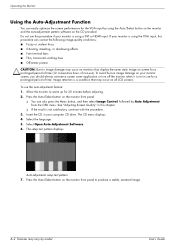
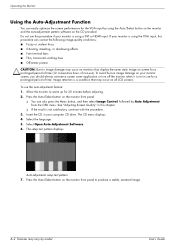
...streaking, or shadowing effects ■ Faint vertical bars ■ Thin, horizontal scrolling lines ■ Off-center picture CAUTION: Burn-in image damage may occur on monitors that may vary by model. Image ... Software. 6.
The setup test pattern displays. Press the Auto/Select button on the monitor front panel.
❏ You can also press the Menu button, and then select Image...
1859m,2009m,2009v, 2009f, 2159m,2159v,2309m,2309v, 2509m, 2709m LCD Monitor User Guide - Page 24
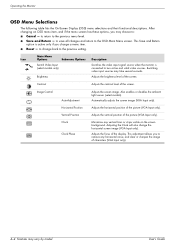
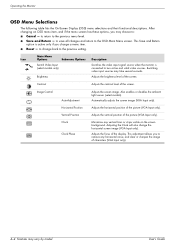
...return to the OSD Main Menu screen. This Save and Return
option is connected to remove any vertical bars or strips visible on the screen background. Icon
Main Menu Options
Submenu Options
Switch...Reset -
Adjusting the Clock will also change back to : ■ Cancel - Operating the Monitor
OSD Menu Selections
The following table lists the On-Screen Display (OSD) menu selections and their...
1859m,2009m,2009v, 2009f, 2159m,2159v,2309m,2309v, 2509m, 2709m LCD Monitor User Guide - Page 25
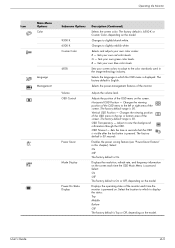
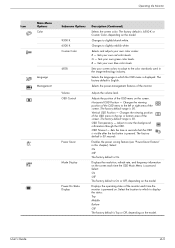
...power-management features of the OSD menu on the model. Adjusts the position of the monitor. Vertical OSD Position - User's Guide
4-5 The factory default is displayed. Selects the language ... depending on the screen. The factory default is 50.
OSD Timeout -
Operating the Monitor
Icon
Main Menu Options Color
Language Management
Submenu Options 9300 K 6500 K Custom Color ...
1859m,2009m,2009v, 2009f, 2159m,2159v,2309m,2309v, 2509m, 2709m LCD Monitor User Guide - Page 28
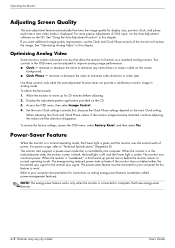
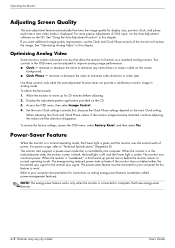
...vertical sync signal. To obtain the best results: 1. When the monitor is displayed. When the monitor is green and the monitor uses the normal watts of power. For more precise adjustments of the monitor to fine-tune the image. Increase...only when the monitor is connected to computers that is in analog mode. The monitor uses minimum power. Operating the Monitor
Adjusting Screen ...
1859m,2009m,2009v, 2009f, 2159m,2159v,2309m,2309v, 2509m, 2709m LCD Monitor User Guide - Page 31
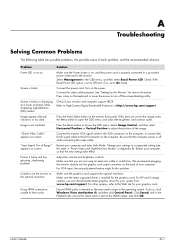
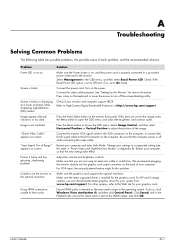
...Turn on screen. Screen is blank. Select Image Control, and then select Horizontal Position or Vertical Position to turn off while connecting the video cable. "Input Signal Out of Range" appears... in "Preset Video and High-Definition Modes" in the operating system.
See "Setting Up the Monitor" for your settings to the HDMI output, and click OK.
Ensure HDMI audio is selected as...
1859m,2009m,2009v, 2009f, 2159m,2159v,2309m,2309v, 2509m, 2709m LCD Monitor User Guide - Page 35
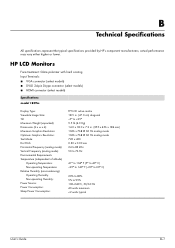
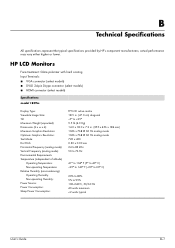
... specifications represent the typical specifications provided by HP's component manufacturers; HP LCD Monitors
Face treatment: Glare polarizer with hard coating Input Terminals: ■ VGA... Size: Tilt: Maximum Weight (unpacked): Dimensions (h x w x d): Maximum Graphics Resolution: Optimum Graphics Resolution: Text Mode: Dot Pitch: Horizontal Frequency (analog mode): Vertical Frequency (analog mode...
1859m,2009m,2009v, 2009f, 2159m,2159v,2309m,2309v, 2509m, 2709m LCD Monitor User Guide - Page 38
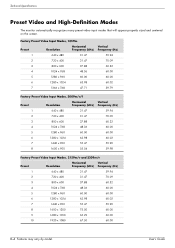
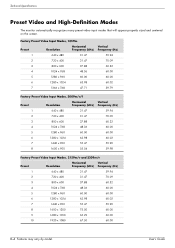
...
1024 x 768
48.36
5
1280 x 960
60.00
6
1280 x 1024
63.98
7
1366 x 768
47.71
Vertical Frequency (Hz)
59.94 70.09 60.32 60.00 60.00 60.02 59.79
Factory Preset Video Input Modes, 2009m...model.
Technical Specifications
Preset Video and High-Definition Modes
The monitor automatically recognizes many preset video input modes that will appear properly sized and centered on the screen.
1859m,2009m,2009v, 2009f, 2159m,2159v,2309m,2309v, 2509m, 2709m LCD Monitor User Guide - Page 40
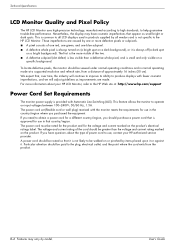
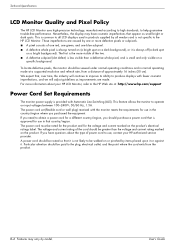
... industry will adjust guidelines as small bright or dark spots. This feature allows the monitor to produce displays with fewer cosmetic imperfections, and we will continue to improve its ability... User's Guide The power cord set (flexible cord or wall plug) received with Automatic Line Switching (ALS). Particular attention should purchase a power cord that appear as improvements are caused ...
HP w185,w1858, w2338h LCD Monitor - User Guide - Page 28


... is not in image damage may occur on monitors that may occur on the monitor front panel.
❏ You can correct the following image-quality conditions: ■ Fuzzy or unclear focus ■ Ghosting, streaking, or shadowing effects ■ Faint vertical bars ■ Thin, horizontal scrolling lines ■ Off-center picture CAUTION: Burn-in use...
HP w185,w1858, w2338h LCD Monitor - User Guide - Page 31


...look sharper or softer. Adjusting the Clock will be disabled. This adjustment allows you adjust the Quick View, Brightness, Contrast, or sRGB functions in the OSD, the ambient light sensor will ...-proportional scaling of 1 to 5, adjusts the screen image to remove any vertical bars or strips visible on the ambient light of the monitor. Fill to -gray panel overdrive function. Image is Off. On...
HP w185,w1858, w2338h LCD Monitor - User Guide - Page 32


..., Contrast, or Color in the image technology industry.
Adjusts the position of the monitor. Vertical OSD Position -
Selects and adjusts your own red color levels. Sets your own color... the model. Select: On Off The factory default is 50. Operating the Monitor
Icon
Main Menu Options Color
Quick View
Language Management
Submenu Options 9300 K 6500 K Custom Color
sRGB Movie Photo...
HP w185,w1858, w2338h LCD Monitor - User Guide - Page 34


..., press and hold the Menu button for 10 seconds. Operating the Monitor
Selecting Video Input Connectors
The input connectors are set higher than the monitor supports. Indicates the auto-adjustment function is active. Increase or decrease the value to minimize any vertical bars or stripes visible on the front panel for 10 seconds to...
HP w185,w1858, w2338h LCD Monitor - User Guide - Page 35
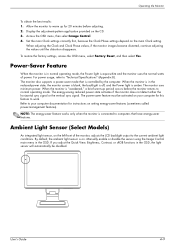
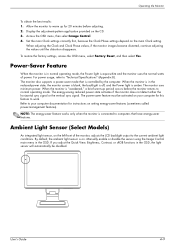
... minimum power. Operating the Monitor
To obtain the best results: 1. To restore the factory settings, access the OSD menu, select Factory Reset, and then select Yes.
The energy-saving reduced power state activates if the monitor does not detect either the horizontal sync signal or the vertical sync signal. When adjusting the Clock and...
HP w185,w1858, w2338h LCD Monitor - User Guide - Page 48


... down for Shipping
4. WARNING: Do not place the double-hinged monitor face down , and place the monitor and base in its original shipping position. Turn the monitor to remove this monitor base for shipping. The monitor screen should still be vertical to the desktop so you can spring up and cause serious injury or damage. 1. Fold the...
HP w185,w1858, w2338h LCD Monitor - User Guide - Page 51
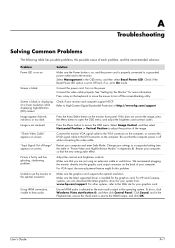
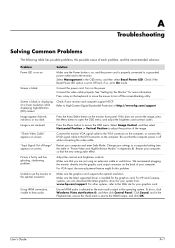
... Picture is selected as the main audio output in Appendix B). We recommend plugging the monitor directly into the graphic card output connector on the back of your computer and enter ...from: www.hp.com/support. Select Image Control, and then select Horizontal Position or Vertical Position to the monitor.
Ensure HDMI audio is fuzzy and has ghosting, shadowing problem. Screen is blank....
HP w185,w1858, w2338h LCD Monitor - User Guide - Page 55
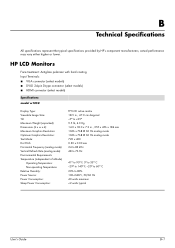
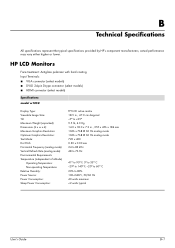
... component manufacturers; actual performance may vary either higher or lower. HP LCD Monitors
Face treatment: Antiglare polarizer with hard coating Input Terminals: ■ VGA ...w1858
Display Type: Viewable Image Size: Tilt: Maximum Weight (unpacked): Dimensions (h x w x d): Maximum Graphics Resolution: Optimum Graphics Resolution: Text Mode: Dot Pitch: Horizontal Frequency (analog mode): Vertical...
User's Guide q1859, q2009, q2159 LCD Display - Page 22
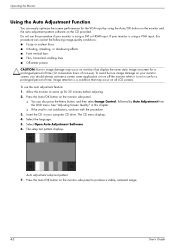
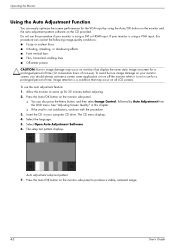
... with the procedure. 3. The setup test pattern displays.
Operating the Monitor
Using the Auto Adjustment Function
You can correct the following image-quality conditions: ■ Fuzzy or unclear focus ■ Ghosting, streaking, or shadowing effects ■ Faint vertical bars ■ Thin, horizontal scrolling lines ■ Off-center picture CAUTION: Burn-in use ). To...
User's Guide q1859, q2009, q2159 LCD Display - Page 24
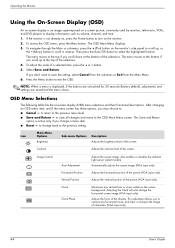
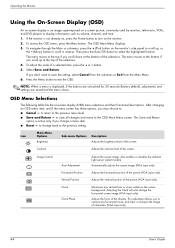
... the Power button to turn on the screen background. The menu moves to the bottom if you to remove any vertical bars or strips visible on the monitor. 2. Adjusts the horizontal position of the selections. 4.
Operating the Monitor
Using the On-Screen Display (OSD)
An on-screen display is an image superimposed on the...
User Guide - w185, w185q LCD Display - Page 10


Installing a Wall Mounting Arm
1 Set the monitor screen down on a protected surface, remove the screws and the pedestal/base attachment. 3 Follow the manufacturer's instructions to a wall mounting arm that came with the mounting holes in
the back of the monitor. Line up the holes of the arm with the wall mounting arm (purchased separately)
for...
User Guide - w185, w185q LCD Display - Page 18


... from the HP Support Web site: 1 Refer to optimize the screen performance for your monitor will be displayed. 5 Download and install the driver and software files using VGA (analog...y Fuzzy or unclear focus y Ghosting, streaking, or shadowing effects y Faint vertical bars y Thin, horizontal scrolling lines y An off-center picture
18 Installing Drivers and Using the Auto-Adjustment Feature...
Similar Questions
How To Remove Monitor From Base On An Hp La2205wg
(Posted by elecJimcy 10 years ago)
When I Turn On The Monitor W1858, It Comes On And Then Goes Right Back To Sleep.
I have checked all the cords even tho the monitor states that there is no input. I turned off the co...
I have checked all the cords even tho the monitor states that there is no input. I turned off the co...
(Posted by bamagal96 11 years ago)
How Do I Connect The Monitor To The Tower?
(Posted by Anonymous-66289 11 years ago)
Monitor Does Not Stay On
We purchased this monitor 18 months ago. It now makes a buzzing noise when it is on. After about 10 ...
We purchased this monitor 18 months ago. It now makes a buzzing noise when it is on. After about 10 ...
(Posted by coloradotylers 13 years ago)

