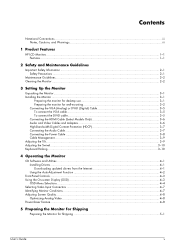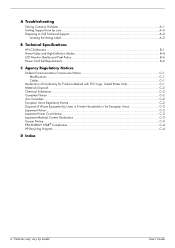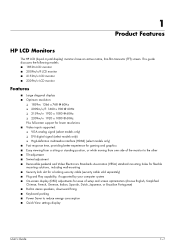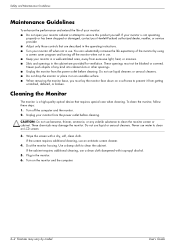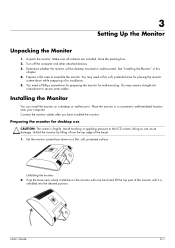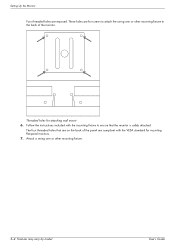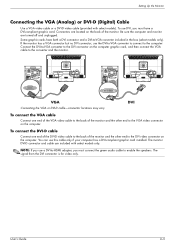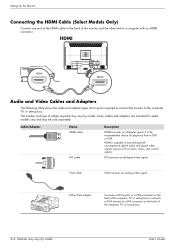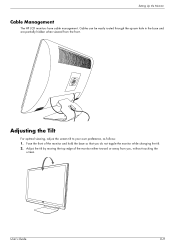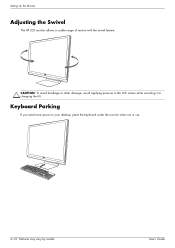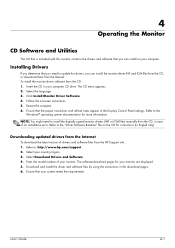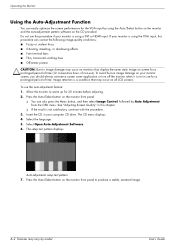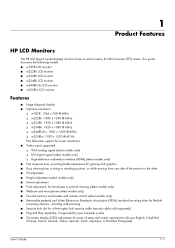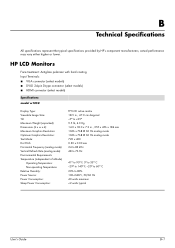HP W1858 Support Question
Find answers below for this question about HP W1858 - Widescreen Monitor.Need a HP W1858 manual? We have 10 online manuals for this item!
Question posted by galomdra on August 3rd, 2012
How Much Is This Computer?
The person who posted this question about this HP product did not include a detailed explanation. Please use the "Request More Information" button to the right if more details would help you to answer this question.
Current Answers
Related HP W1858 Manual Pages
Similar Questions
Rk283aa
I am searching this model of monitor for my pc kindly guide me any websites to get this thanksHP W19...
I am searching this model of monitor for my pc kindly guide me any websites to get this thanksHP W19...
(Posted by jacks122 3 years ago)
Where Is The Headphone Plug On A Hp W1858
(Posted by gloSJG 9 years ago)
Hp 2207h Widescreen Monitor Or Bigger
I am thinking of buying a new monitor and would like to go a little bigger. What would you recomend?...
I am thinking of buying a new monitor and would like to go a little bigger. What would you recomend?...
(Posted by dfj207 10 years ago)
When I Turn On The Monitor W1858, It Comes On And Then Goes Right Back To Sleep.
I have checked all the cords even tho the monitor states that there is no input. I turned off the co...
I have checked all the cords even tho the monitor states that there is no input. I turned off the co...
(Posted by bamagal96 11 years ago)
Vertical Lines:
How Can I Remove My Computer Monitor Vertical Lines ?
How can i remove my computer verticals lines,it's come to my monitor minimum 4 months ago ,now it's ...
How can i remove my computer verticals lines,it's come to my monitor minimum 4 months ago ,now it's ...
(Posted by p220c2011 12 years ago)